In this training article, we will explain how to view, search, and enlarge images in a collection.
To access the Image Library and image collections click “Image Library” in the side navigation.
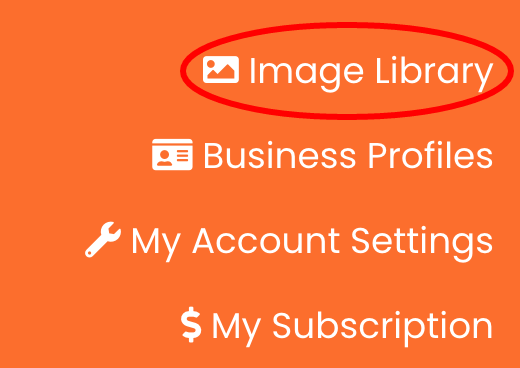
Next, you will land on the “Image Collections” tab within the app’s Image Library section.
View images within a collection:
Use your mouse to scroll up and down to see all available image collections; click the “View” button to look at all images within a collection.
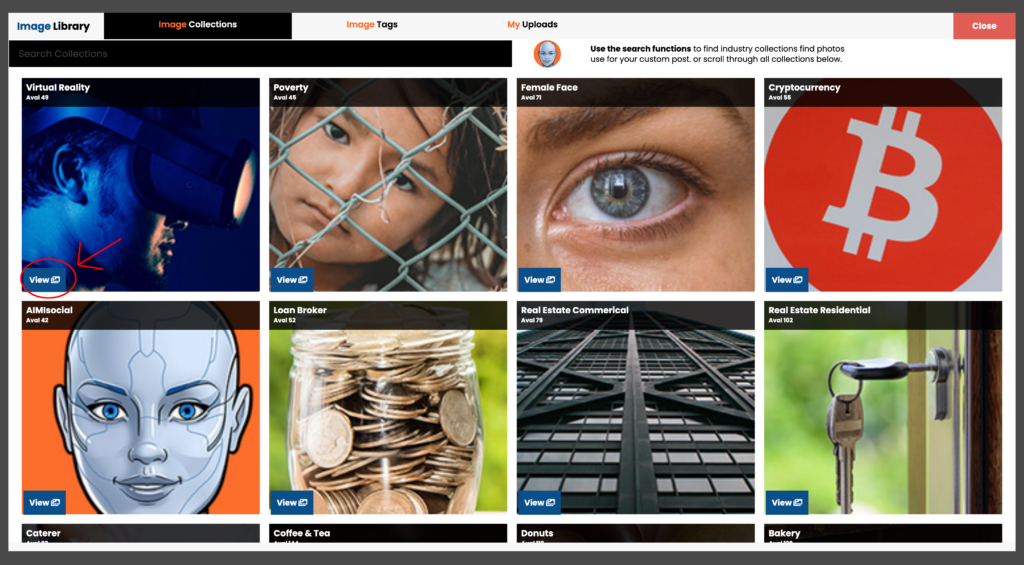
After you click the view button, you will land on that collections image gallery. If you click on an image, you will get a menu bar with various user actions. Use your mouse to scroll through the pictures and click the “Back” button to go back to the main collection view.
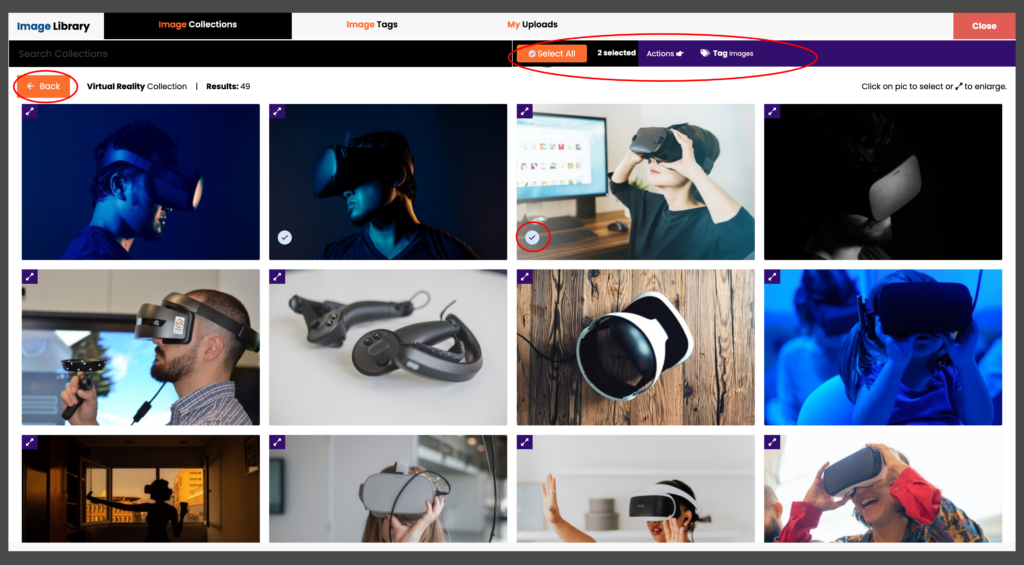
How to enlarge an image:
Click the purple enlarge box on an image, and the app will show you the image in full screen on your device in portrait view. Click “Close” to go back to the gallery.

How to search for collections:
On the main collection screen click “filter collections” area.

Next, Type your search query or click in the field to get a list of all available collections. Select your choices from the list and they will filter in the area below.
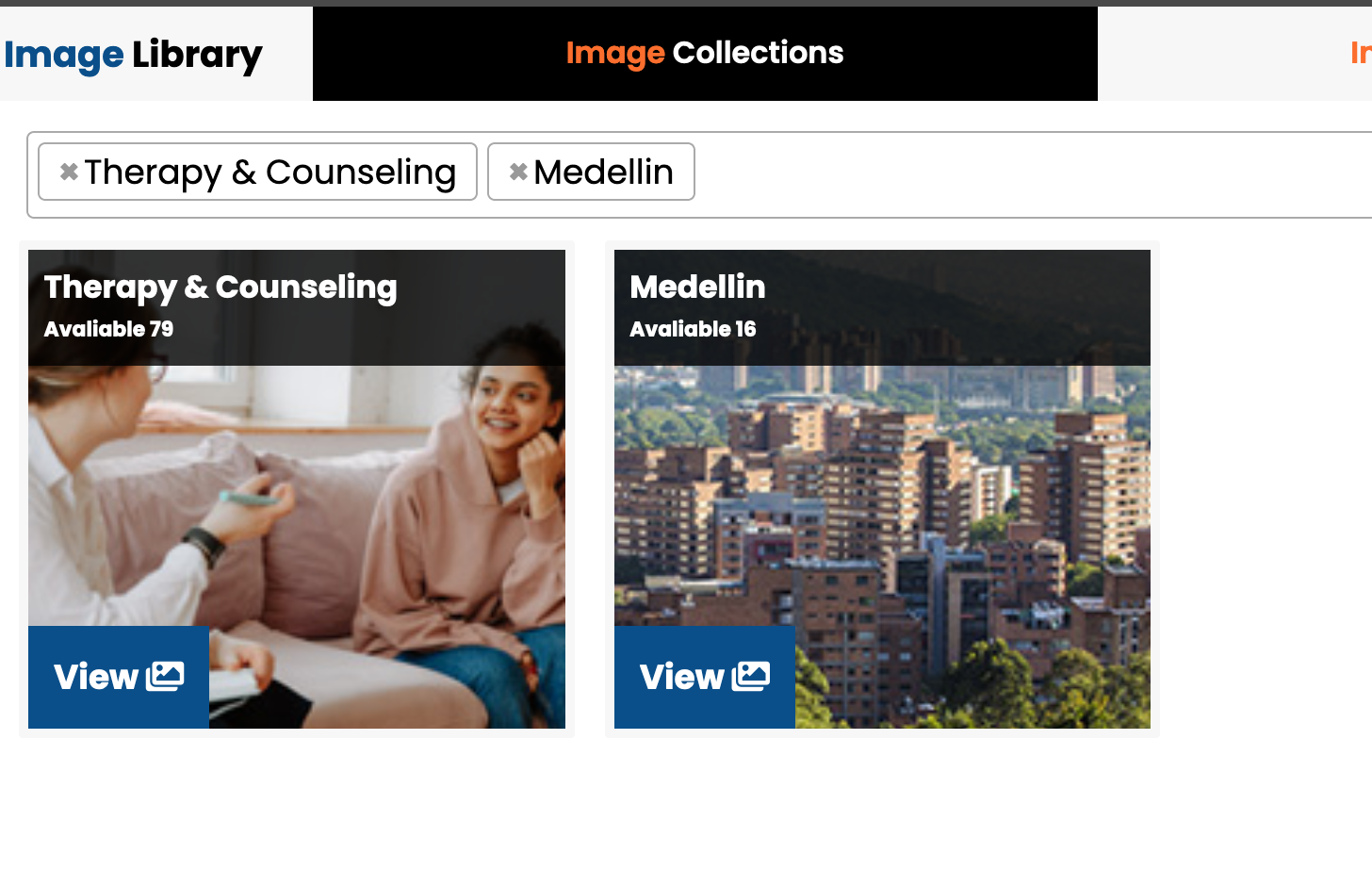
In this training article, we will explain how to view, search, and enlarge images in a collection.
To access the Image Library and image collections click “Image Library” in your bottom navigation.

Next, you will land on the “Image Collections” tab within the app’s Image Library section.
View images within a collection:
Use your finger to scroll up and down to see all available image collections; click the “View” button to look at all images within a collection.
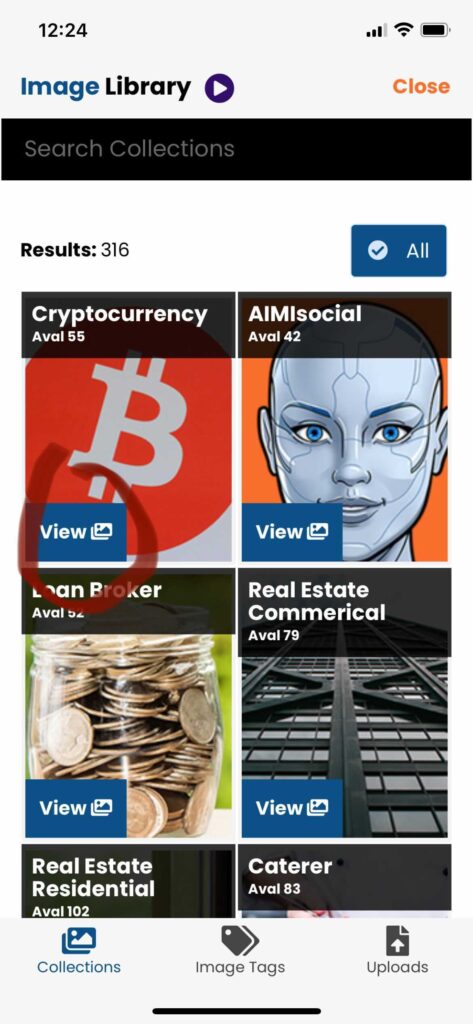
After you click the view button, you will land on that collections image gallery. If you click on an image, you will get a menu bar with various user actions. Use your finger to scroll through the pictures and click the “Back” button to go back to the main collection view.

How to enlarge an image:
Click the purple enlarge box on an image, and the app will show you the image in full screen on your device in portrait view. Click “Close” to go back to the gallery.

Turn your phone to landscape view to see the picture even larger.

How to search for collections:
On the main collection screen click “search collections” area.

Next, you will get a menu with a search field. Scroll to see all collections or use the search field. Once you have made your selections click “Select” to have the app show you your collections.
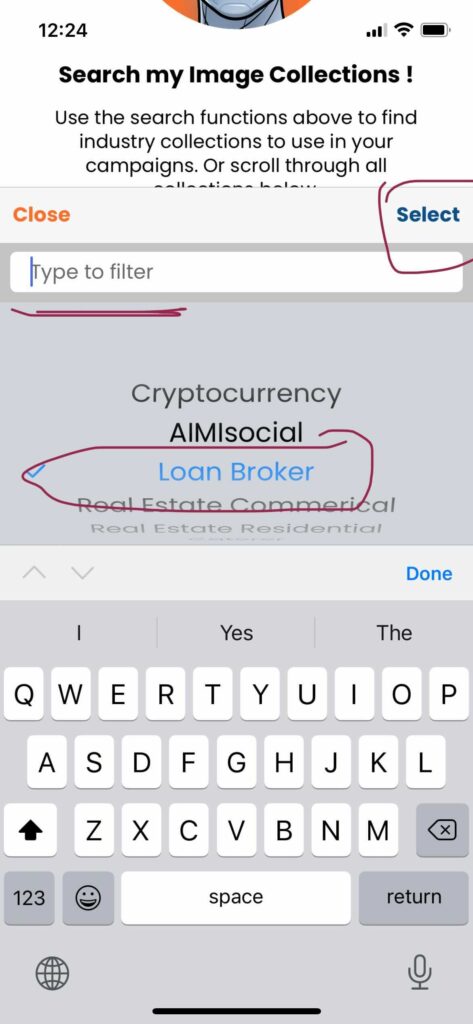
Your collection search results will appear for you to view.

