When you connect your Facebook to your AIMIsocial account, all Facebook and Instagram business and fan pages you are an admin will be made available to auto-post too.
Here is how:
First, open the “Social Networks” section located in the black sidebar menu.
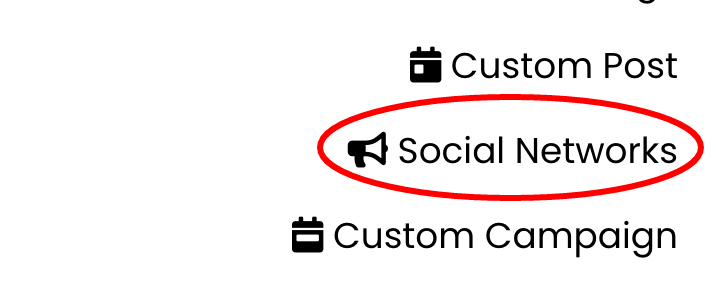
——
In this section, you will see all available social networks to connect. Make sure you click the Facebook tab.
Now click the “Connect Facebook/IG” button”

——
You will now be redirected to Facebook to approve our connections.
Login to your Facebook account.
Facebook will now ask you which Facebook business and Instagram business pages you want to permit us to post to. Make sure you check the appropriate pages and click the “Next” button.
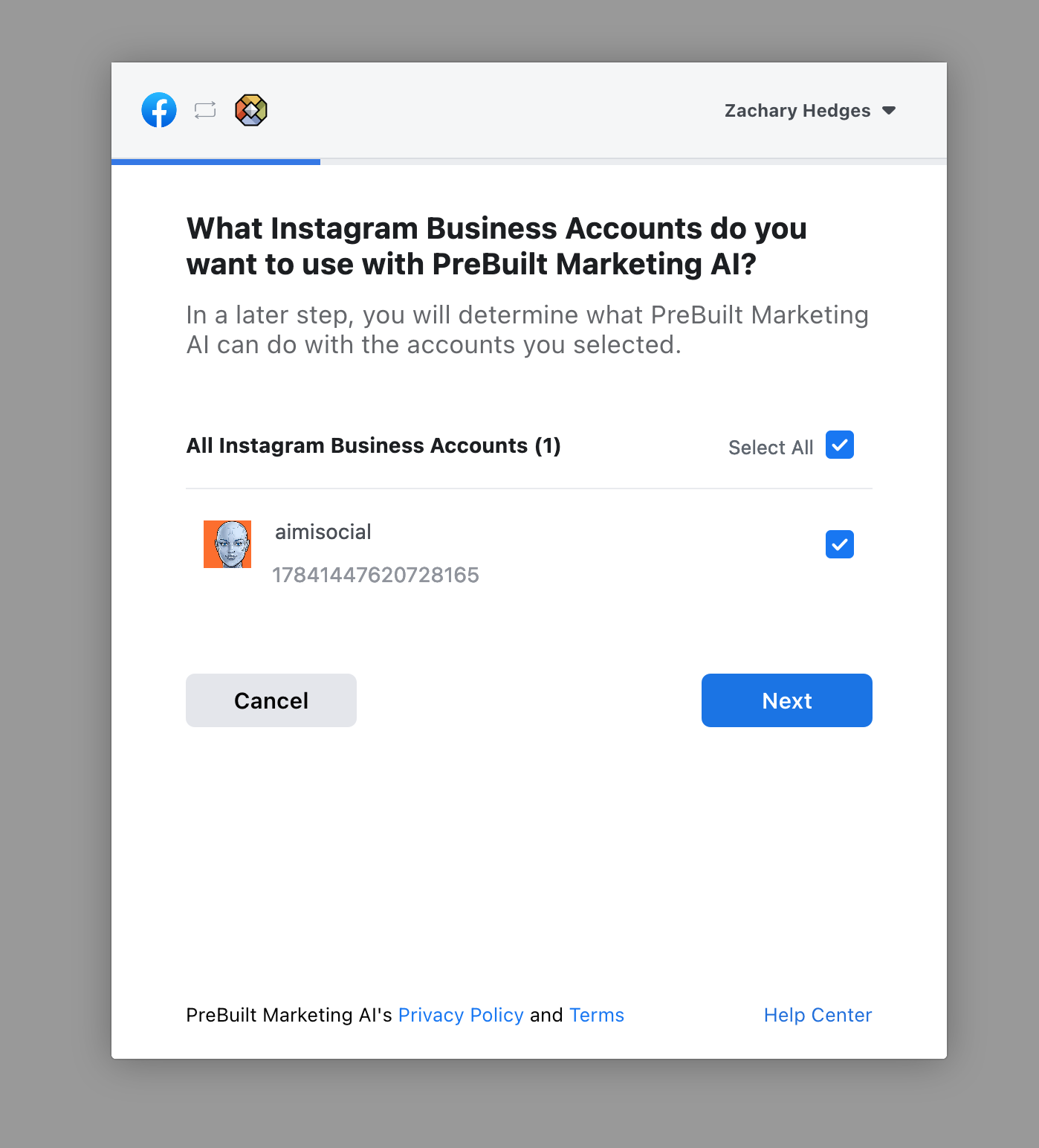

——
Next, Facebook wants you to confirm which permissions we have access to. Please don’t turn off these settings, or our integration will not work correctly. Click the “Done” button.
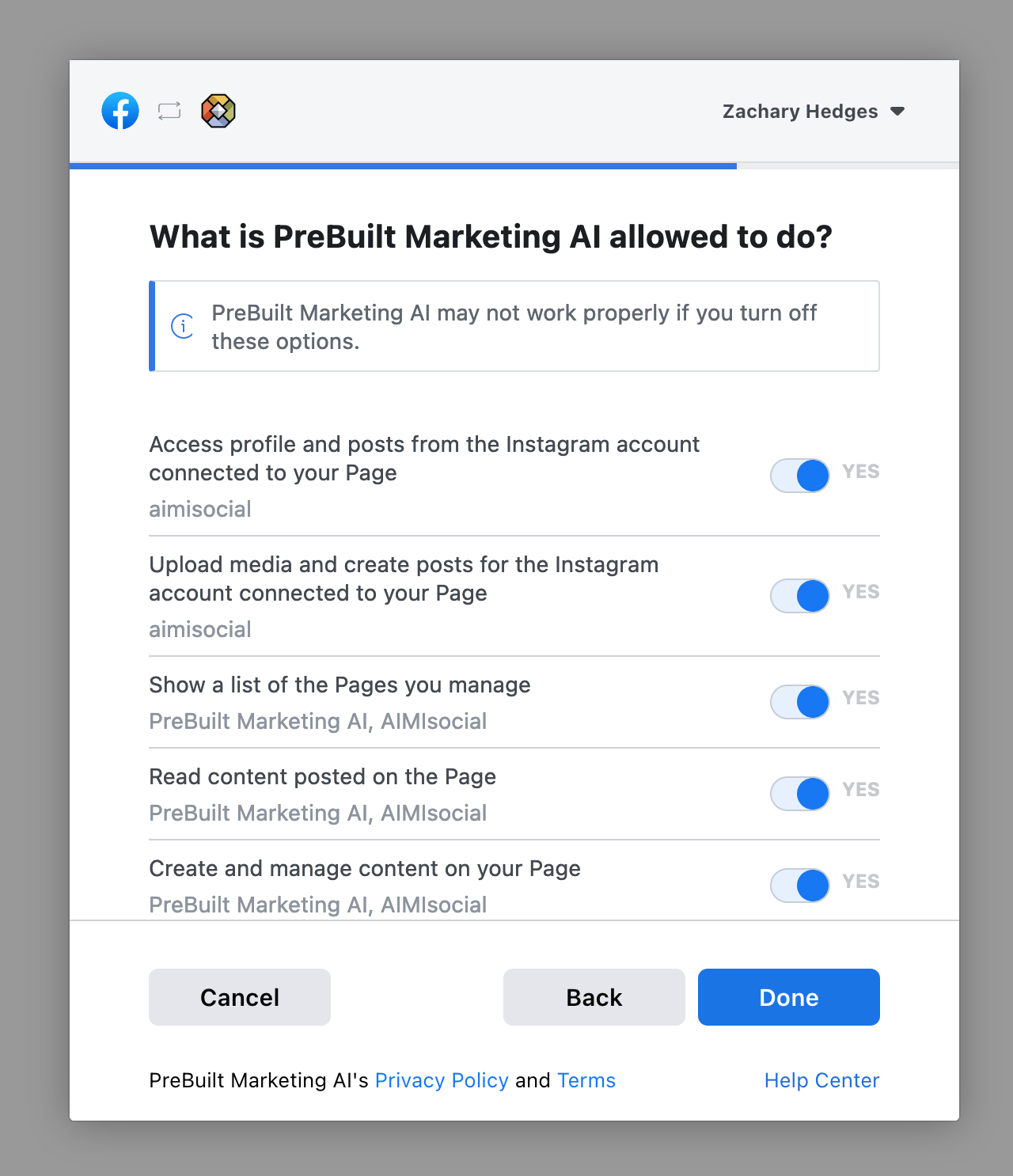
——
You’re almost done!.
Now click “Okay” on the confirmation page, and you will be redirected back to the app.

——
Once back in the app, all you need to do is turn on the pages you want to post to. You can do this by sliding the switch to green next to each relevant page.
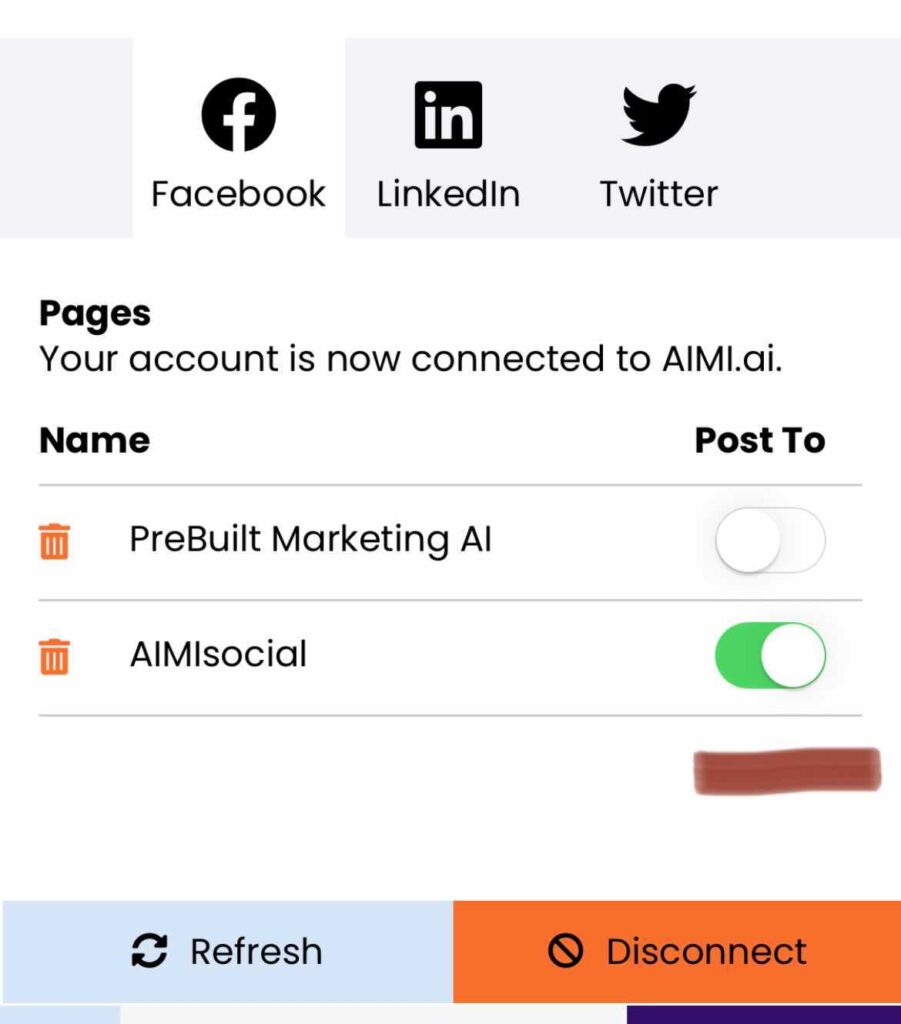
Your Facebook and or Instagram is now connected and ready to go.
When you connect your Facebook to your AIMIsocial account, all Facebook and Instagram business and fan pages you are an admin will be made available to auto-post too.
Here is how:
First, open the “Social Networks” section located in the “more” menu.
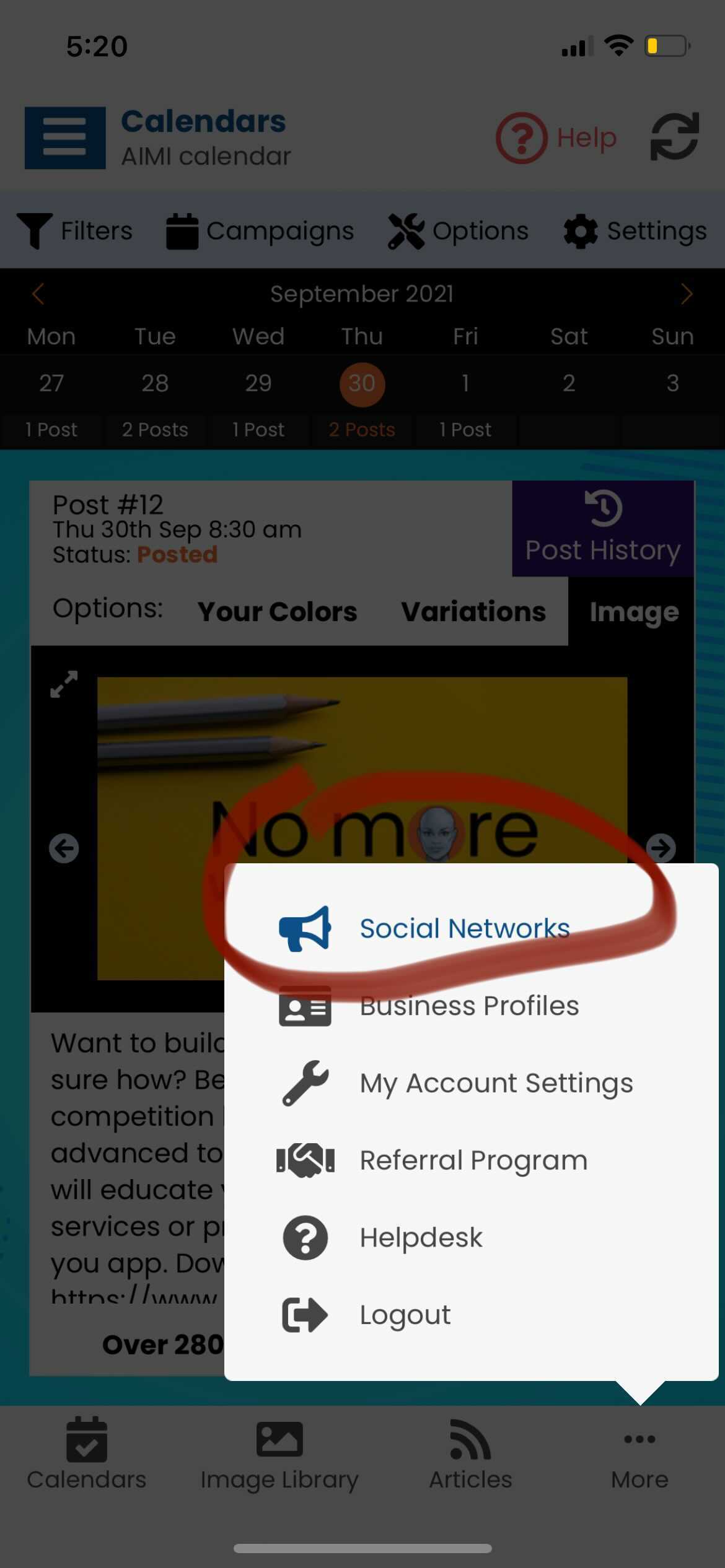
——
In this section, you will see all available social networks to connect. Make sure you click the Facebook tab.
Now click the “Connect Facebook/IG” button”
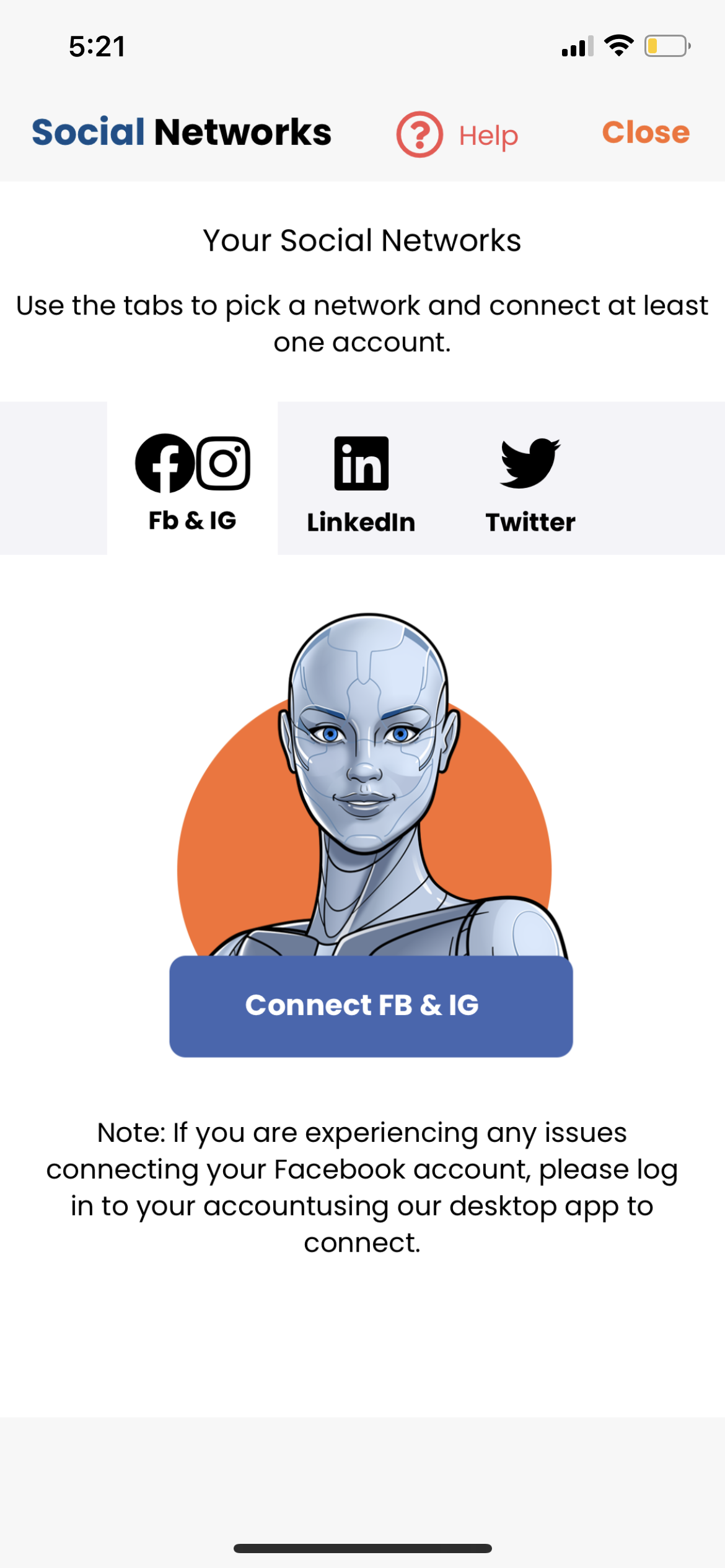
——
You will now be redirected to Facebook to approve our connections.
Login to your Facebook account.
Facebook will now ask you which Facebook business and Instagram business pages you want to permit us to post to. Make sure you check the appropriate pages and click the “Next” button.
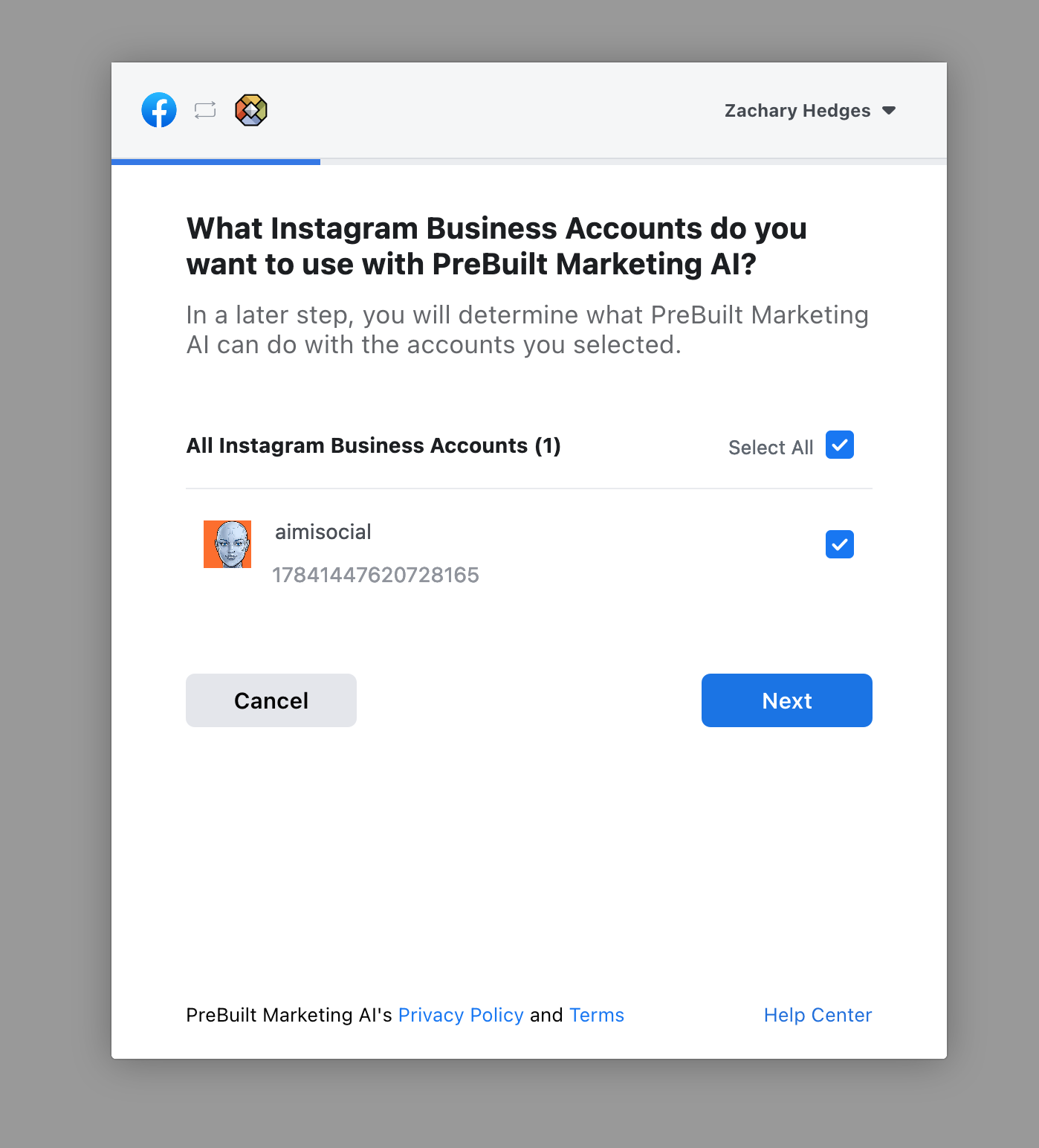

——
Next, Facebook wants you to confirm which permissions we have access to. Please don’t turn off these settings, or our integration will not work correctly. Click the “Done” button.
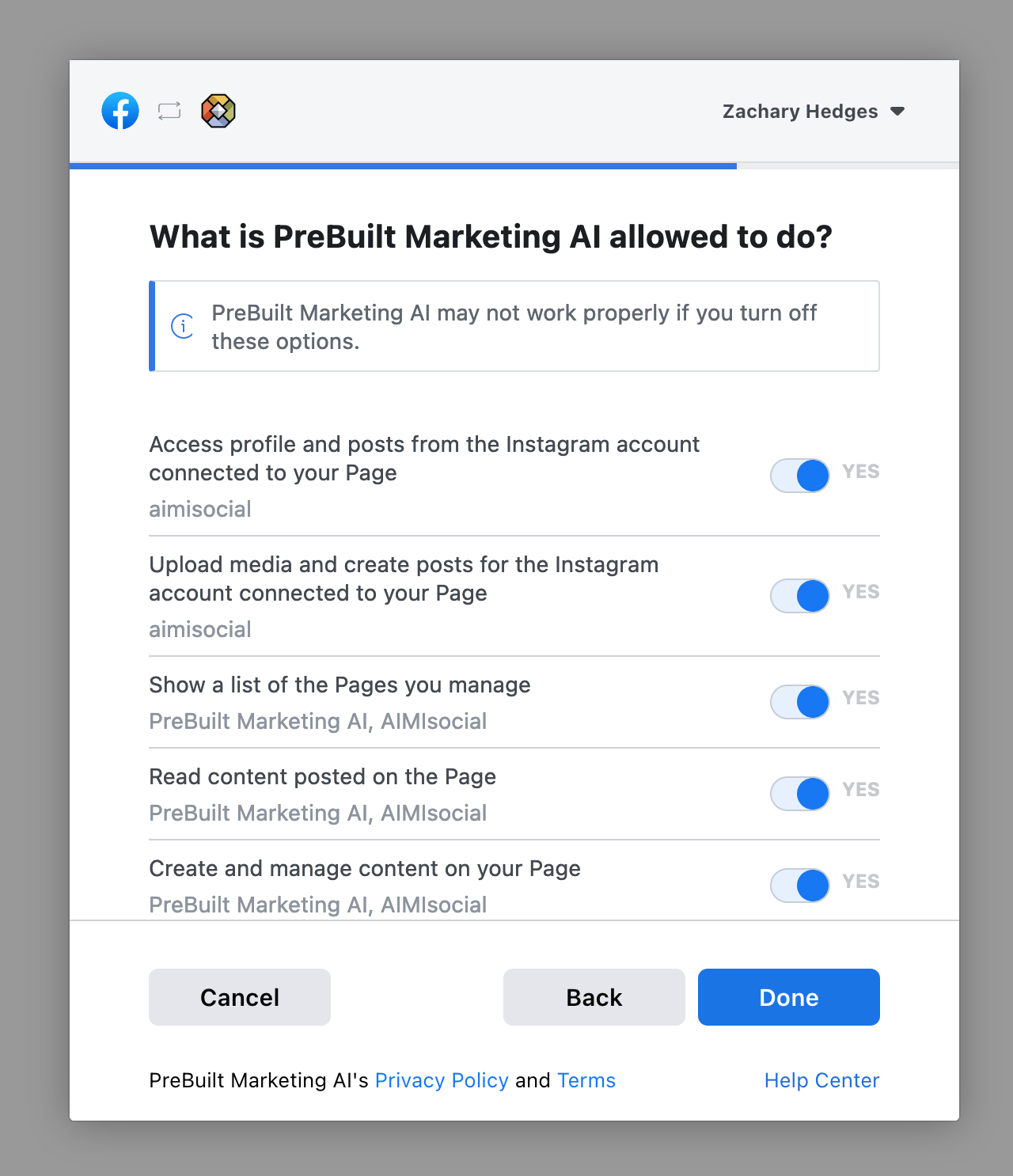
——
You’re almost done!.
Now click “Okay” on the confirmation page, and you will be redirected back to the app.

——
Once back in the app, all you need to do is turn on the pages you want to post to. You can do this by sliding the switch to green next to each relevant page.
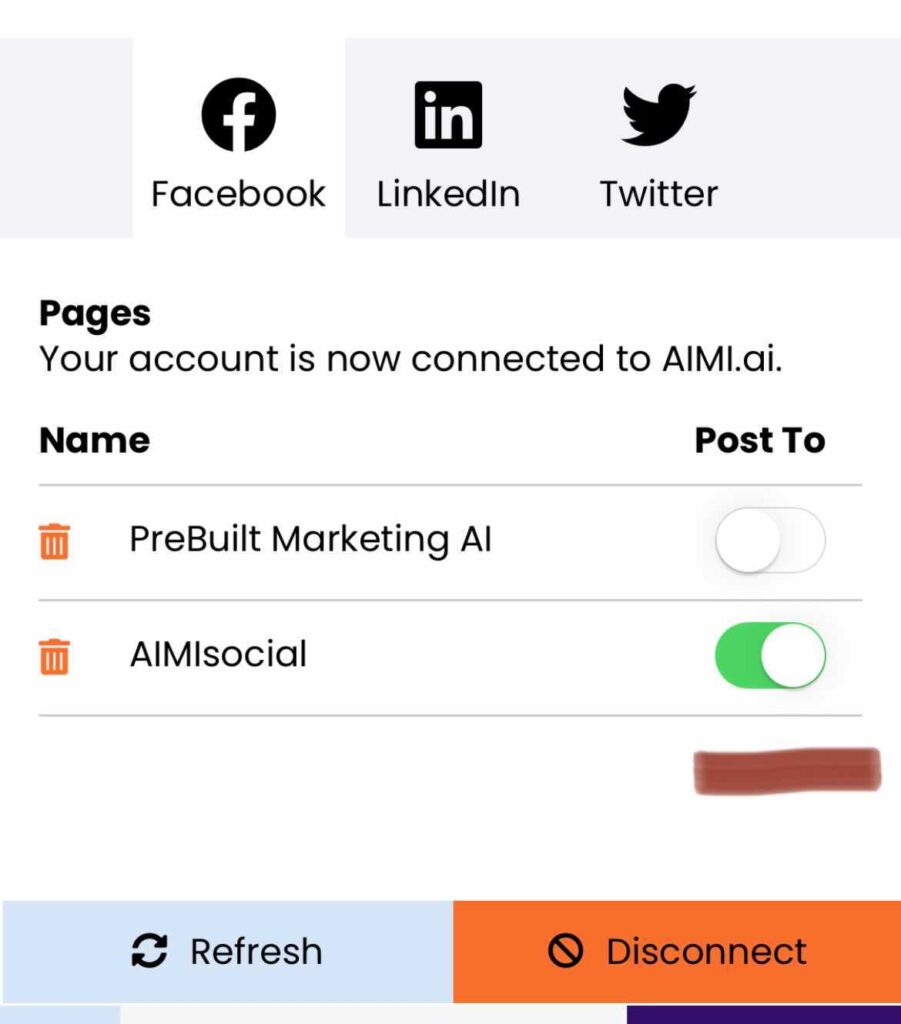
Your Facebook and or Instagram is now connected and ready to go.
