When you connect your Twitter to your AIMIsocial account, it will allow us to auto-post onto your personal activity feed.
Here is how:
First, open the “Social Networks” section located in the black sidebar menu.
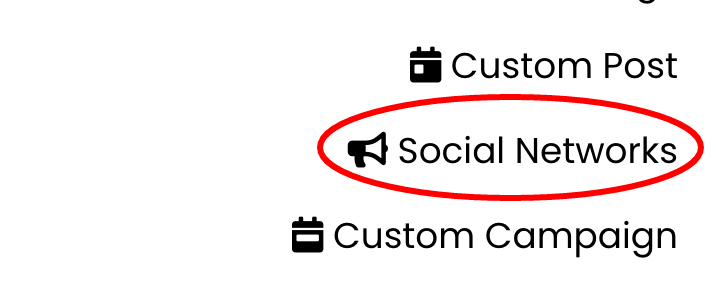
——
In this section, you will see all available social networks to connect. Make sure you click the Twitter tab.
Now click the “Connect Twitter” button.

——
You will now be redirected to Twitter to approve our connection.
Log in to your Twitter account.
You will be redirected to Twitter to login and give PreBuilt Marketing permission to access your account. Once complete you will be redirected back to AIMIsocial and your account is now connected.

——
Your Twitter is now connected. To confirm which account it is connected to, we show you your username in the text.
The final step is to turn on your page to post by sliding the slider to green. Then you are all set to auto-publish to Twitter.
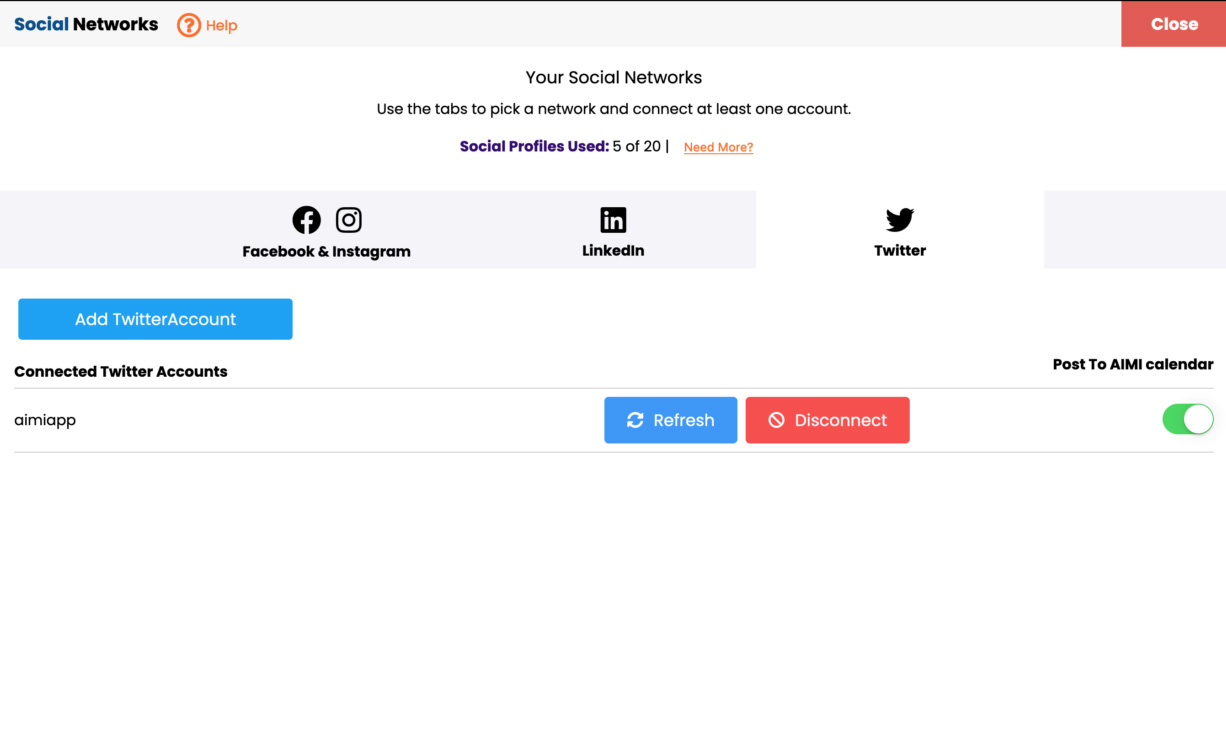
When you connect your Twitter to your AIMIsocial account, it will allow us to auto-post onto your personal activity feed.
Here is how:
First, open the “Social Networks” section located under the “More” menu.
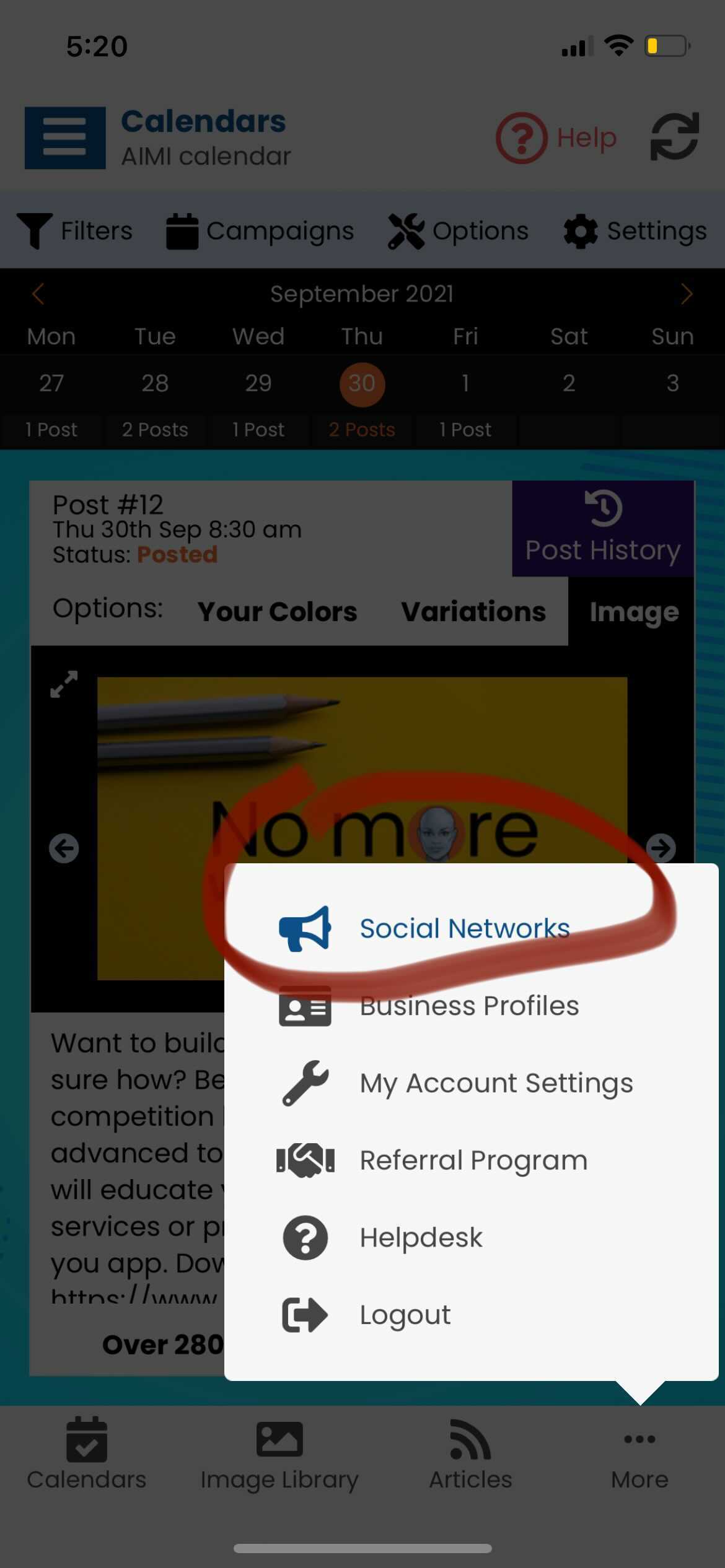
——
In this section, you will see all available social networks to connect. Make sure you click the Twitter tab.
Now click the “Connect Twitter” button.
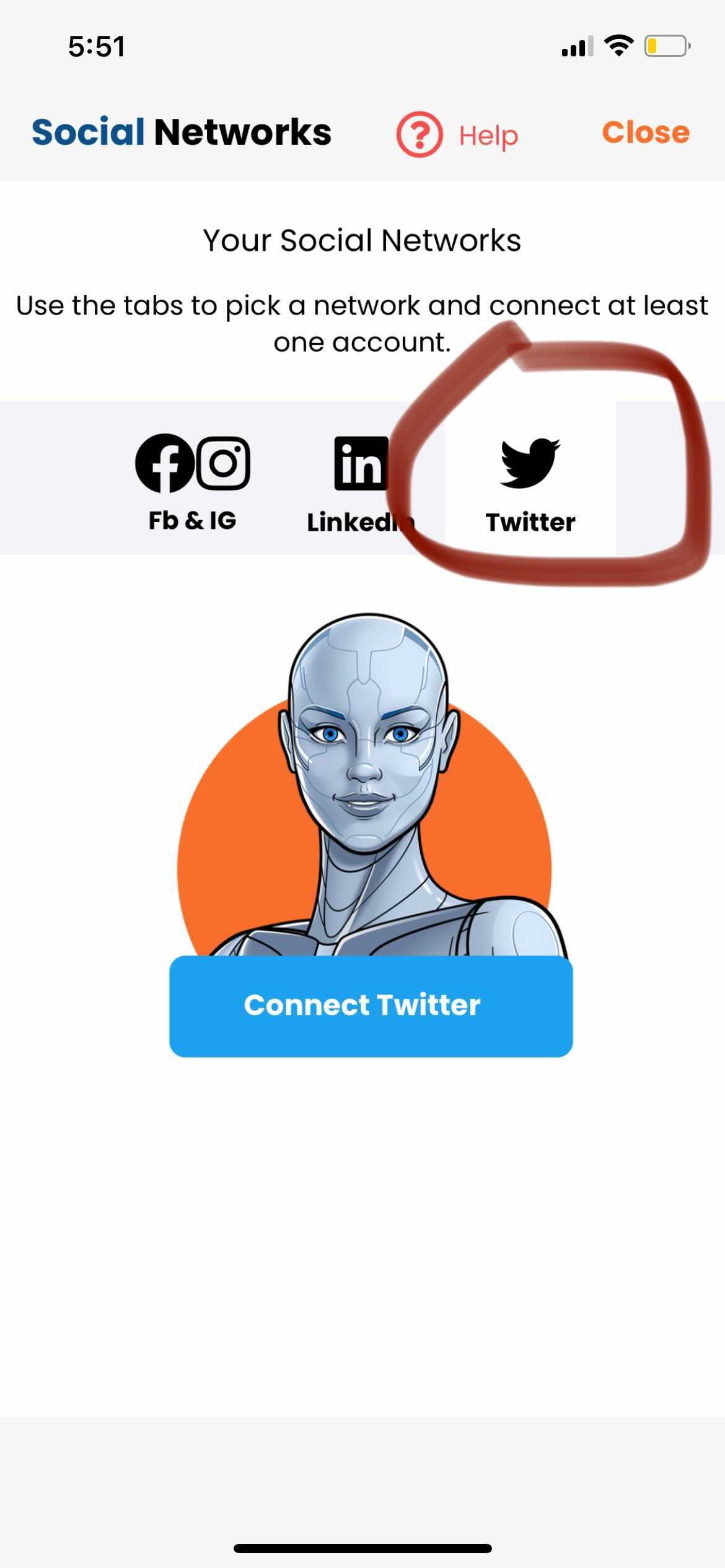
——
You will now be redirected to Twitter to approve our connection.
Log in to your Twitter account.
You will be redirected to Twitter to login and give PreBuilt Marketing permission to access your account. Once complete you will be redirected back to AIMIsocial and your account is now connected.

——
Your Twitter is now connected. To confirm which account it is connected to, we show you your username in the text.
The final step is to turn on your page to post by sliding the slider to green. Then you are all set to auto-publish to Twitter.

