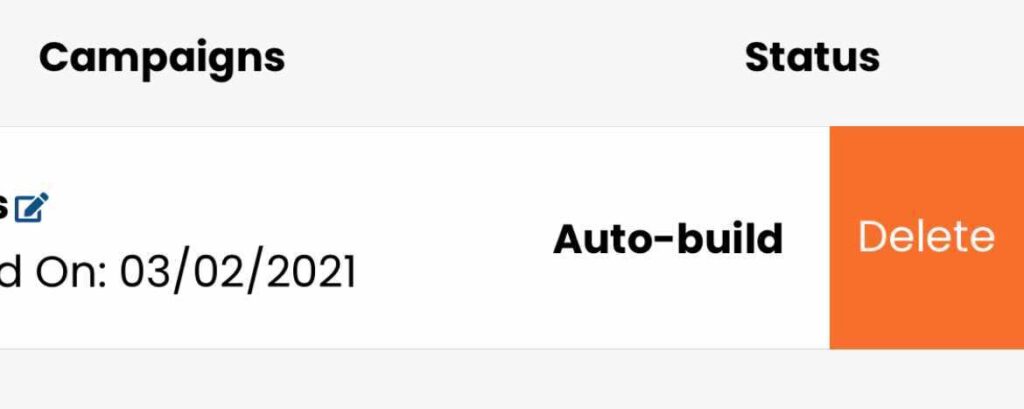In this article, we will discuss how you create a custom campaign to add to your calendar.
To access your campaigns library, click on the “Campaigns Library” button on calendar side menu.
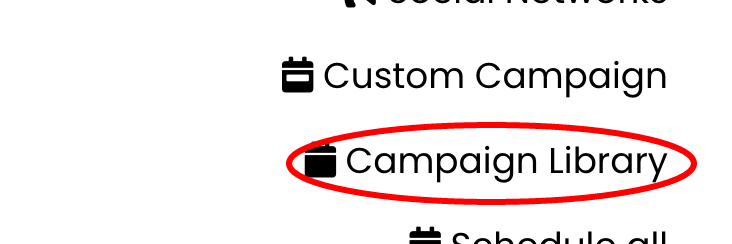
Add A New Campaign
Click the button called “Add a new campaign” in the library section, or you can click “Custom campaign” in the calendar side menu.
Next Step: Step #1 Settings – Campaign Editor
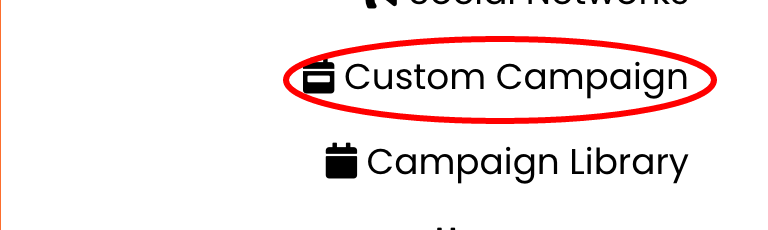
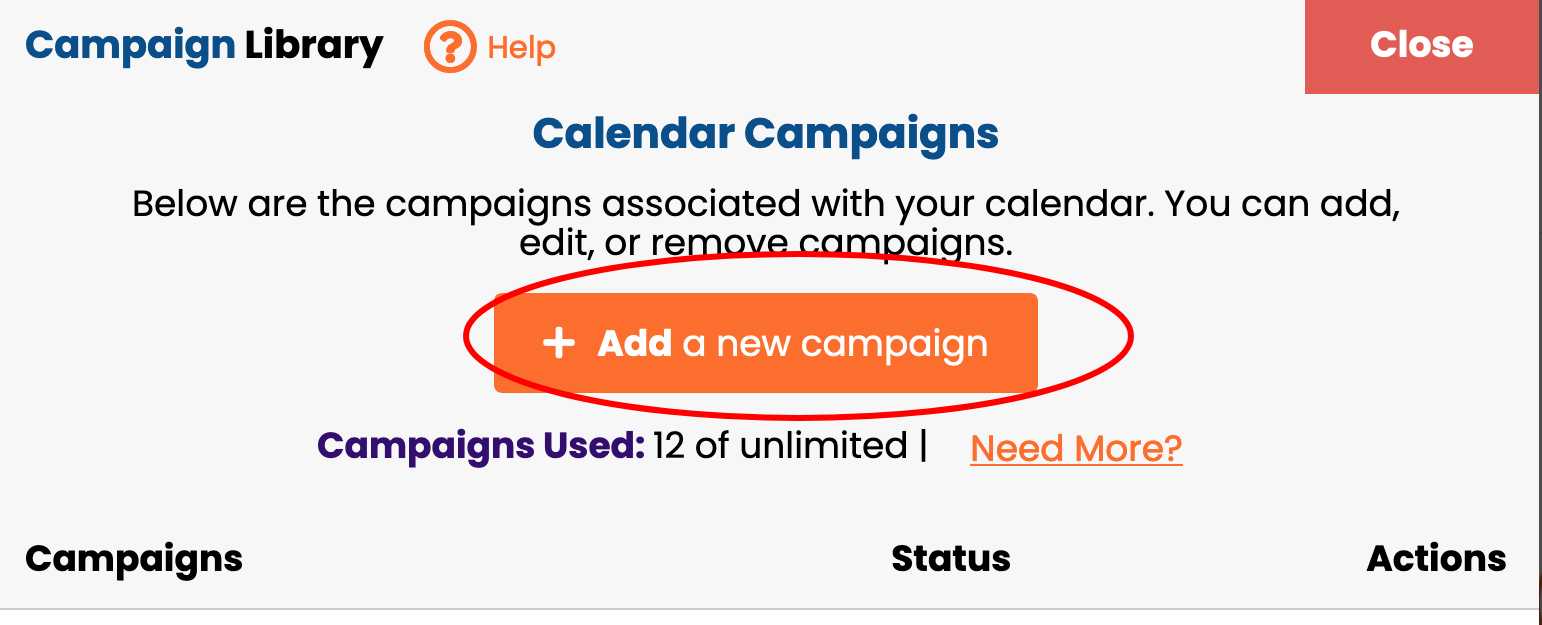
Edit Or Delete A Campaign
To edit a campaign use your mouse and slide a table entry to the right or click the “View” button.
To delete a campaign use your mouse and slide a table entry to the left or click the “Delete” button. Then click on the delete button to confirm.
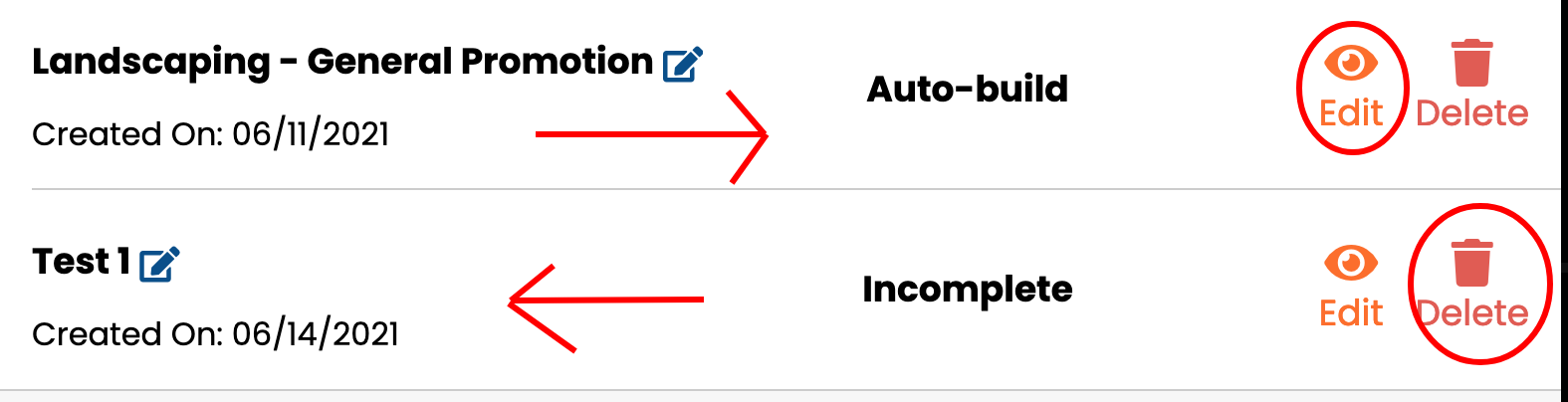
In this article, we will discuss how you create a custom campaign to add to your calendar.
To access your campaigns library, click on the “Campaigns” button on your calendar.
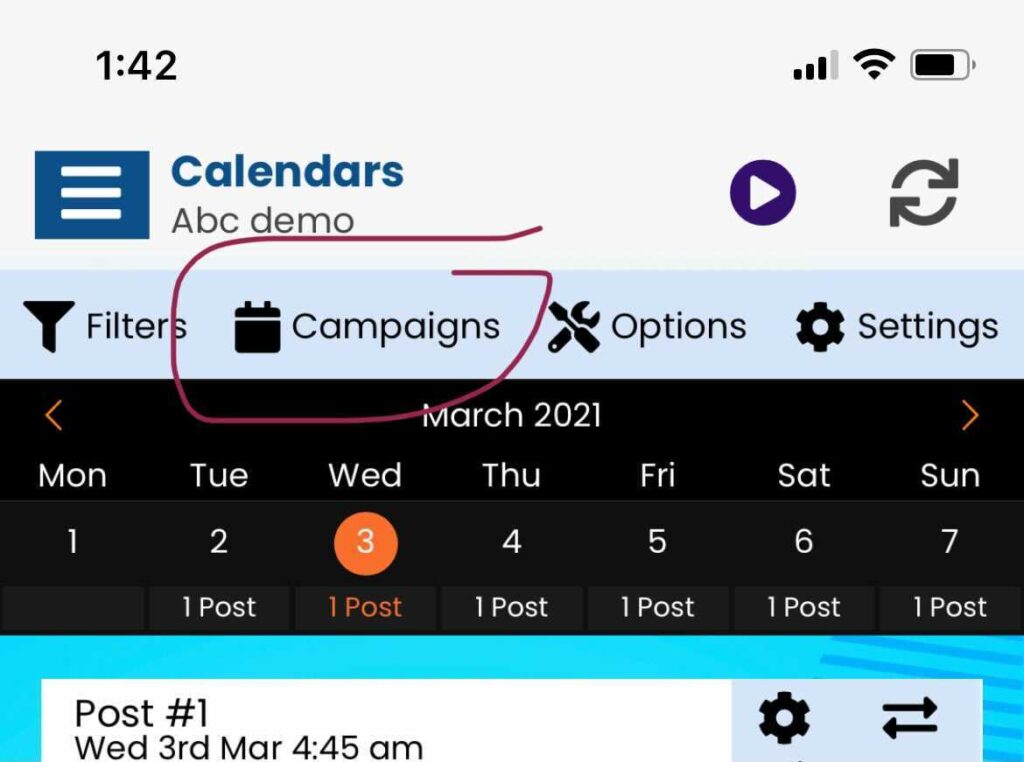
Add A New Campaign
Click the button called “Add a new campaign.”
Next Step: Step #1 Settings – Campaign Editor
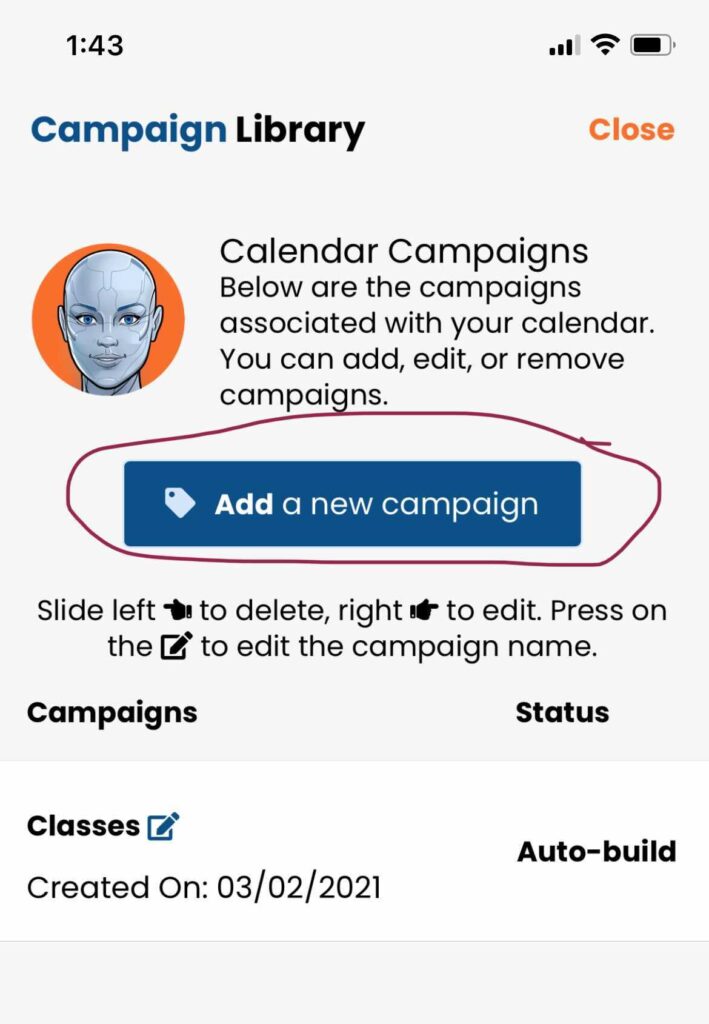
Edit Or Delete A Campaign
To edit a campaign use your finger and slide a table entry to the right.
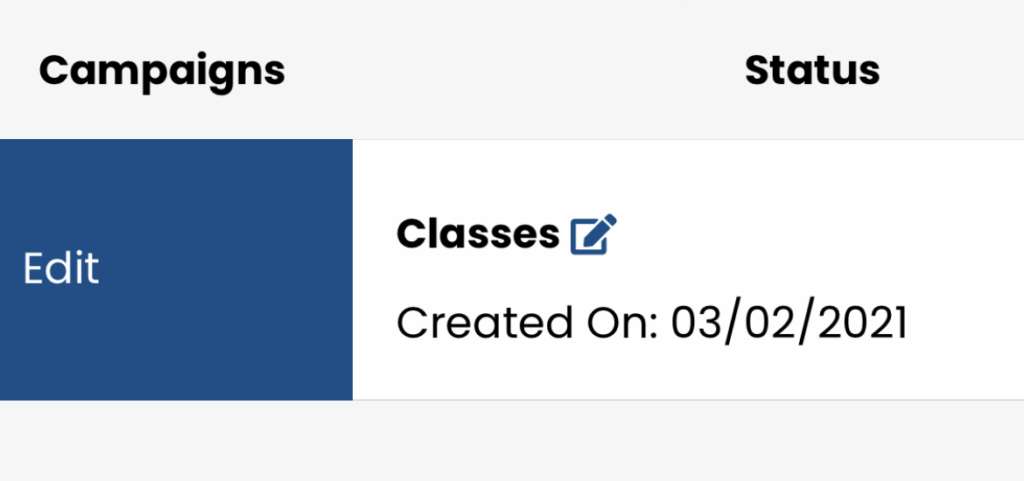
To delete a campaign use your finger and slide a table entry to the left. Then click on the delete button to confirm.