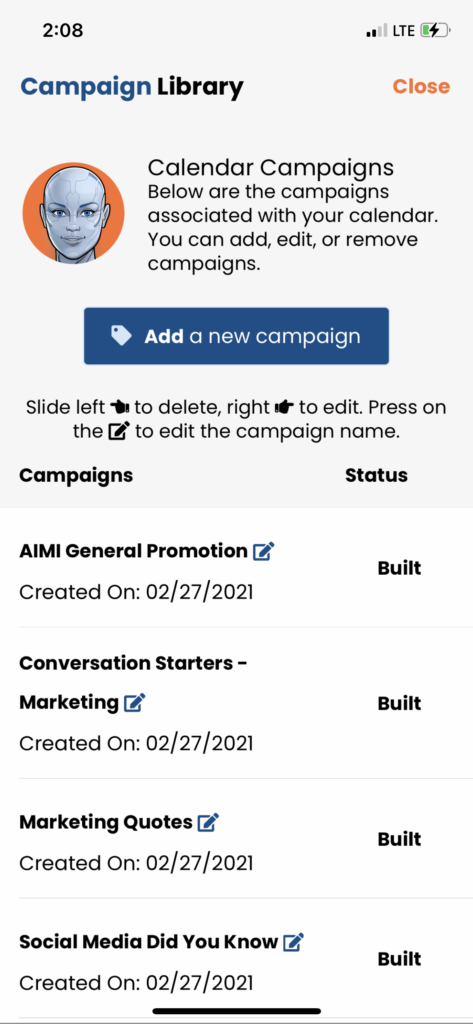In this article, we will show you how to create a calendar with campaigns (but not generate posts).
Click “Add a new Calendar” to create a new calendar.
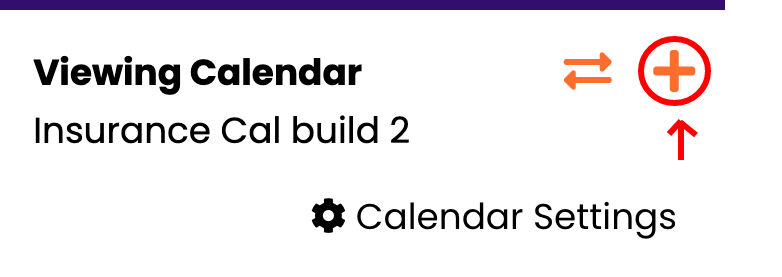
Next, you will be redirected to a blank calendar settings section to set up the new calendar.
Under tab #1 Settings, you must give the calendar and name and pick a business profile for this calendar. To get a blank calendar, you need to turn off “Auto-build” by opening the settings and sliding the slider from green to off.
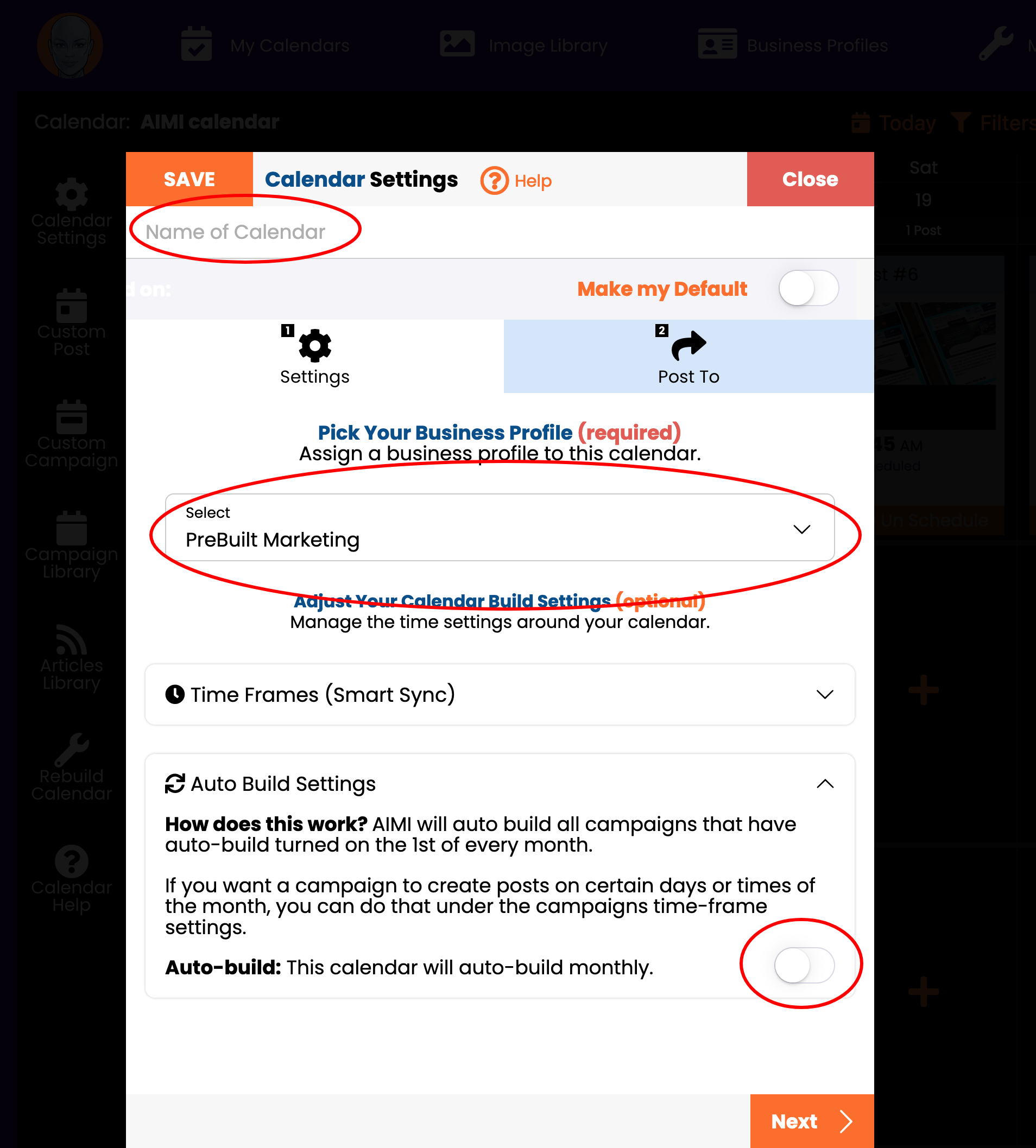
When complete, click on the “Next” button.
On step #2, Post To, you can turn on your social networks. This step is optional. You can create a new calendar without turning on a social network. Click “Save & Finish,” and AIMI will build your new calendar and load it so you can view it.
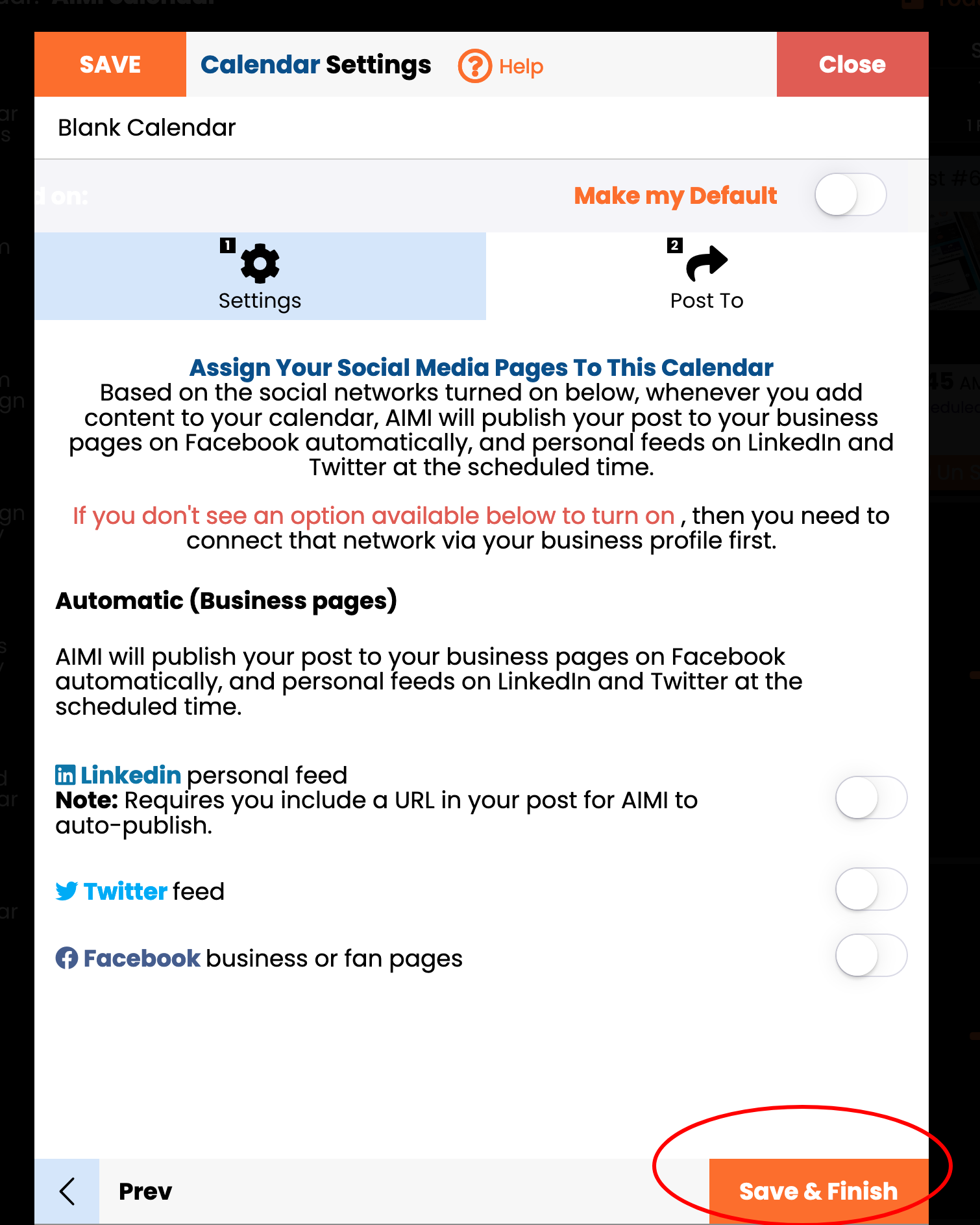
The next steps are up to you. You can add custom posts, custom campaigns, or manage your articles in the side bar calendar navigation. If you click the campaigns section, you will see AIMI set up all of the campaigns that are tied to the industry you picked in your business profile. She, however, did not generate the posts for the campaigns. This allows you to make edits and then run each campaign manually. You can also delete all of the campaigns and then add new custom ones per your strategy.
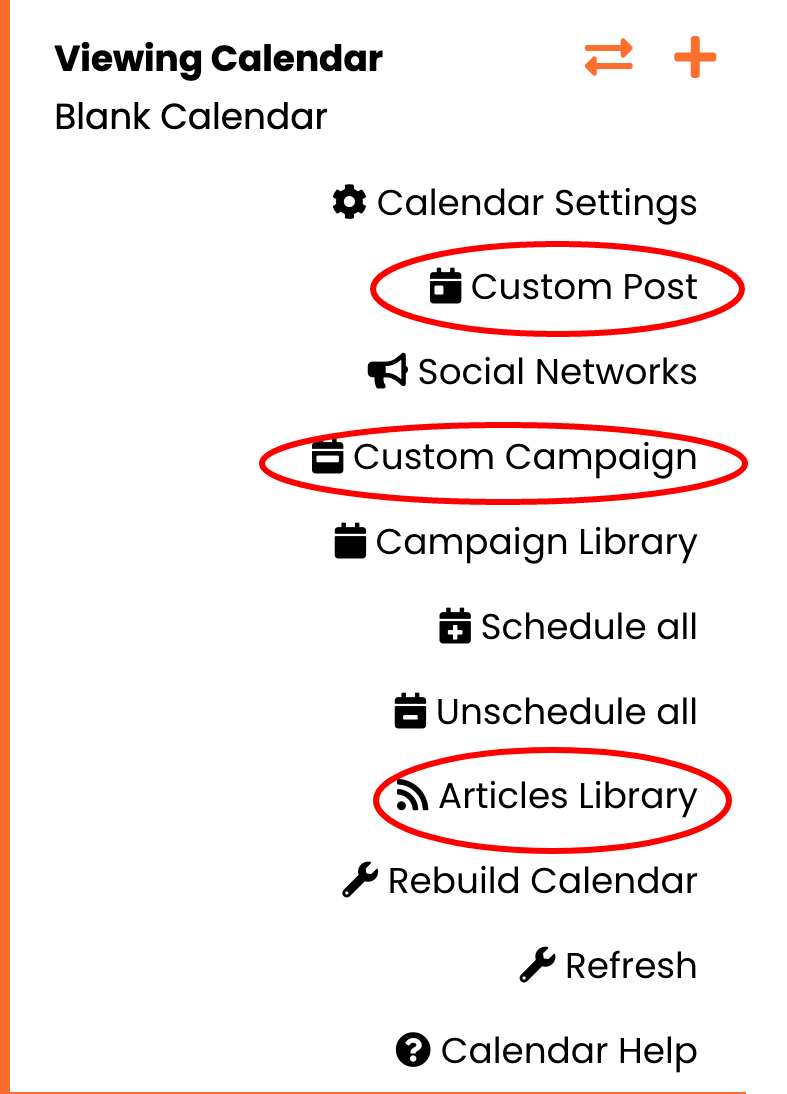
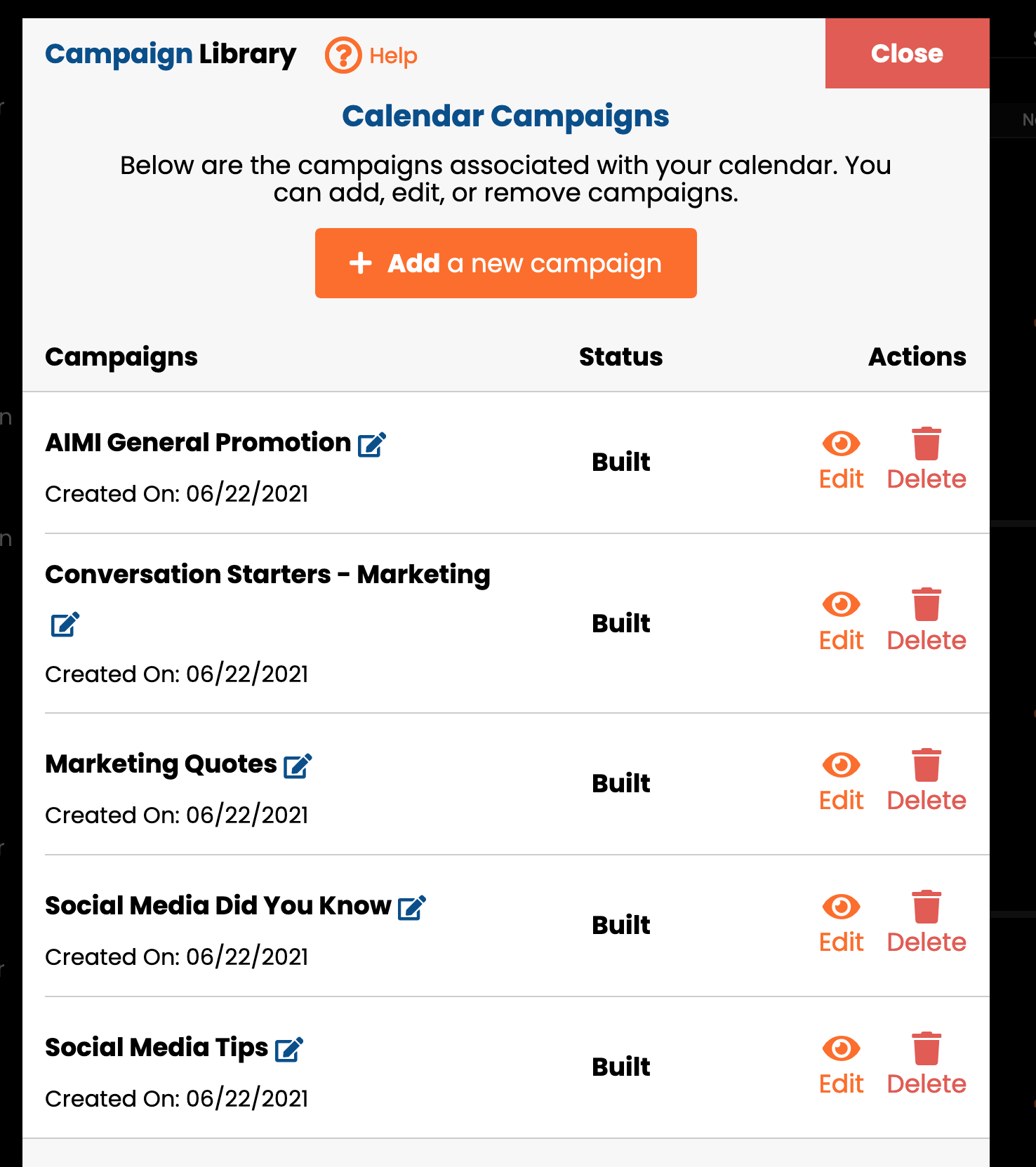
In this article, we will show you how to create a blank calendar.
First, load your calendar table by clicking the menu button in the upper left corner of your calendar.
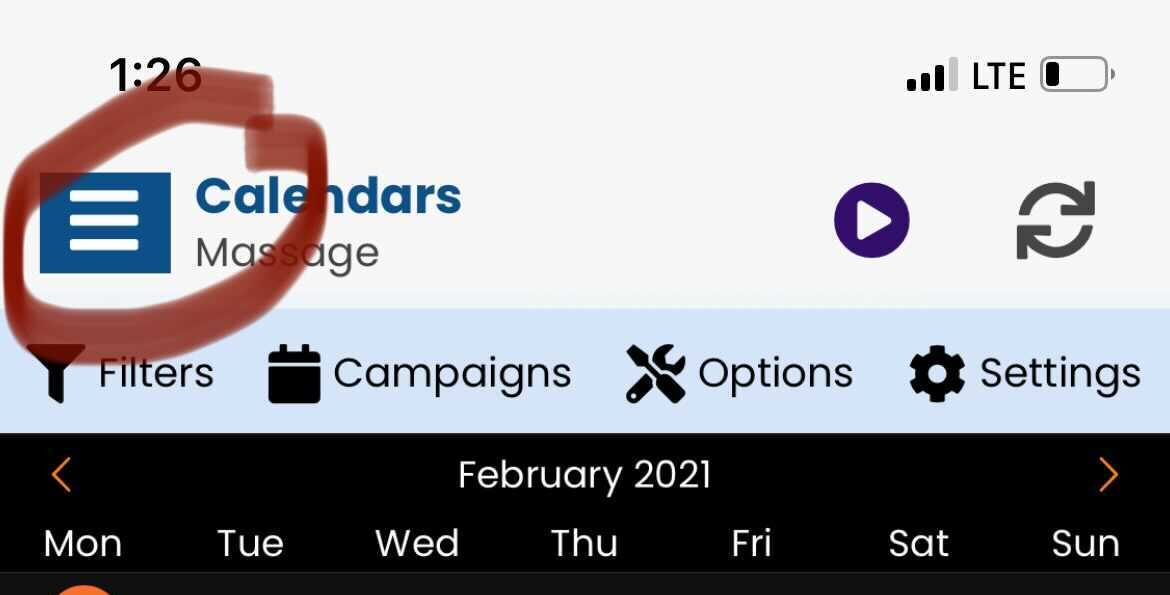
This will open up your calendar table.
Click “New” to create a new calendar.
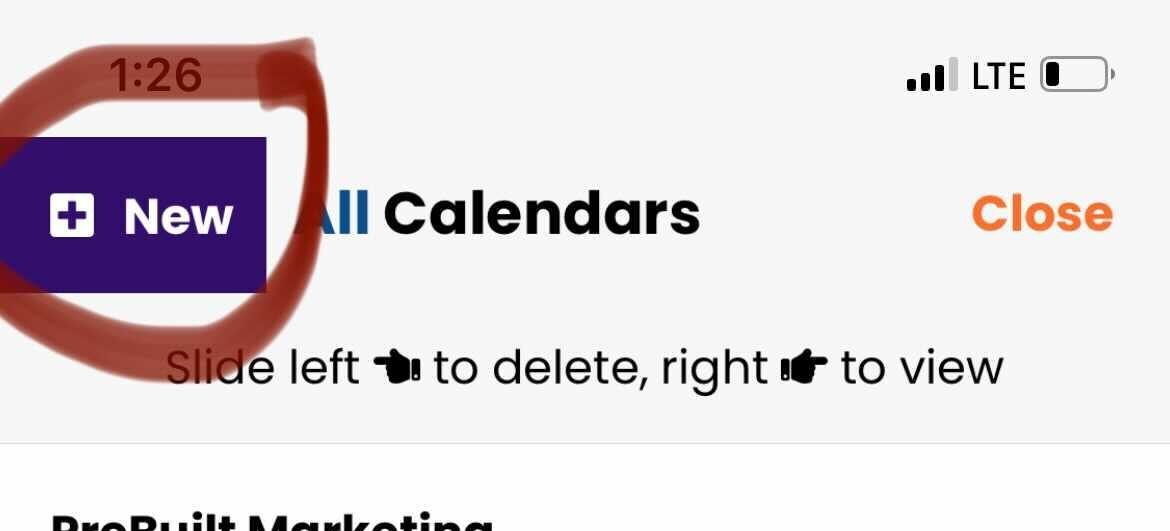
Next, you will be redirected to a blank calendar settings section to set up the new calendar.
Under tab #1 Settings, you must give the calendar and name and pick a business profile for this calendar. To get a blank calendar, you need to turn off “Auto-build” by opening the settings and sliding the slider from green to off.
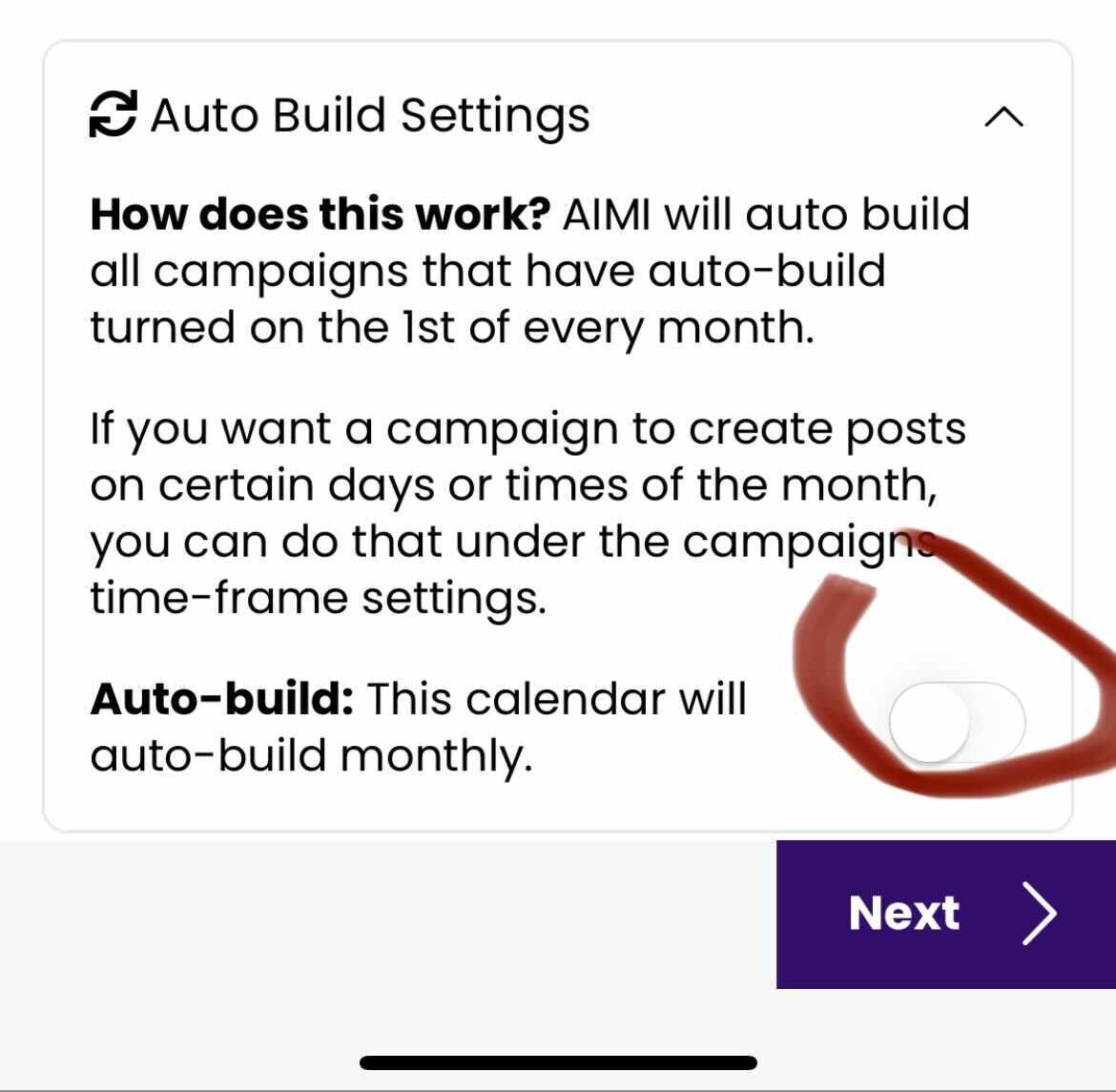
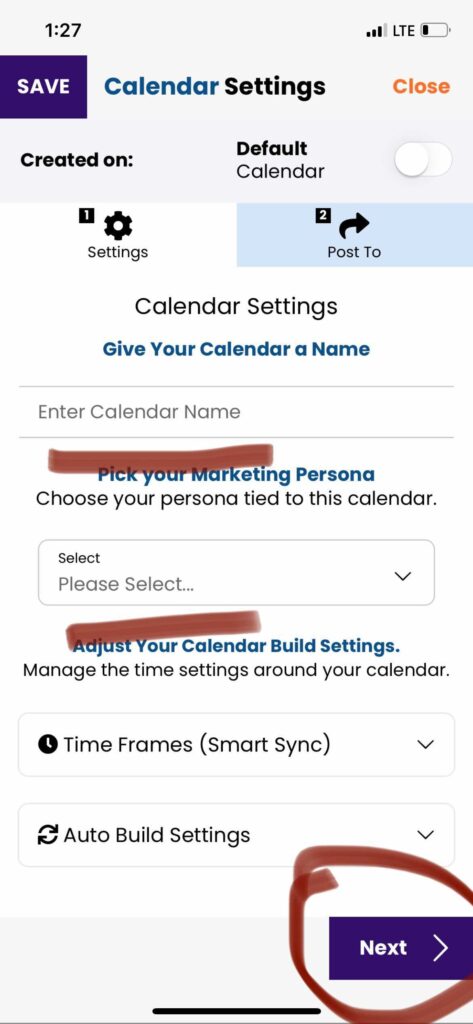
When complete, click on the “Next” button.
On step #2, Post To, you can turn on your social networks. This step is optional. You can create a new calendar without turning on a social network. Click “Save & Finish,” and AIMI will build your new calendar and load it so you can view it.
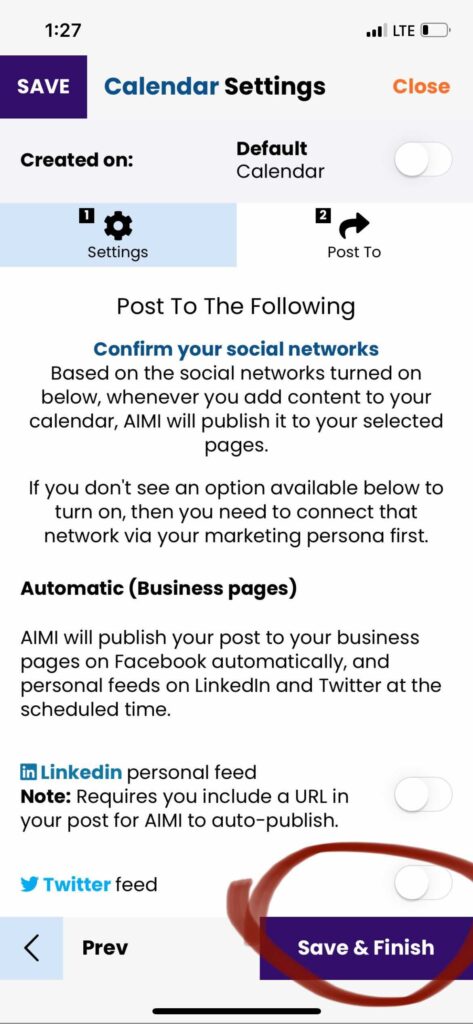
When your calendar is built you will get the following “Oops” message in the app.
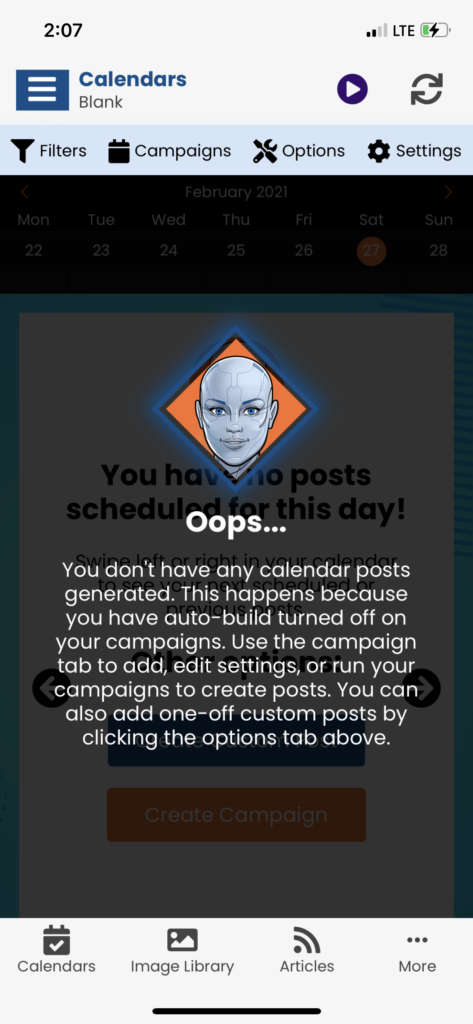
The next steps are up to you. You can add custom posts under the options tab. If you click the campaigns section, you will see AIMI set up all of the campaigns that are tied to the industry or demo you picked in your business profile. She, however, did not generate the posts for the campaigns. This allows you to make edits and then run each campaign manually. You can also delete all of the campaigns and then add new custom ones per your strategy.