In this article, we will go over how to create a custom/blank calendar.
STEP#1: Create A New Business Profile
The first step to create a custom calendar is creating a new business profile and use the “Blank Calendar” industry option. After you pick this option, click the Next button and complete the rest of the steps to create your business profile.
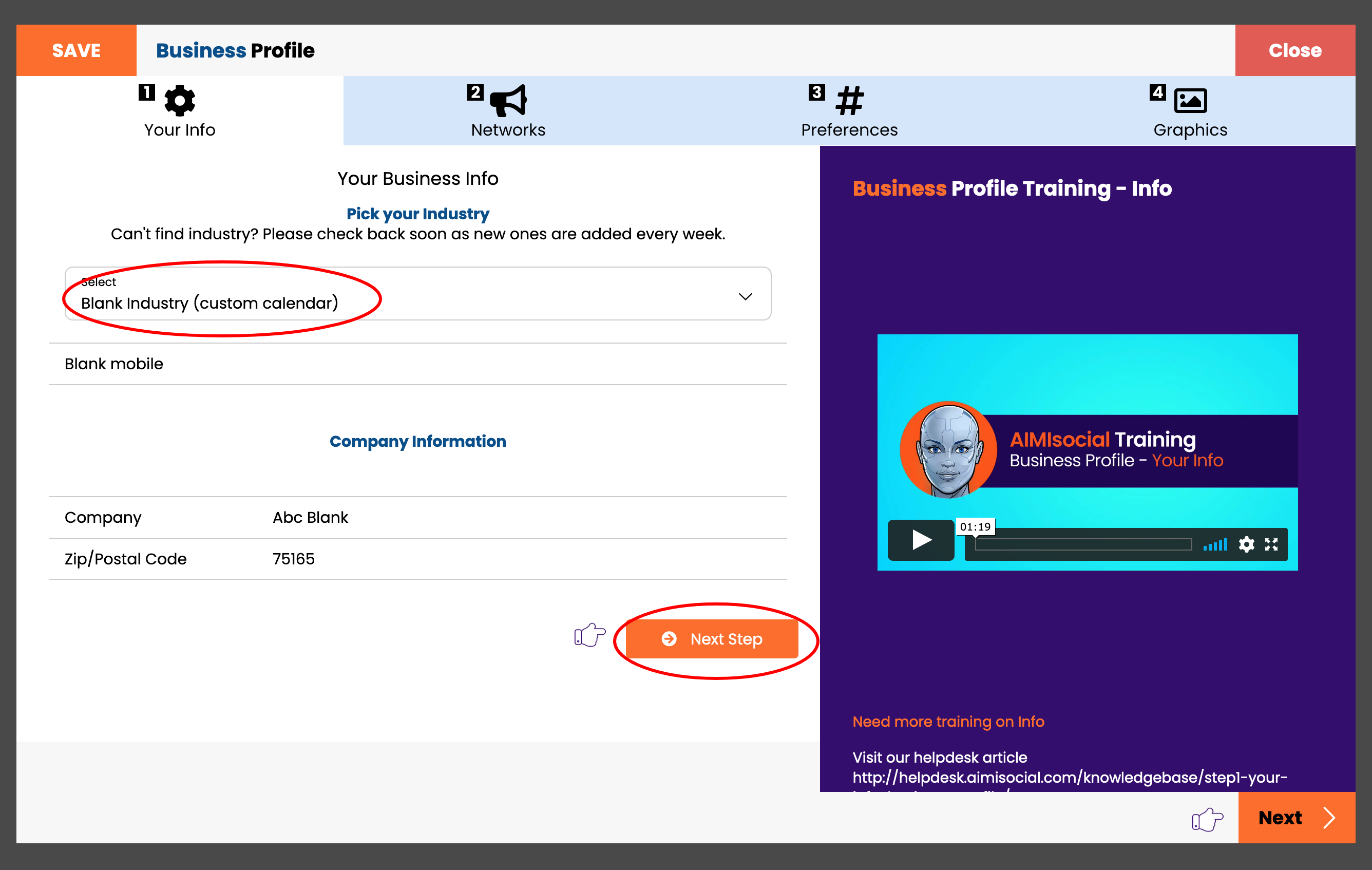
Need step-by-step instructions on how to create a business profile go here: https://helpdesk.aimisocial.com/knowledgebase/step1-your-info-business-profile/
STEP#2: Create A New Calendar
Once your new business profile is created, you now need to create a new calendar and choose your new business profile.
Need step-by-step instructions on how to create a new calendar go here: https://helpdesk.aimisocial.com/knowledgebase/how-to-add-remove-calendars/
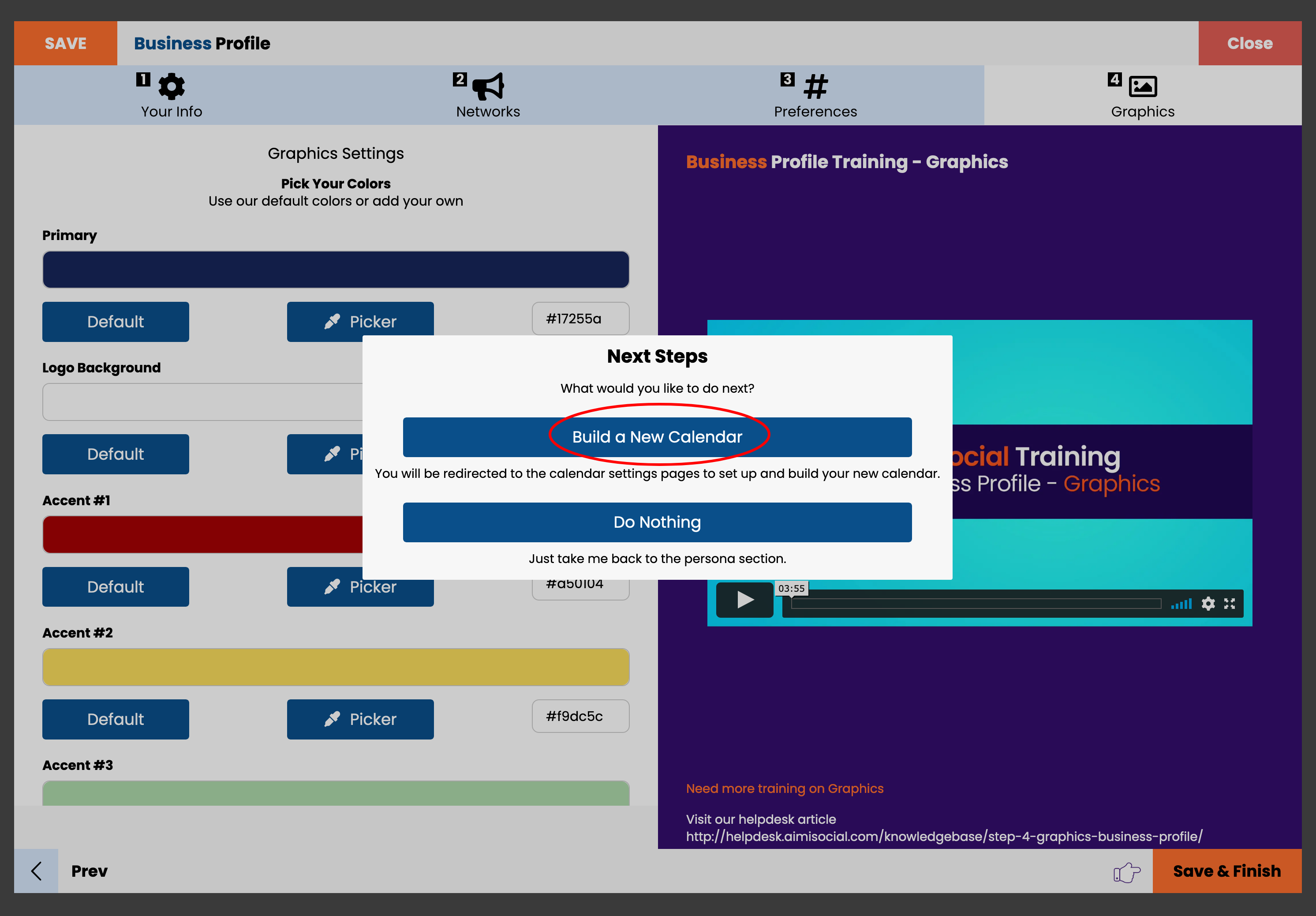
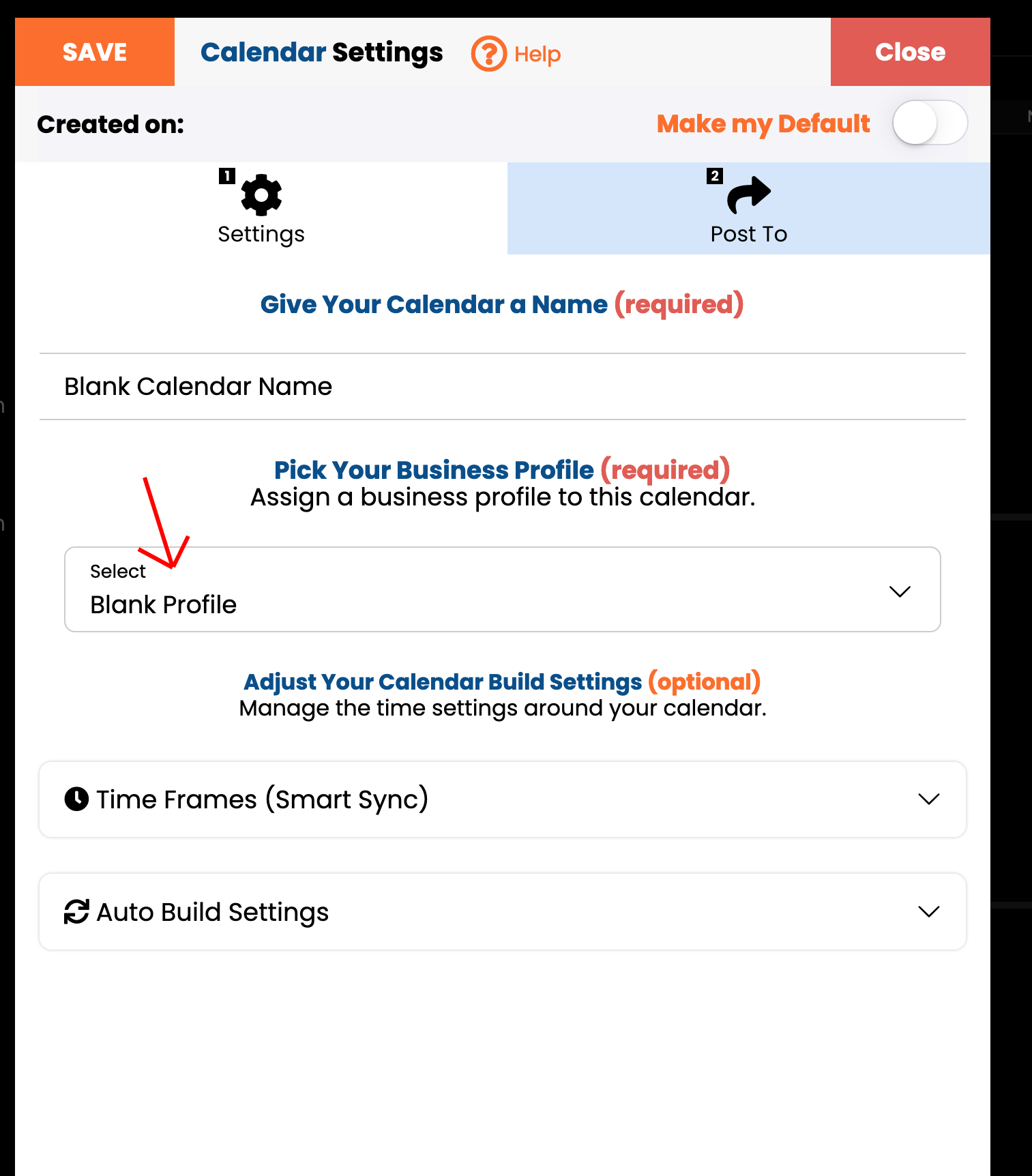
STEP#3: Build Your Custom Calendar
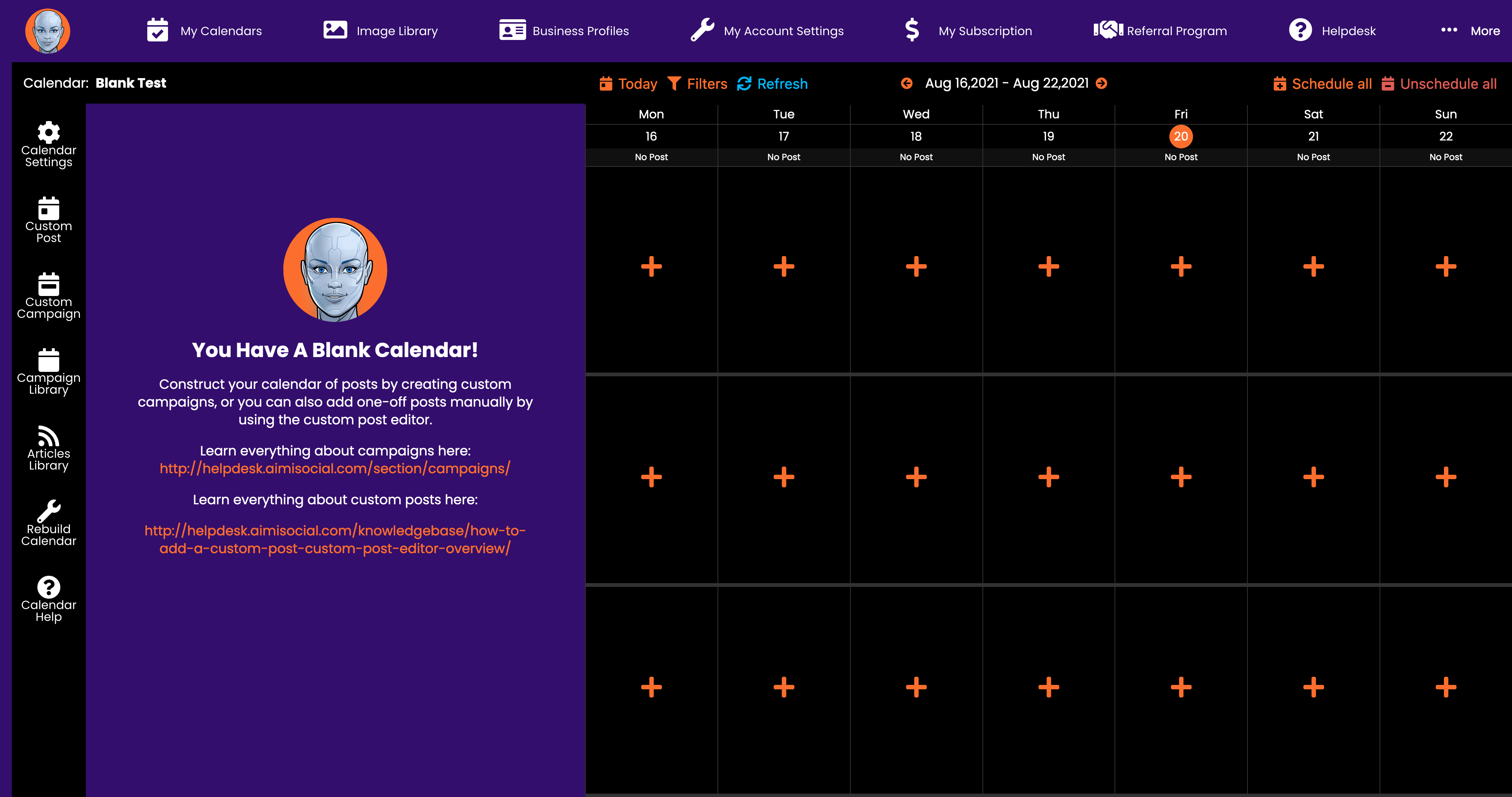
The next steps are up to you. You can add custom posts, custom campaigns, or manage your articles in the side bar calendar navigation.
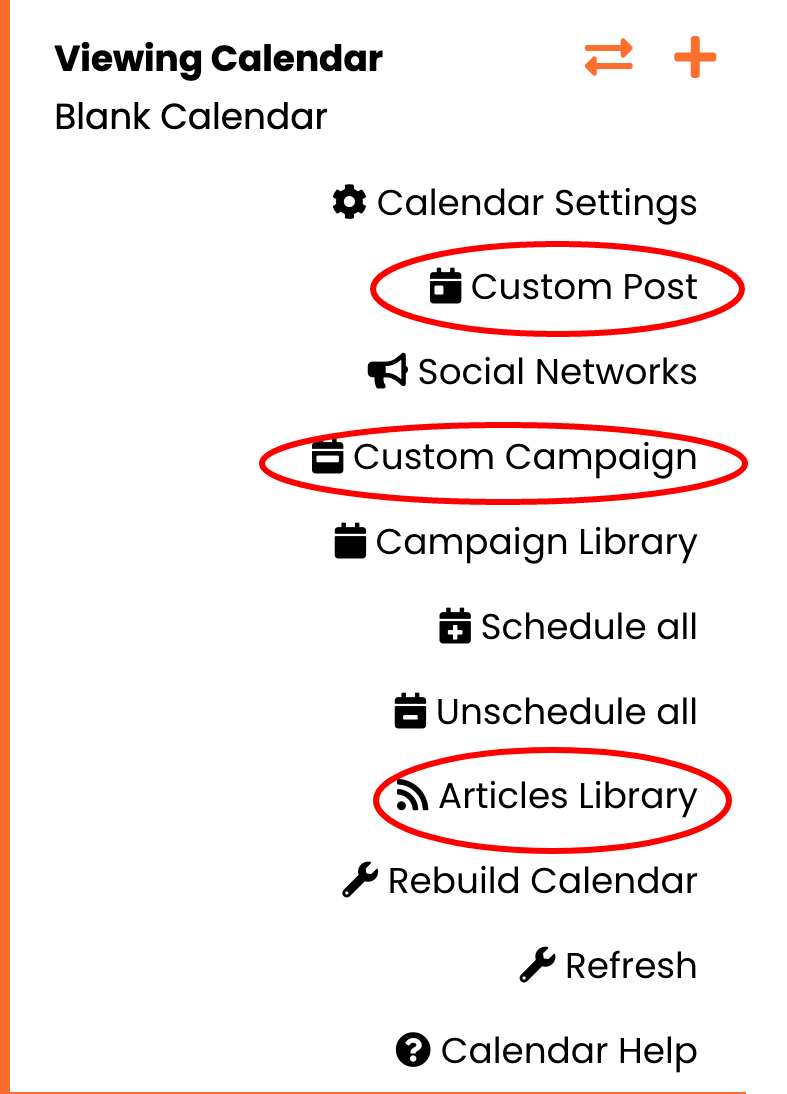
If you click the campaign library section, you will see a blank campaign library. This allows you to create custom campaigns and then run each campaign manually.
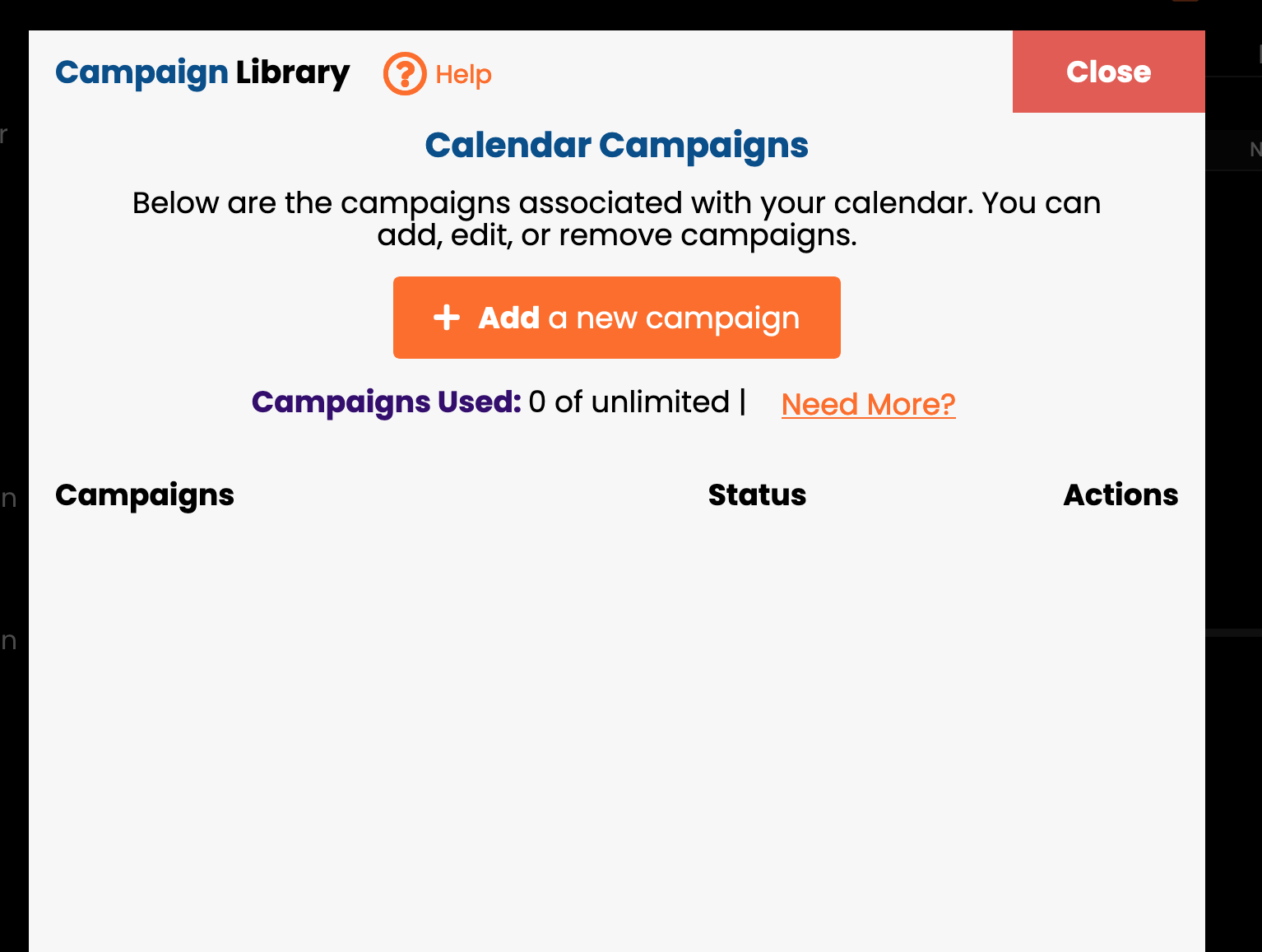
Helpful training resources:
Campaign Articles: https://helpdesk.aimisocial.com/section/campaigns/
Custom Post Editor: https://helpdesk.aimisocial.com/knowledgebase/how-to-add-a-custom-post-custom-post-editor-overview/
Articles: https://helpdesk.aimisocial.com/section/articles/
STEP#1: Create A New Business Profile
The first step to create a custom calendar is creating a new business profile and use the “Blank Calendar” industry option. After you pick this option, click the Next button and complete the rest of the steps to create your business profile.
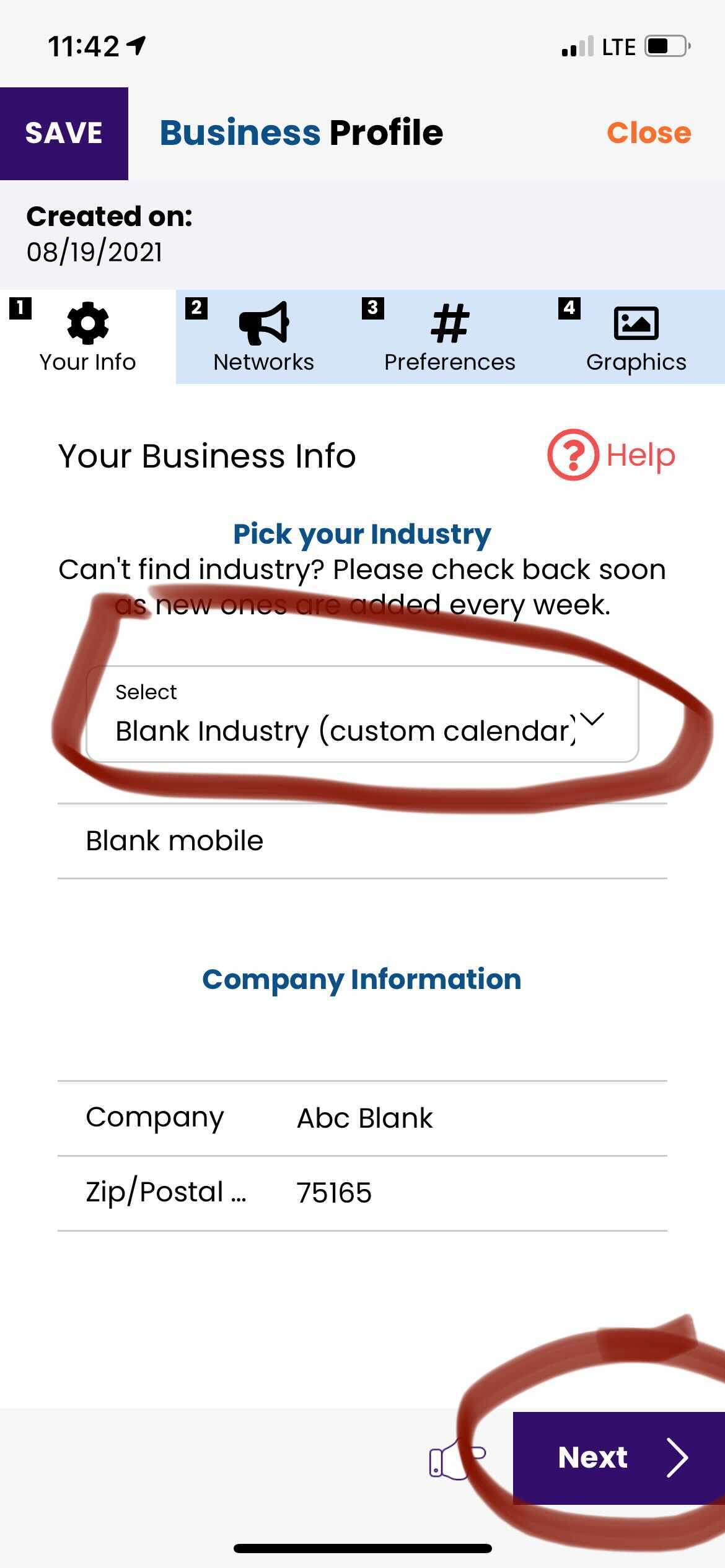
Need step-by-step instructions on how to create a business profile go here: https://helpdesk.aimisocial.com/knowledgebase/step1-your-info-business-profile/
STEP#2: Create A New Calendar
Once your new business profile is created, you now need to create a new calendar and choose your new business profile.
Need step-by-step instructions on how to create a new calendar go here: https://helpdesk.aimisocial.com/knowledgebase/how-to-add-remove-calendars/
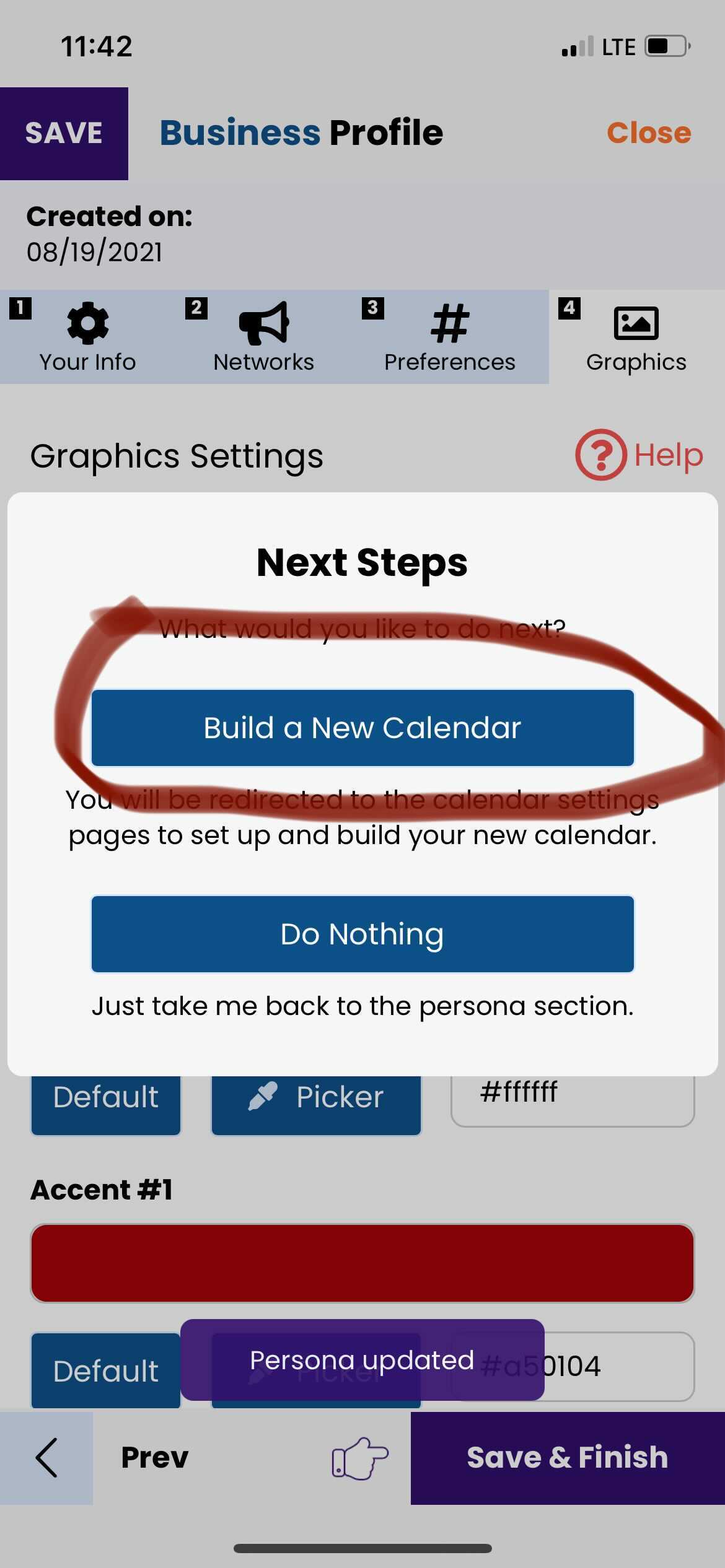
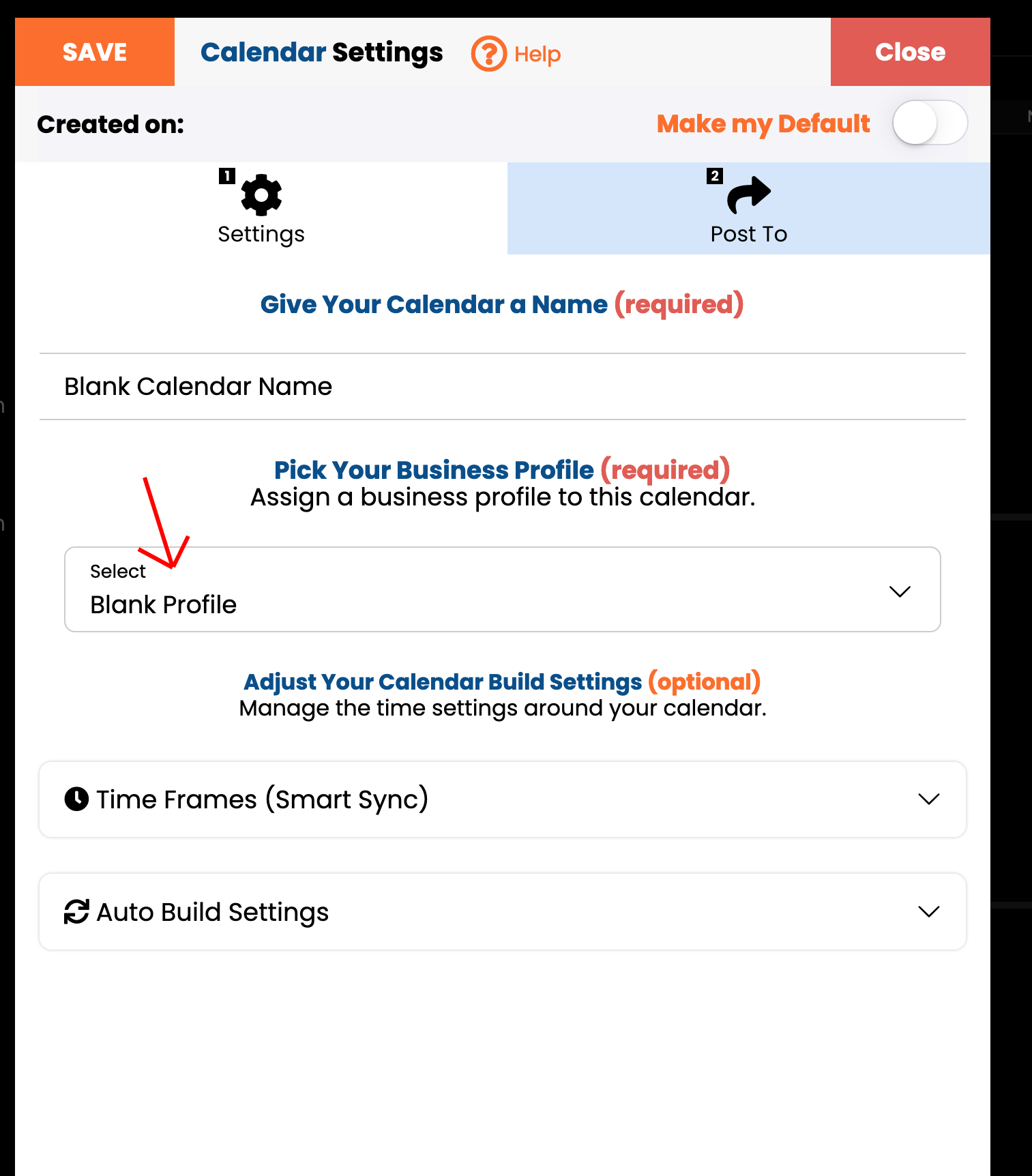
STEP#3: Build Your Custom Calendar
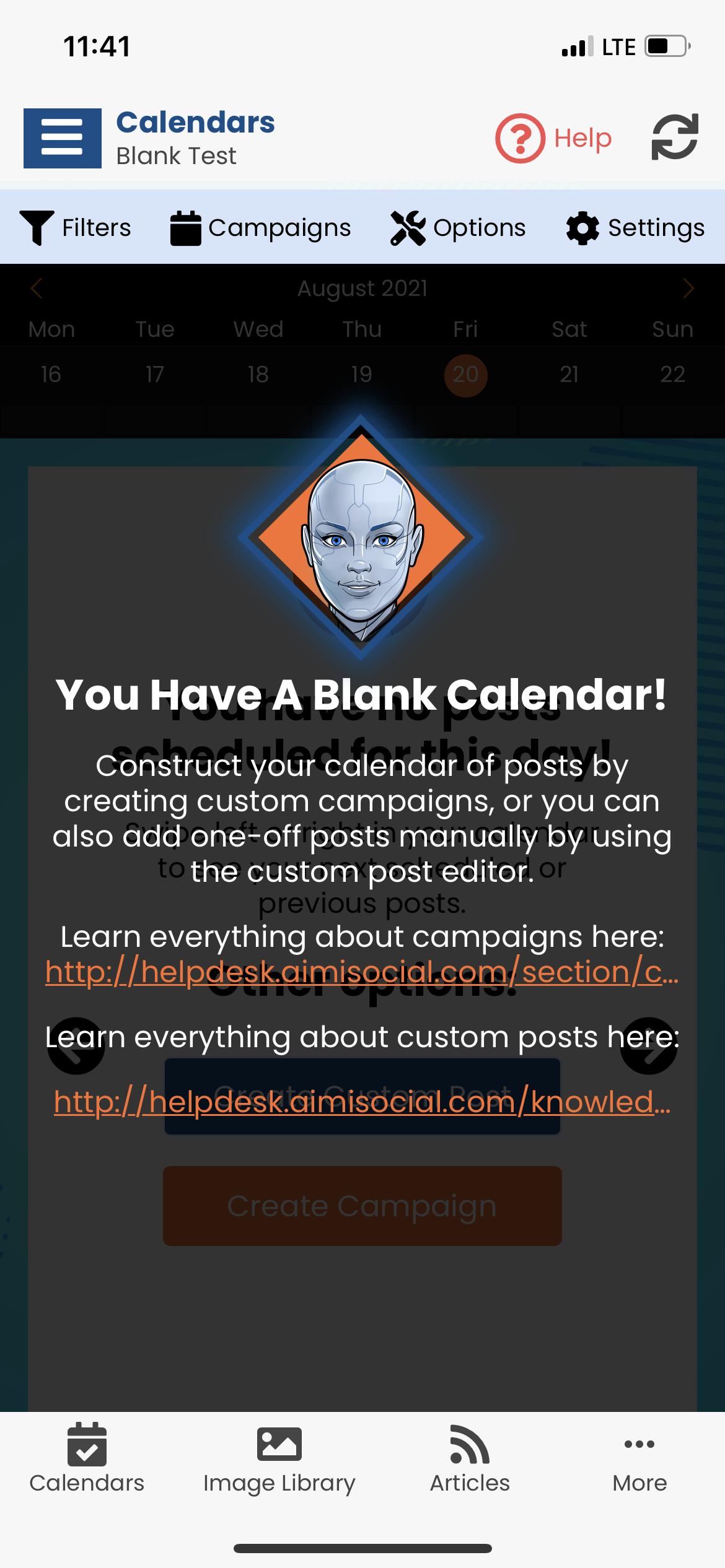
The next steps are up to you. You can add custom posts, custom campaigns, or manage your articles in the side bar calendar navigation.
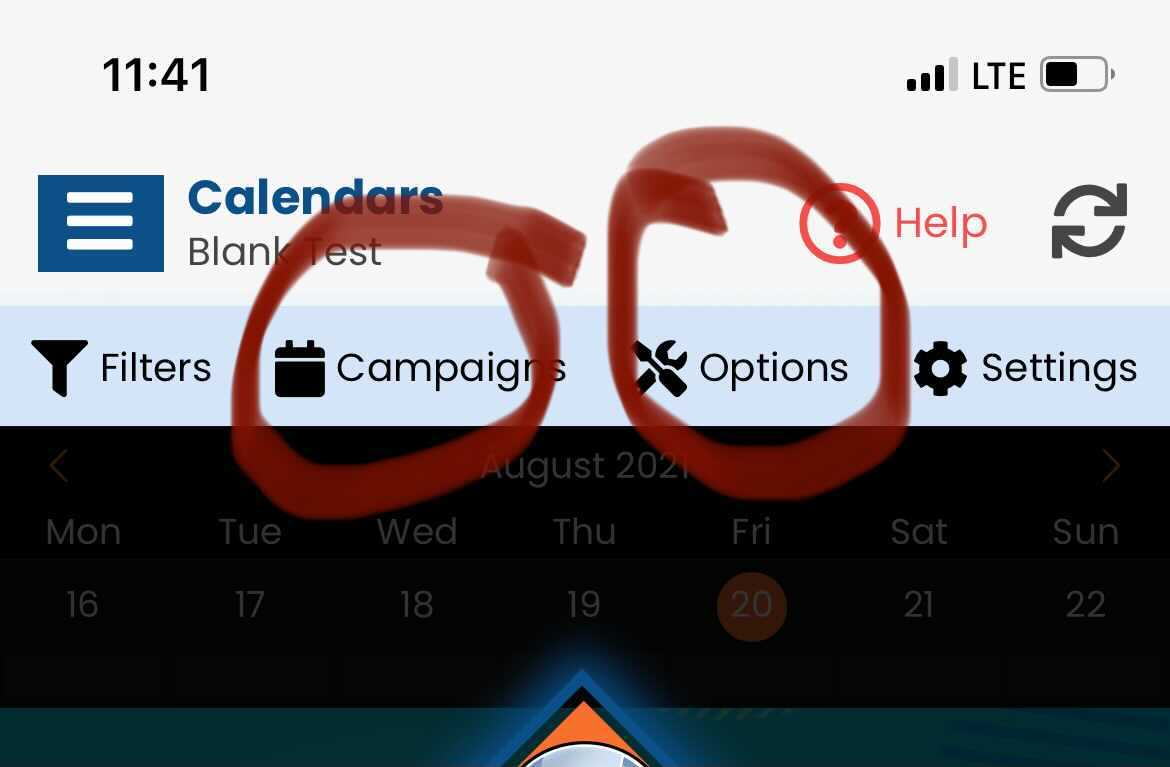
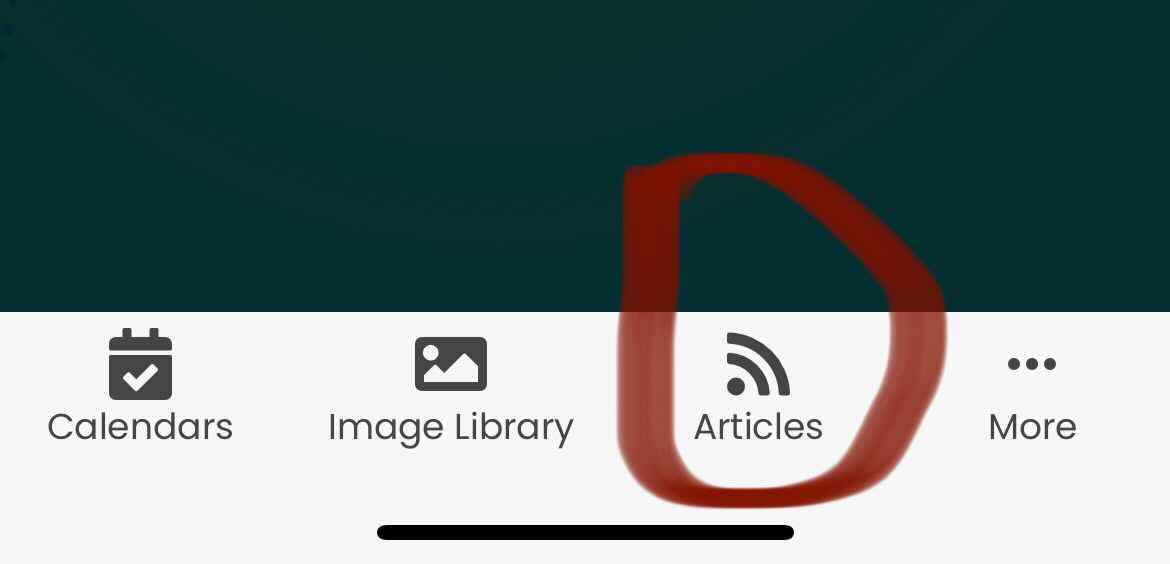
If you click the campaign library section, you will see a blank campaign library. This allows you to create custom campaigns and then run each campaign manually.
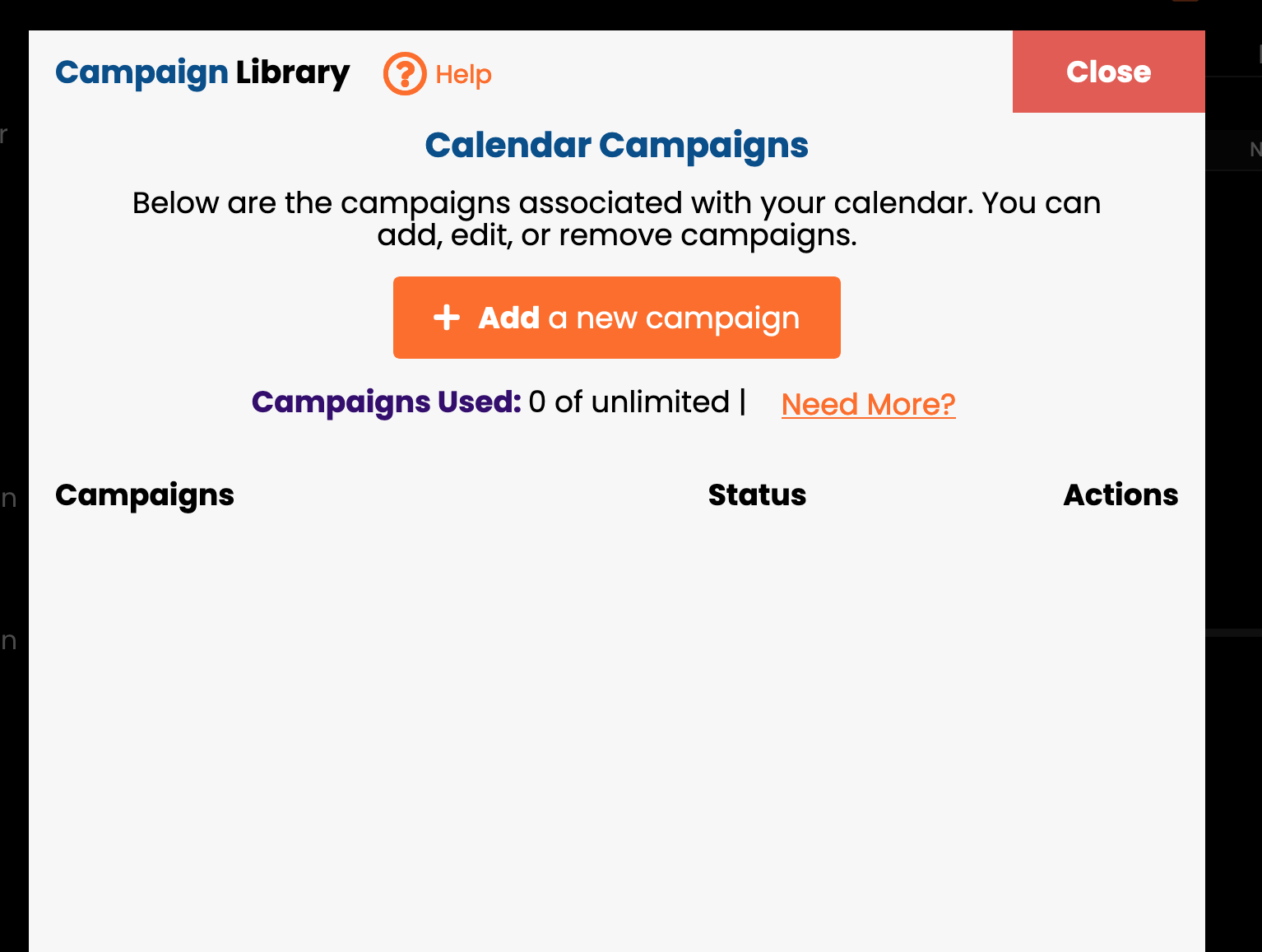
Helpful training resources:
Campaign Articles: https://helpdesk.aimisocial.com/section/campaigns/
Custom Post Editor: https://helpdesk.aimisocial.com/knowledgebase/how-to-add-a-custom-post-custom-post-editor-overview/
Articles: https://helpdesk.aimisocial.com/section/articles/
