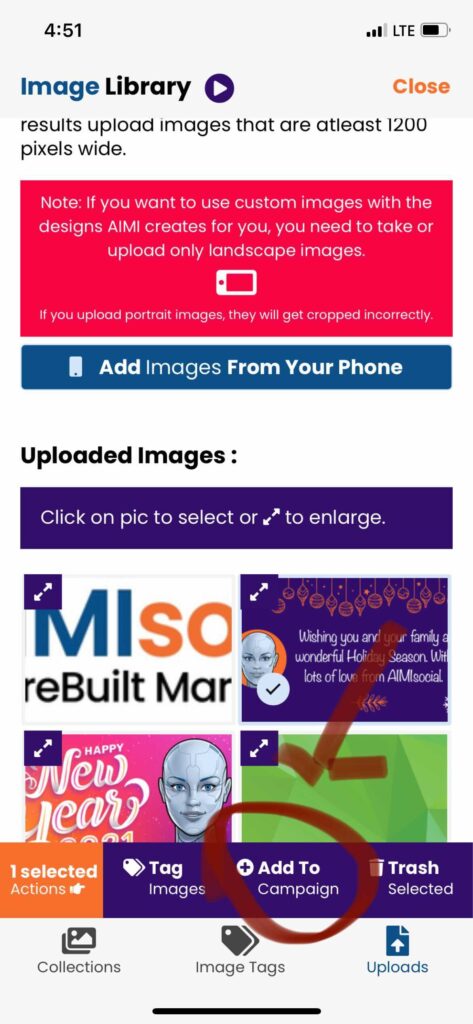In this article, we discuss how you can swap out a design, or image and replace photos on a single post.
Click “Edit” to open the post editor.
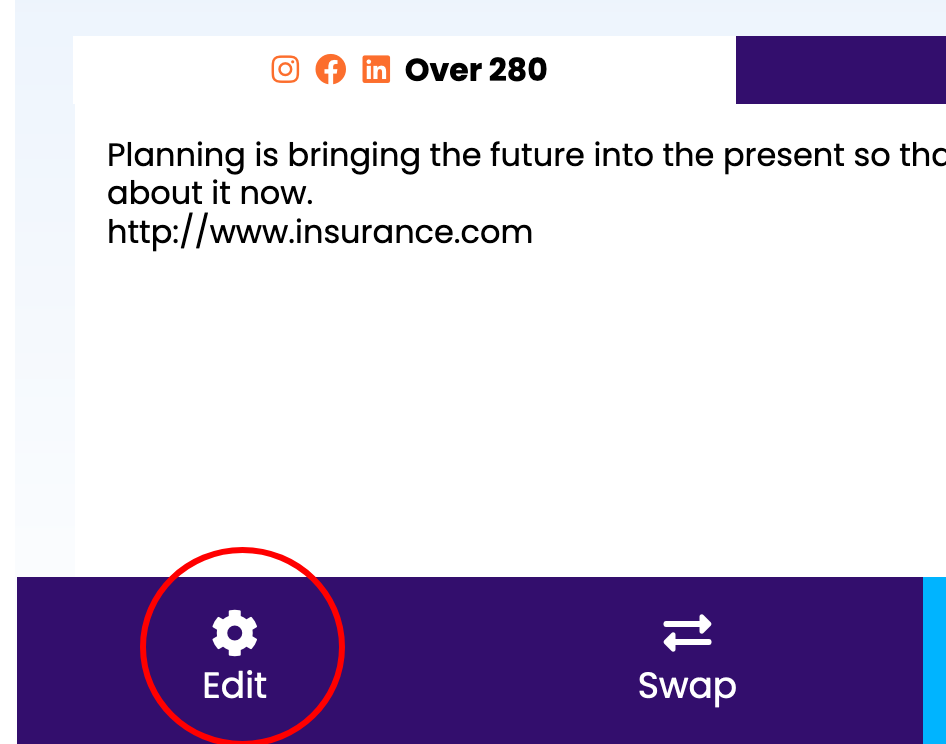
Replace Design
If you don’t like the design AIMI created, click on the “swap” button to swap out the design for another. She will use the same image currently assigned, so if you don’t like the image, replace it as described below.
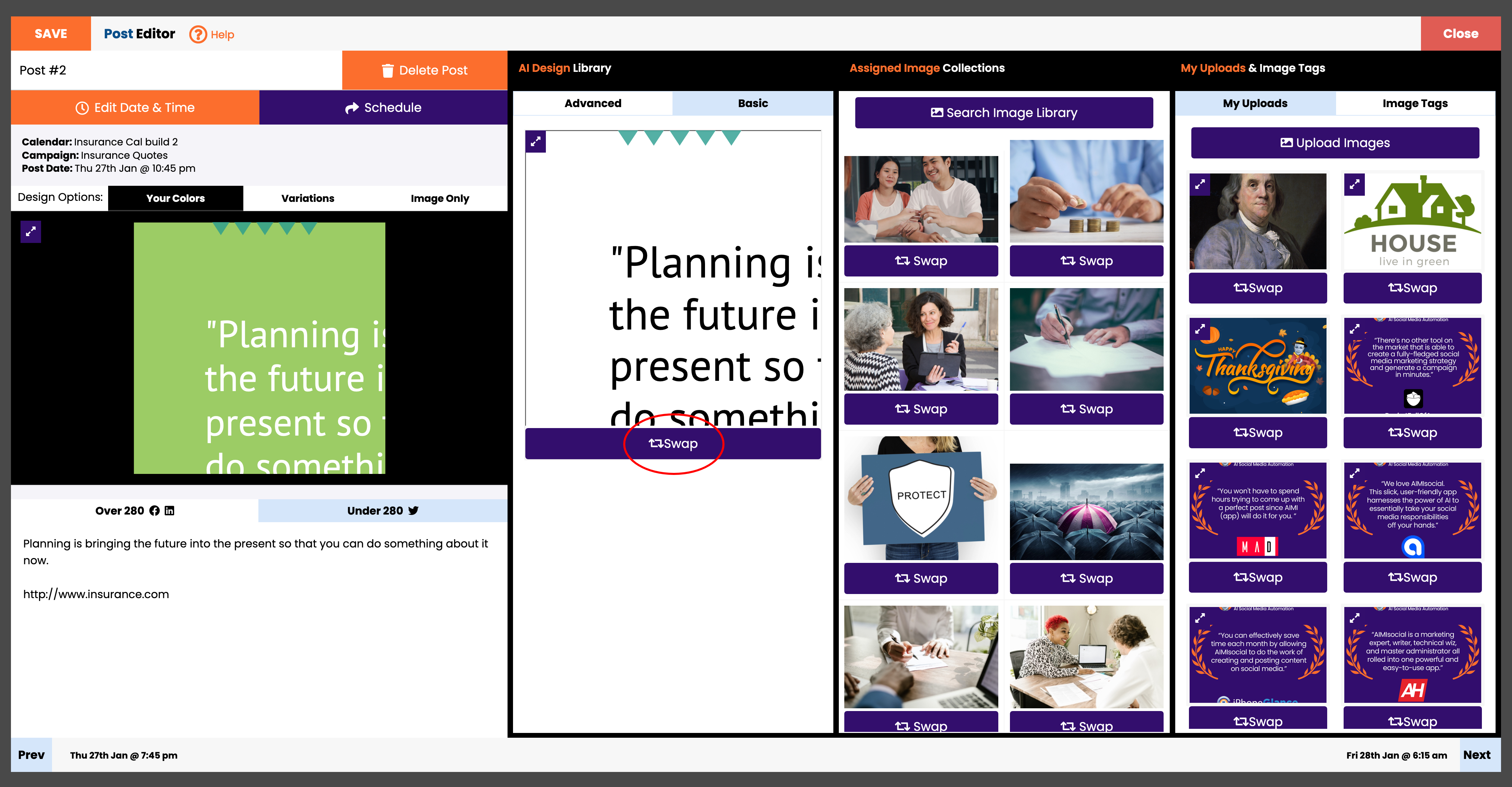
Replace Photo
From Assigned Collections:
Use your mouse to scroll through the library and click “Swap Out” on the image you want to replace.
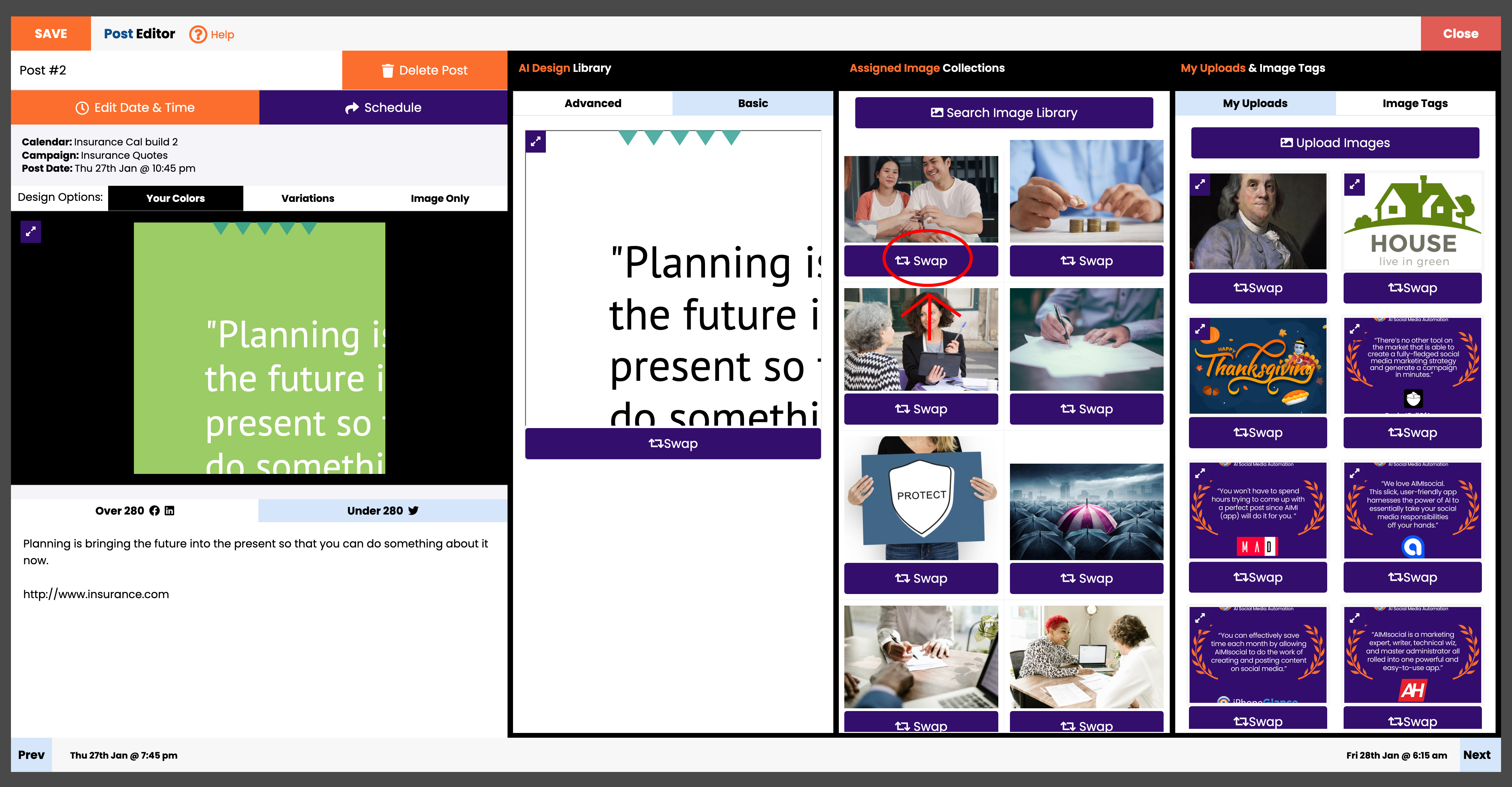
Search Image Library:
Click on the search image library button. This will open the Image Library and allow you to search all collections for an image to replace. Once you have found one click on “Swap” to use to replace the image in your post.
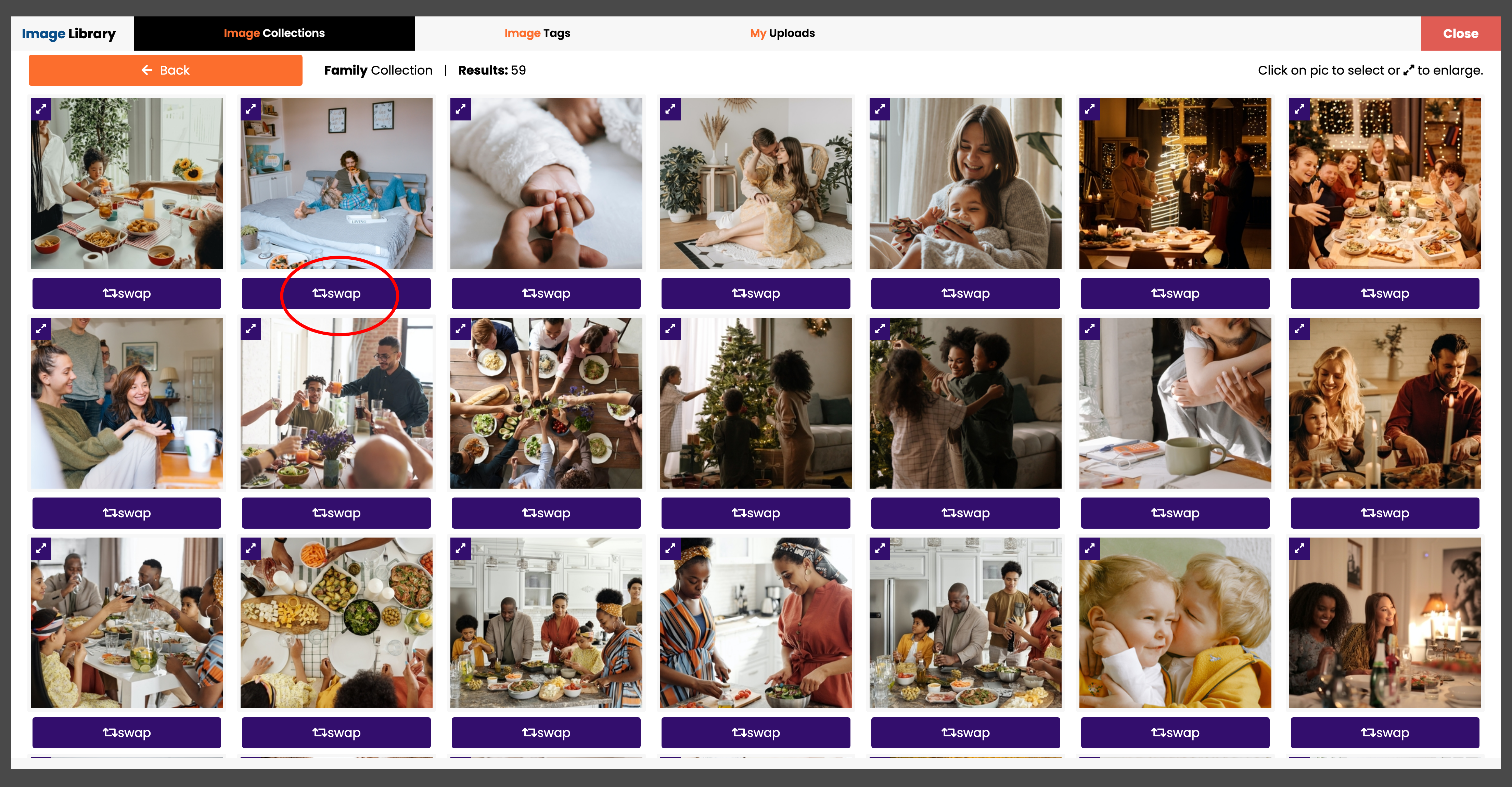
From Your Uploads
You can upload a photo or pick an image from your uploads to replace it. Once you have found one click on the “Swap” button to replace the image in your post.

In this article, we discuss how you can swap out a design, or image and replace photos on a single post.
Replace Design
If you don’t like the design AIMI created, you can use your finger to slide left and right to swap out the design for another. She will use the same image currently assigned, so if you don’t like the image, replace it as described below.
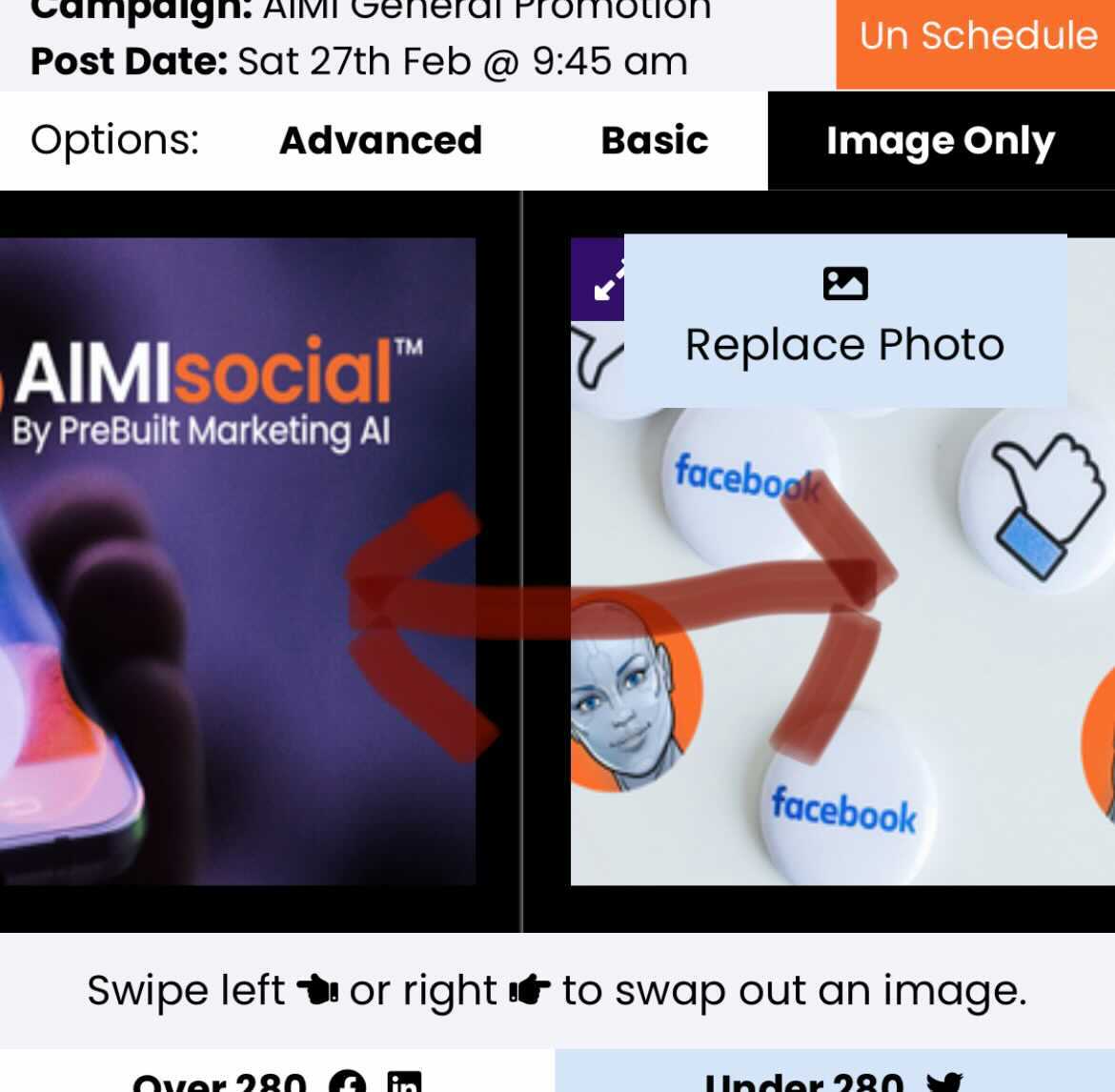
Replace Photo
If you want to handpick and replace the photo that AIMI used for Advanced, Basic, and Image Only options then click the “Replace Photo” button.
When you click that option a menu will appear giving you the following options:
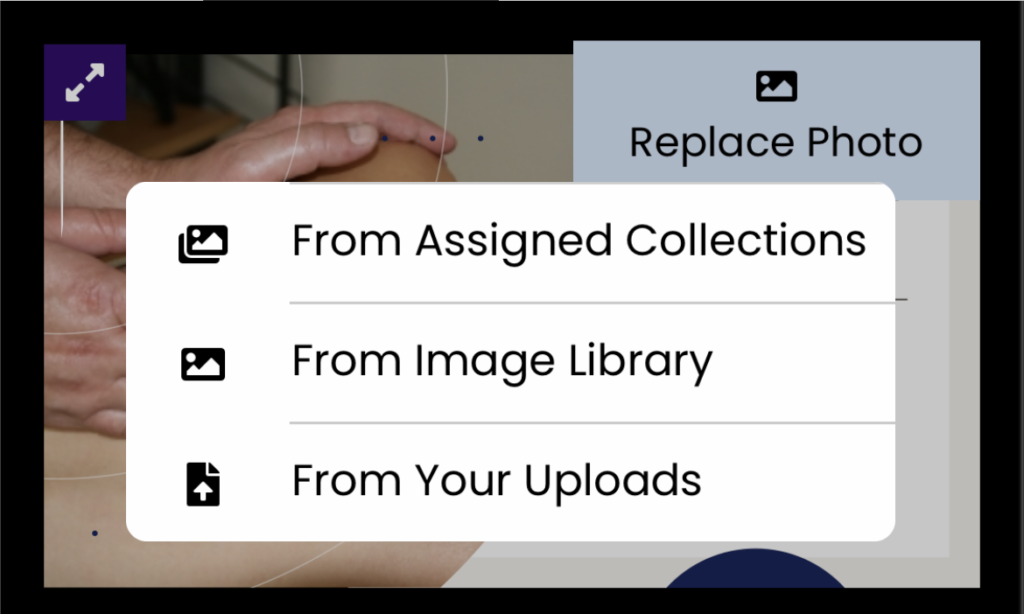
From Assigned Collections:
This will open a menu with all the images from the collections assigned to the campaign that the post was created from. Use your finger to swipe through the library and click “Swap Out” on the image you want to replace.
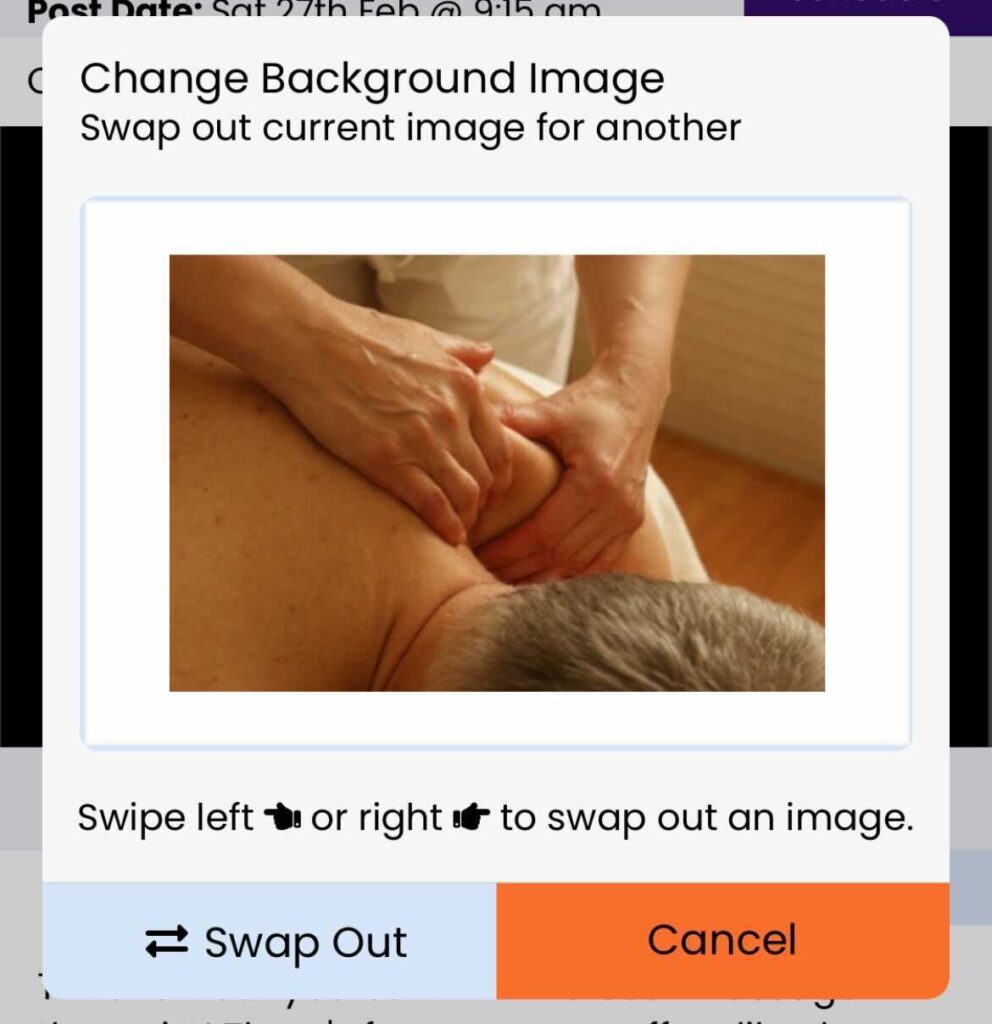
From Image Library:
This will open the Image Library and allow you to search all collections for an image to replace. Once you have found one click on the image to get the options menu, click “Add To Campaign”.
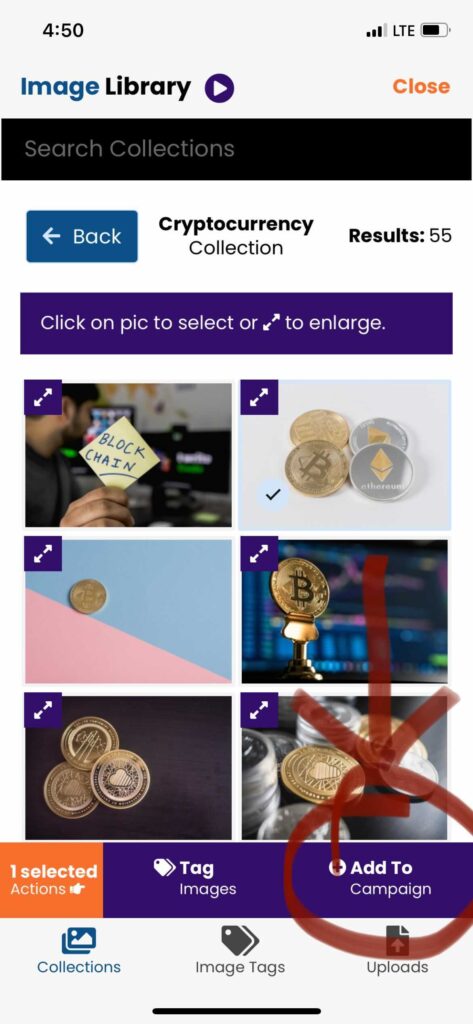
From Your Uploads
This will open the Image Library and take you to uploads. You can upload a photo or pick an image from your uploads to replace it. Once you have found one click on the image to get the options menu, click “Add To Campaign.”