In this article, we discuss the post history, status, and errors.
Post Status
There are four different status your post could have:
- Unscheduled = This means the post is ready to be scheduled.
- Schedule = This means is currently scheduled to be posted.
- Posted = Posted to all social networks without issue.
- Date in past = This means your post was never scheduled, and the date/time is in the past. You can hit the “retry” button and schedule at a future date & time.
- Incomplete = This means the post was posted to some social networks but failed on others.
Post History
Once a post has successfully been published to at least one social network, the “Post History” button will appear if you want to see the history of the post and where it was posted to click the button.
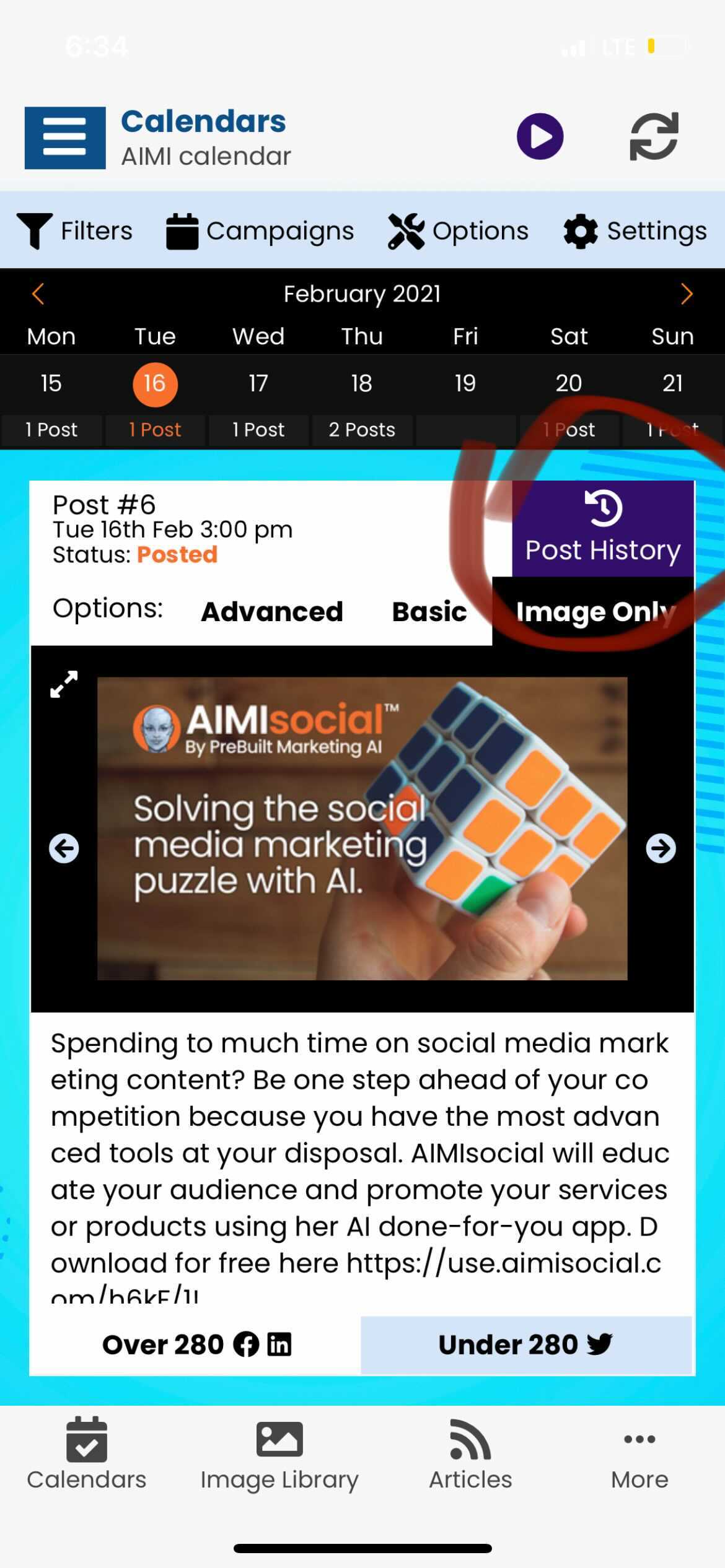
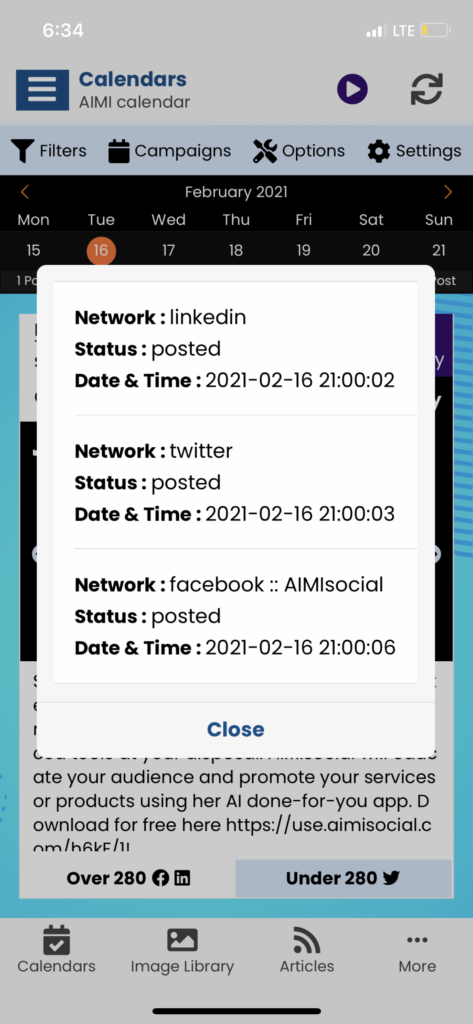
Posting Errors
To see the error message we got back from the social networks click on “Why?”.
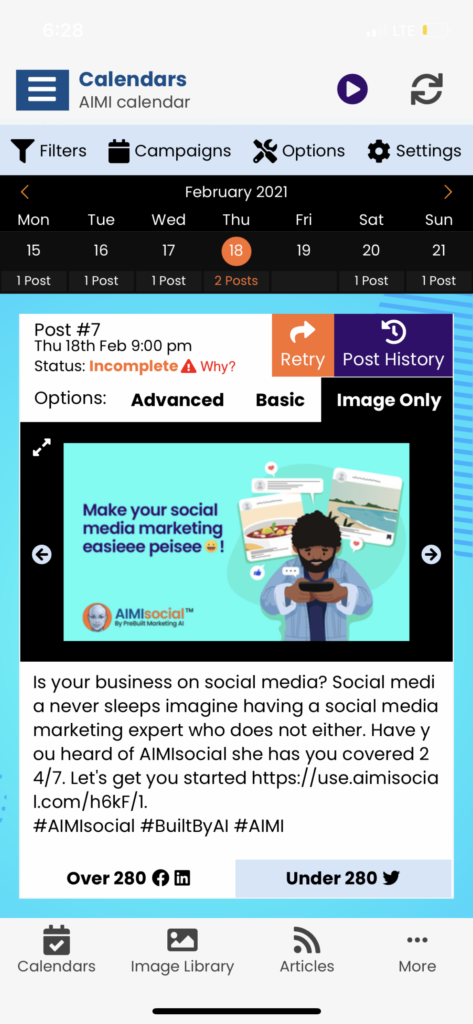
Most Common Error Messages:
—
(E:) Error validating access token: The session has been invalidated because the user changed their password or Facebook has changed the session for security reasons.
What to do? This means you changed your password to your Facebook, which means they have broken our connection to your account. To fix this, please reconnect Facebook.
—
(E:) Signed API request to https://api.twitter.com/1.1/statuses/update.json has returned an error. HTTP error 403. Raw Provider API response: {“errors”:[{“code”:186,”message”:”Tweet needs to be a bit shorter.”}]}.
What to do? This means the post content was over the 280 limits required to post to Twitter. You will have to make that post’s “under 280” version shorter. AIMI tries her best to create an under 280 version. There are use cases where a user’s sample answers are too long, and AIMI can’t get the post to under 280. If you see that as an issue, try creating an under 280 sample, so AIMI uses those answers for that version instead of your over 280 sample answers.
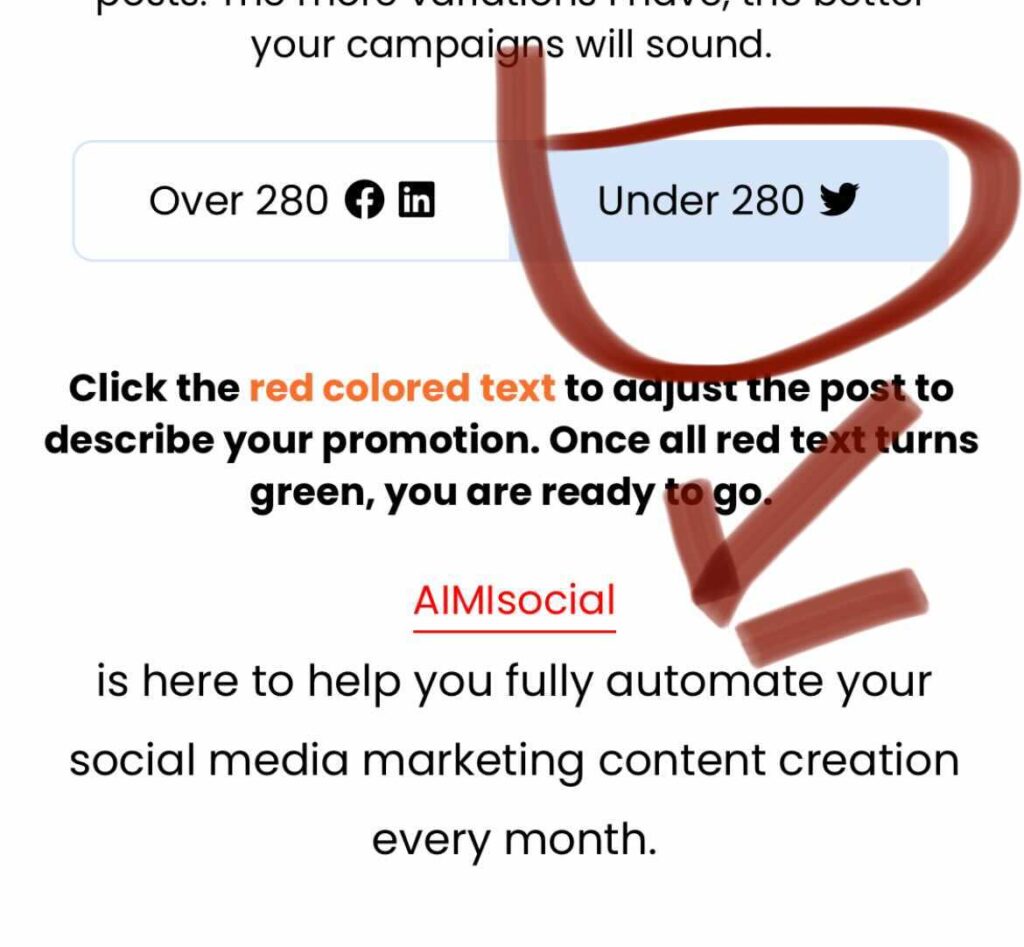
—
(E:) Error validating access token: The user has not authorized application 1499878506911037.
What to do? This means one of your social networks disconnected the connection to your account for security reasons. Check the post history to see which social network failed, and then in your business profile, try refreshing the connection to get a new token.
—
(E:) Missing or invalid image file.
What to do? This can happen sometimes when we try and send the post to your social network the there is an issue with the image file so the social network rejects the post. Try the “Retry” button and schedule the post again it should go the second time. If that does not work reach out to support at [email protected]
—
(E:) “No Error” Message.
What to do? This means that your post failed to publish to LinkedIn because you did not include a URL/Link in your post. LinkedIn requires you to include a link for us to auto-publish to your feed.
—
