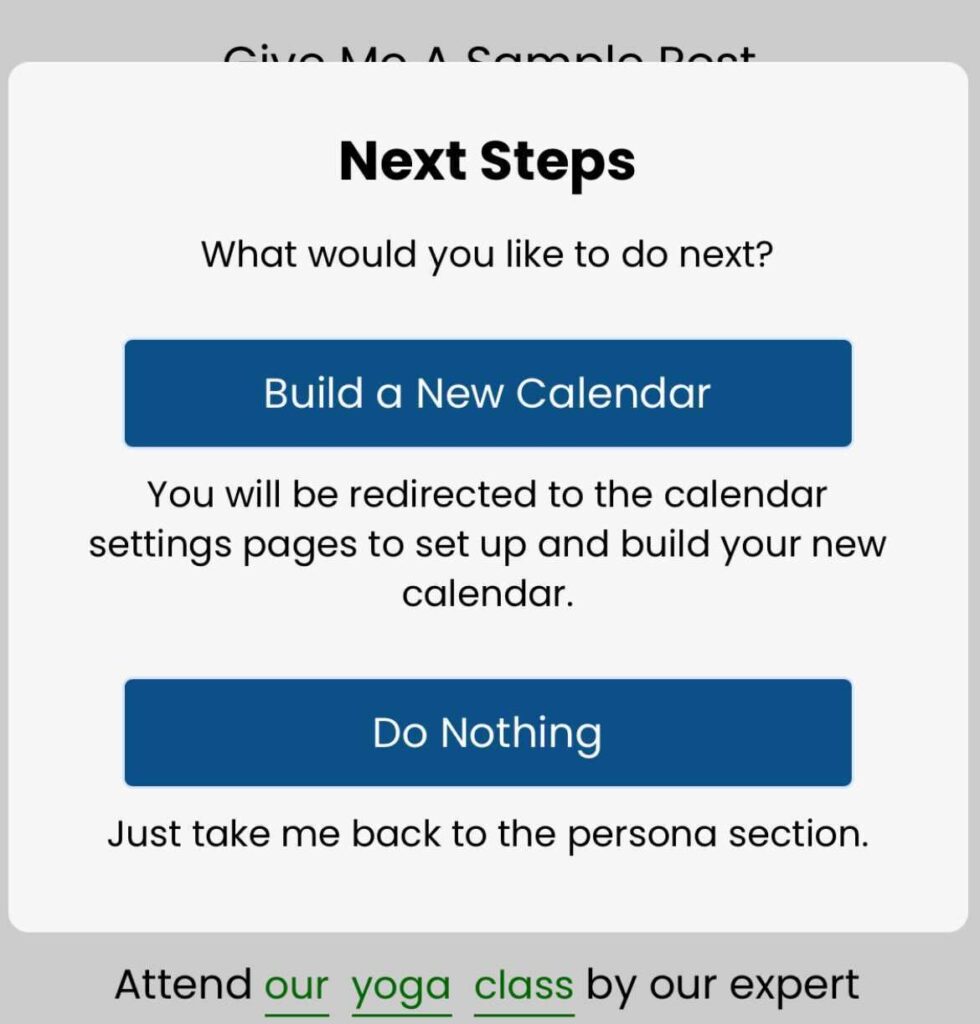In this step, you can add, edit the samples AIMI uses to describe your business or the main campaign used to generate your calendar.
We try and make giving AIMI your samples as easy as possible. There are over 8 samples you can provide AIMI to use when she writes your posts.
4 samples for “over 280 characters”. Those posts would be for Facebook & Linkedin. The other 4 samples are for “under 280 characters” which is used for Twitter.
If you’re looking for the most robust and unique written posts, we recommend giving her more samples, each with a different way of positioning your business or offer.
If you want to make sure your posts sound great on Twitter and include more added content like hashtags, giving her the under 280 sample versions with the shortest answers possible is best.
Filling Out The Samples
By default, we load the tab for Over 280 samples. If you want to edit the under 280 samples click that tab.

If your sample text is red, you must fill it out to use that sample. Remember, AIMI needs at least one sample filled out to construct your posts. If your sample text is green, you can always edit it by clicking on it.
If you click on a sample text that requires you to write an answer or you choose in the dropdown to use “custom” if available. The following text pop-up will show up. Type in your answer or you can use your phone’s speech-to-text feature to use your voice to answer the sample.
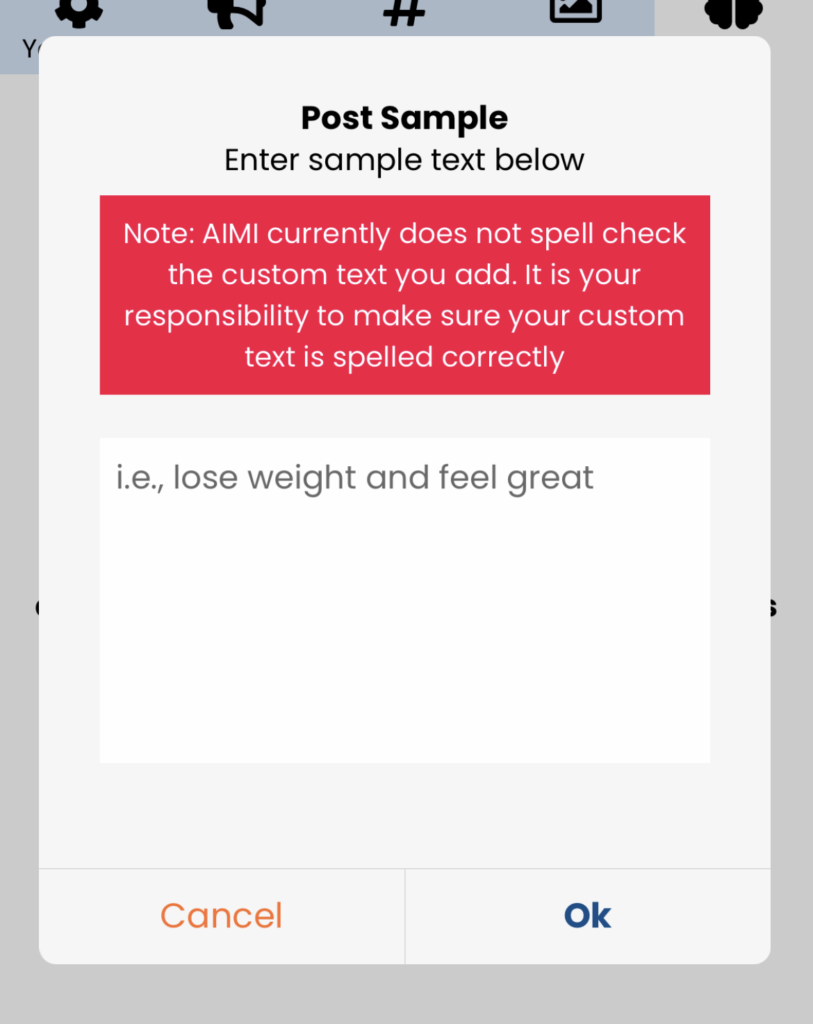
If you click on a sample text that has dropdown options, then select the one you want to use and click “Select” to lock that in.

Sample Variations
First, click the tab you want to adjust samples either “Over 280” or “under 280”.
To switch between samples under a tab, just use your finger and swipe the sample to the left or right. You can also click on the circle checkmark icons to go to that exact sample.

We color the circle checkmark icons to let you know which samples are ready to be used, are under construction, or have not been touched yet.
– Green: Sample is filled out, and AIMI will use.
– Blue: Sample is partially filled out and is not complete. The sample will not be used yet.
– Black: Sample is untouched and will not be used.
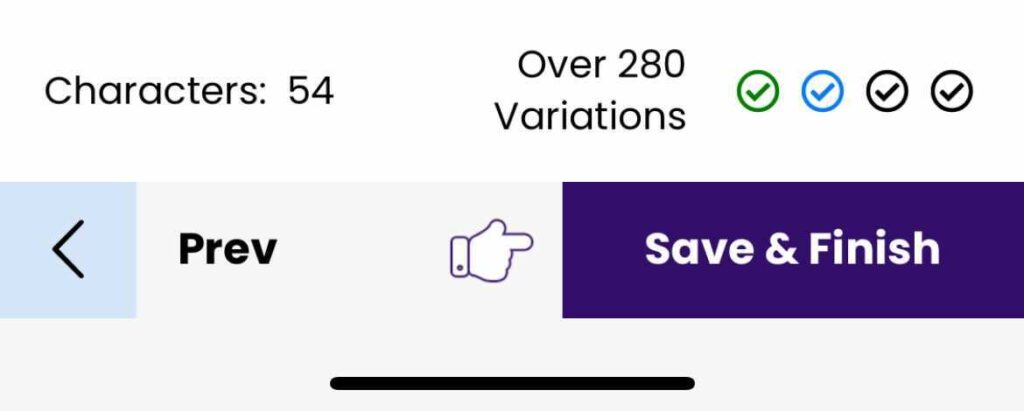
Remember once you are done to click the “Save & Finish” button will lock in your changes and present you with an options menu to help take the next appropriate action.