This option will take specific updates you made to existing data found in your campaign or business profile settings and apply them to all your scheduled or unscheduled posts.
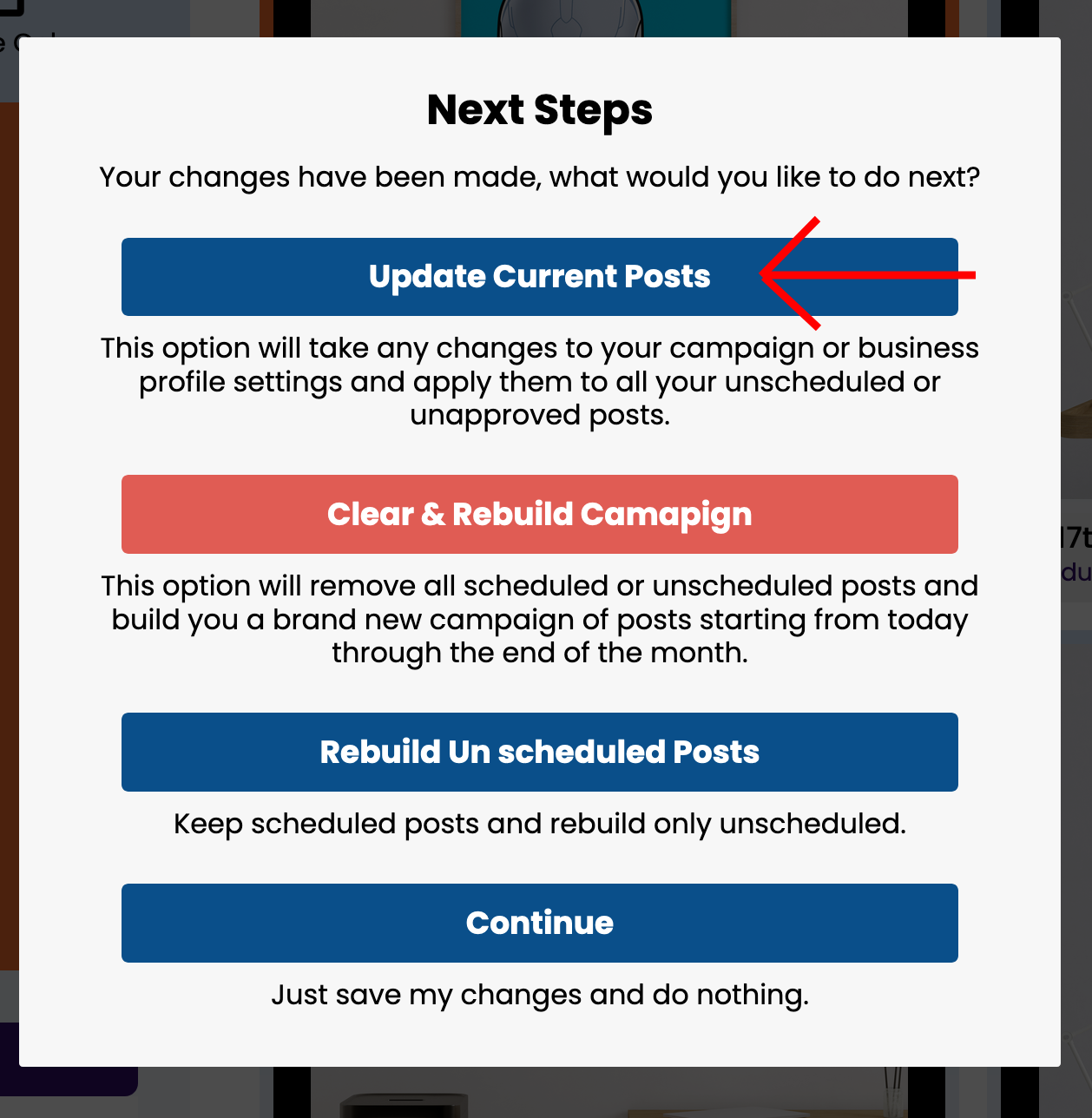
What changes DOES this option update?
Campaign Editor
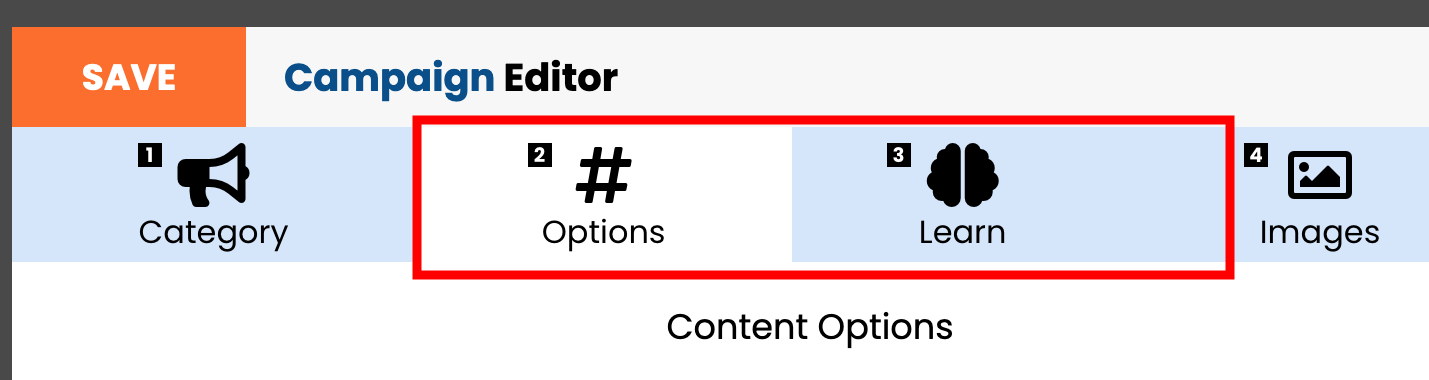
Step#2 Options tab: Any changes to the ‘text or hashtag” tab options.
Step#3 Learn tab: Any changes to your sample answers, if applicable.
Business Profile:
Step#1 Your Info tab: Any changes made to the “Company Information” fields.

Step#2 Preferences tab: Any changes to the ‘text” tab options. Note: If you override any of these options at the campaign level, you will need to update the campaign for the changes to take effect for that individual campaign.
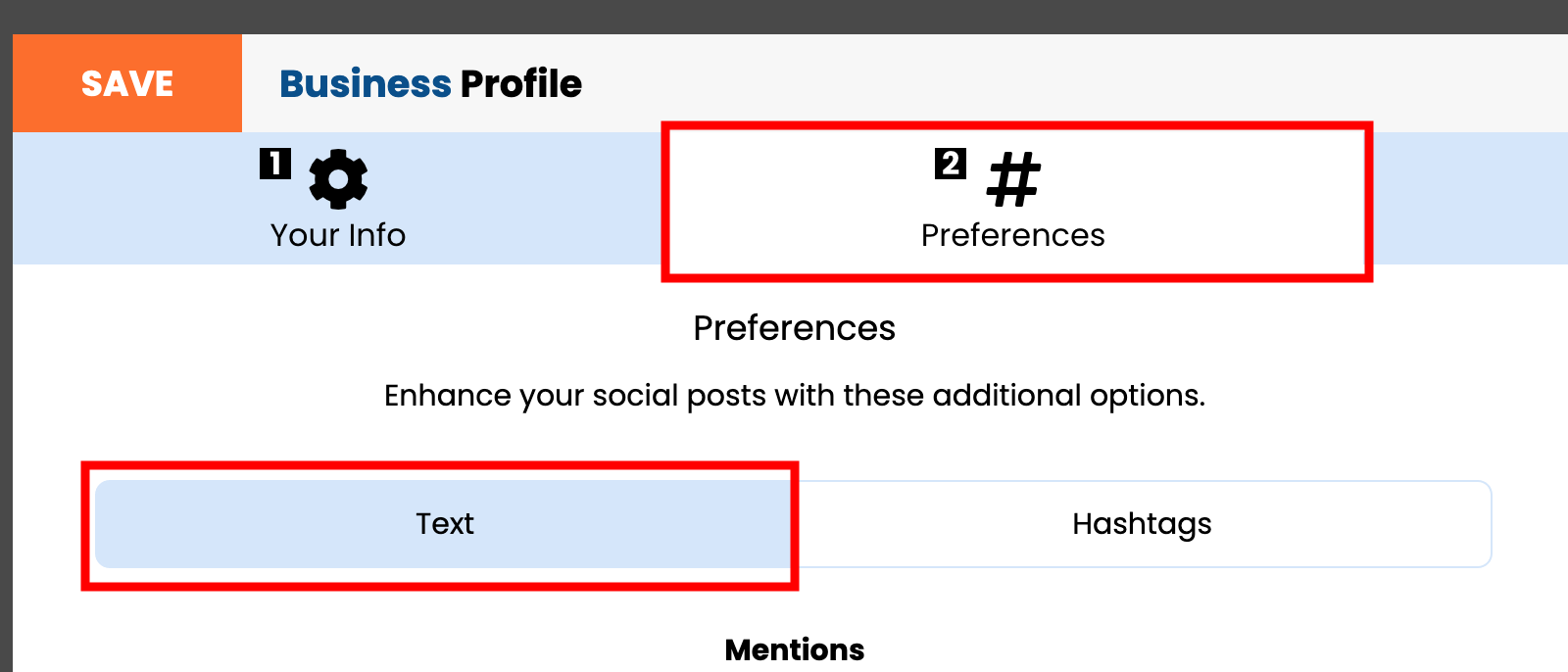
Step#3 Graphics tab: Any updates to all options found in this tab can be updated using our “update posts” option.
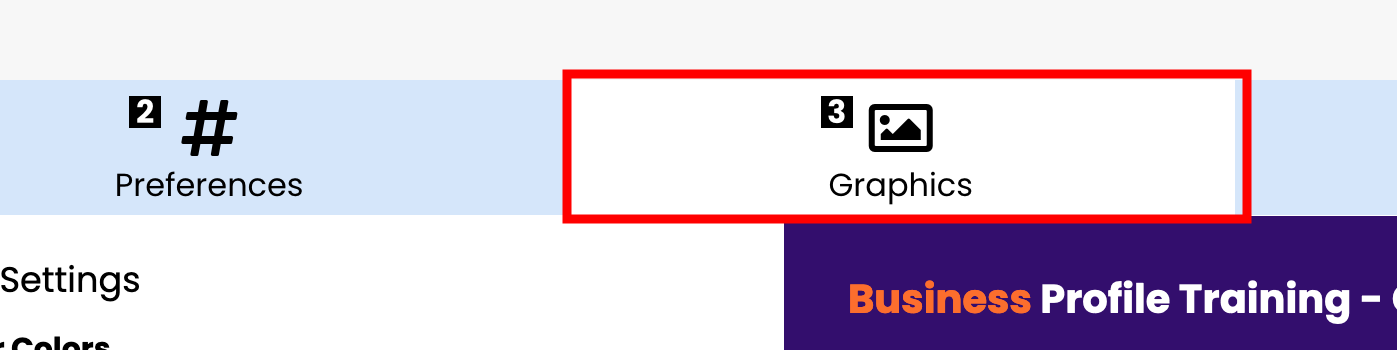
What changes does this option NOT update?
Campaign Editor
Step#3 Images tab: Any changes made to your image collections or image tags, including whether you assign, remove or upload more images to a tag, will require a rebuild of your campaign.
The current “Update Posts” option cannot keep all elements of an existing post and then update the portion of the image only. The only option if you want to keep a current post and swap out an image is to edit the post manually.
Step#4 Settings tab: Any changes to your settings will require rebuilding your campaign posts.
Business Profile:
Step#2 Preferences tab – Hashtags: The “Hashtags” tab is currently not built using our override feature. When AIMI created your calendar the first time, your hashtags were added to each campaign. Any hashtag changes must be done at the campaign level before running the update post option.
Step#4 Learn tab: The “Learn” tab is currently not built using our override feature. When AIMI created your calendar the first time, your samples were added to your main campaign. Any sample changes must be done at the campaign level before running the update post option.
