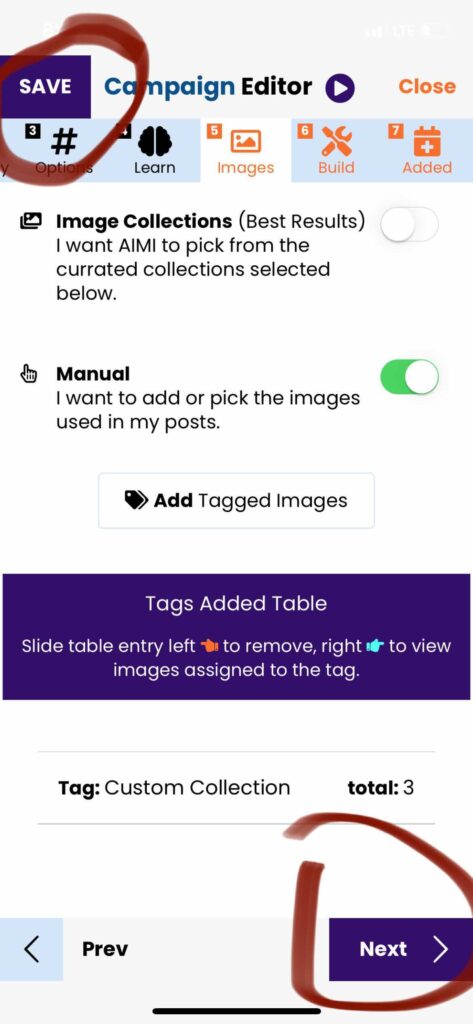In this article, we show you how to use your custom collection (image tags) in your campaigns.
Once you have your tagged images/custom collections ready to be used in your campaigns, you will need to edit those campaigns’ images.
Within the campaign editor, click step#5 Images tab. By default, AIMI uses her image collections. Her selections are based on your sample answers under step#4.
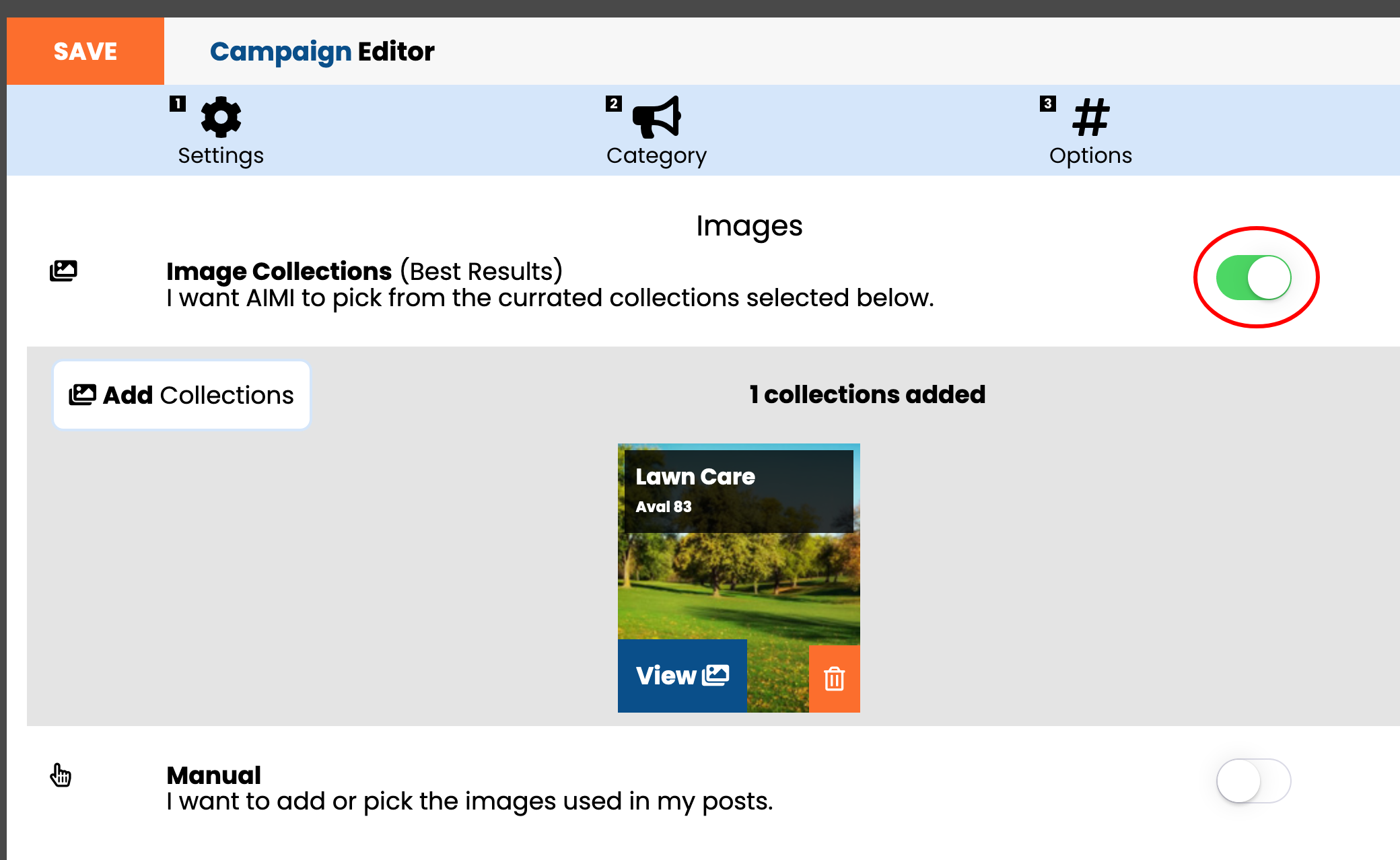
Next, you need to slide on the “Manual” slider option. This will automatically deselect the default “Image Collections” slider to off.
Now click the button entitled “Add Tagged Images.”
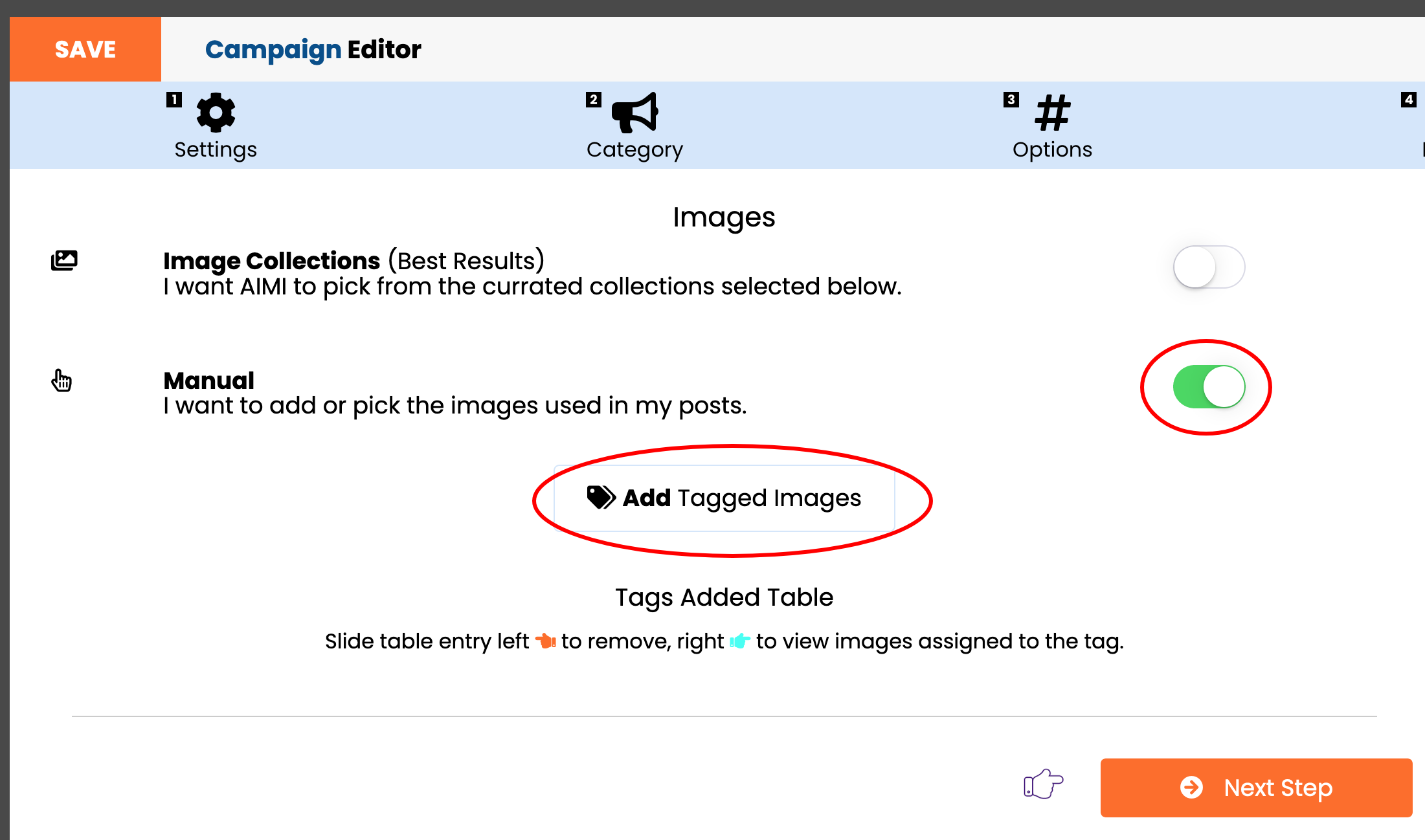
A menu will appear on your screen that has all of your image tags. Click the tag you want to use and click “Select” to add it. You can repeat this process and add as many Image tags as needed.
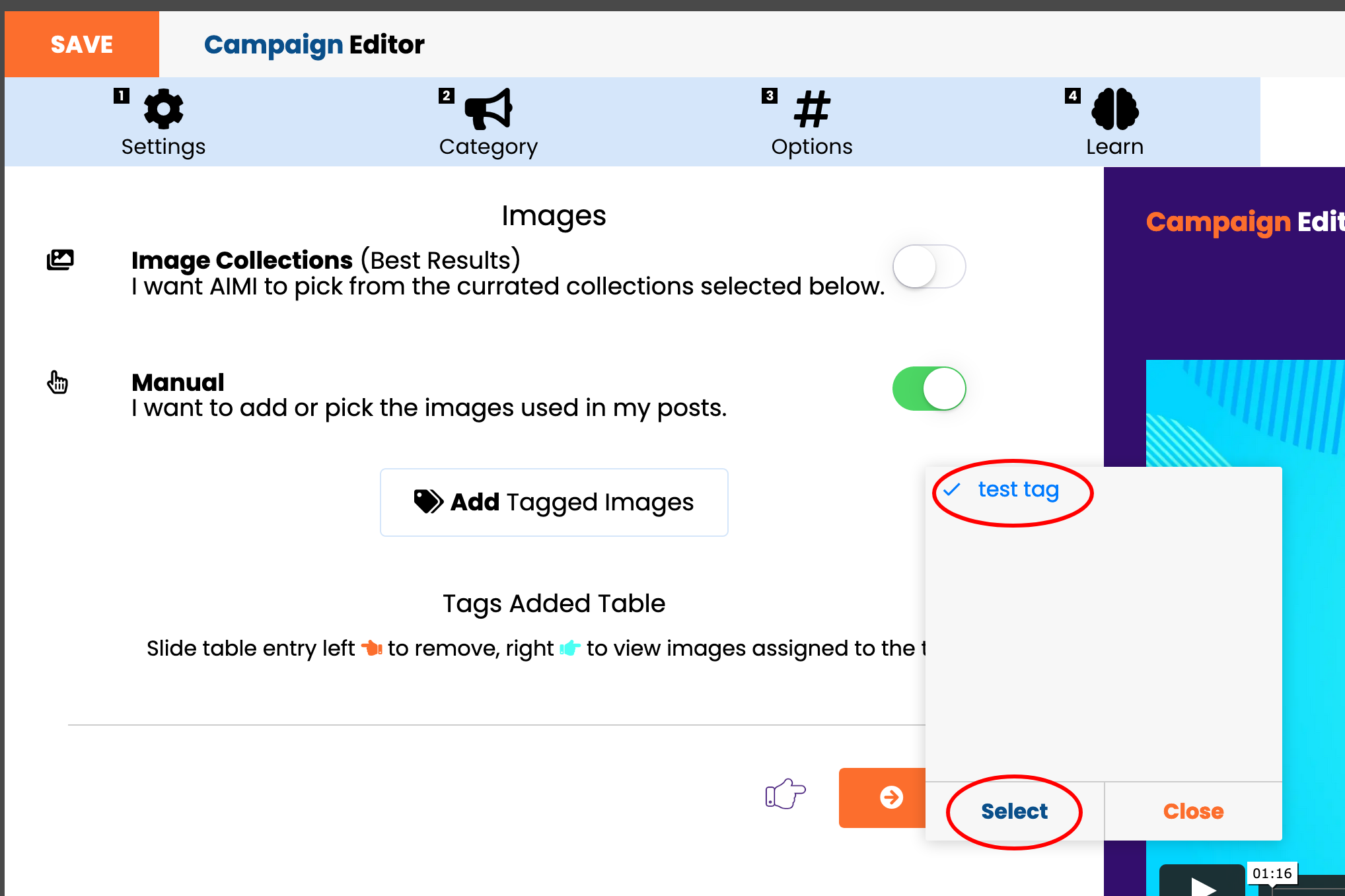
Your added tags will appear in the table. To remove a tag, slide the table entry to the left. To view the images assigned to the tag, slide the table entry to the right.

Make sure after your done to click the “Save” or “Next” button to save your changes. The next time your campaign builds AIMI will only use the images assigned to your tags.
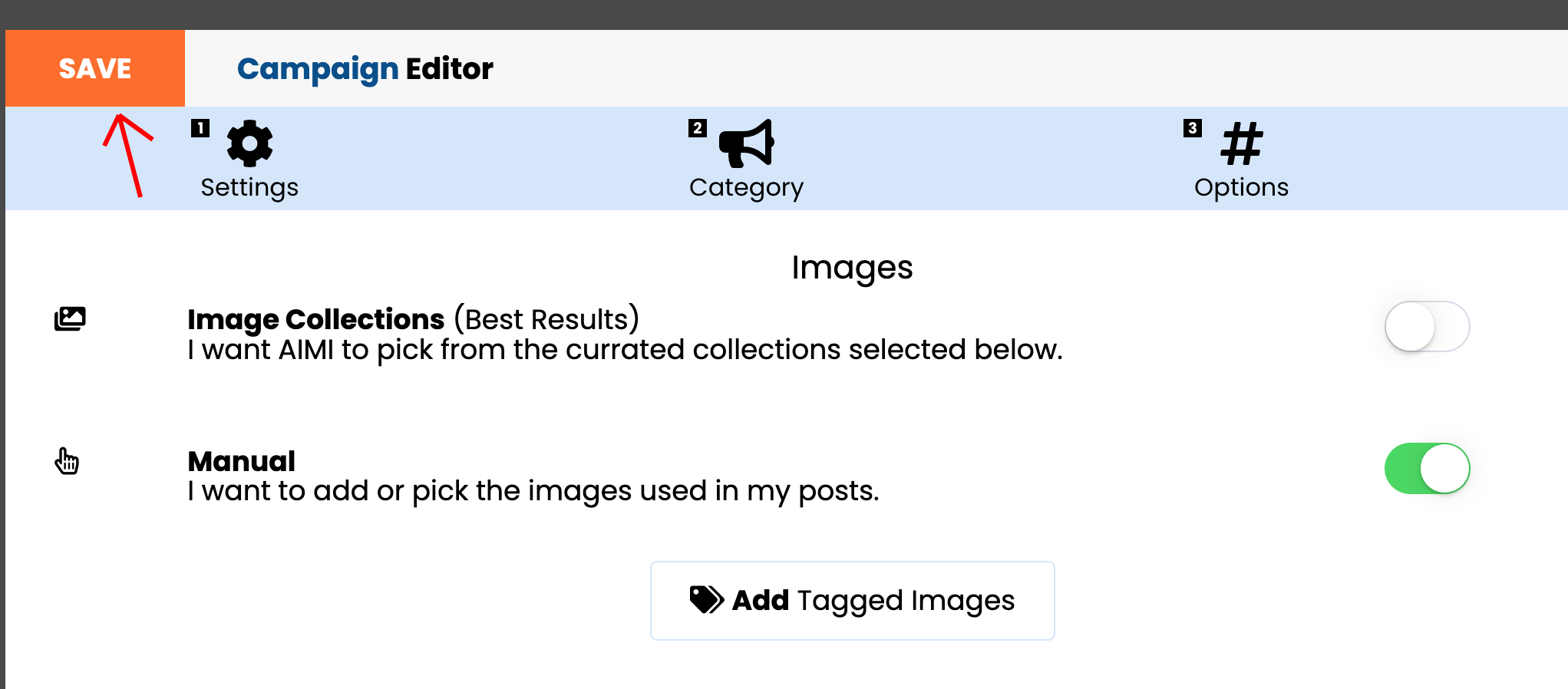
In this article, we show you how to use your custom collection (image tags) in your campaigns.
Once you have your tagged images/custom collections ready to be used in your campaigns, you will need to edit those campaigns’ images.
Within the campaign editor, click step#5 Images tab. By default, AIMI uses her image collections. Her selections are based on your sample answers under step#4.
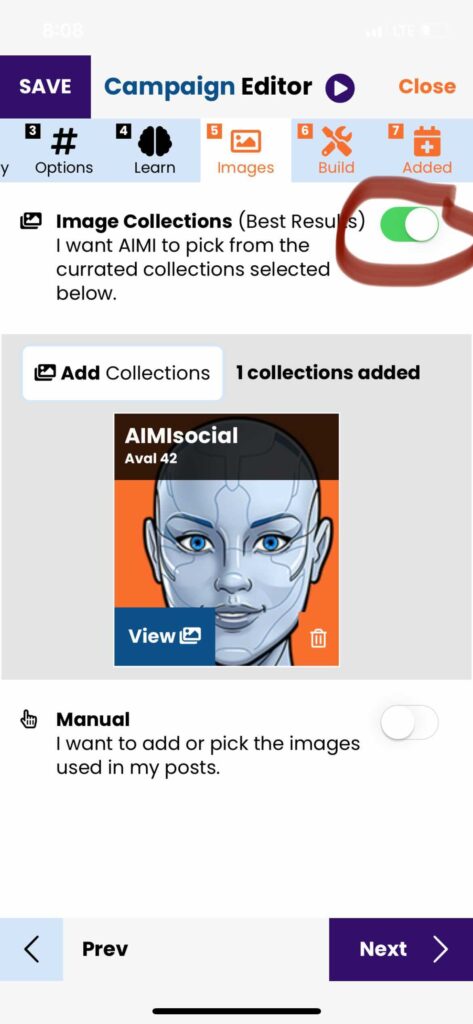
Next, you need to slide on the “Manual” slider option. This will automatically deselect the default “Image Collections” slider to off.
Now click the button entitled “Add Tagged Images.”
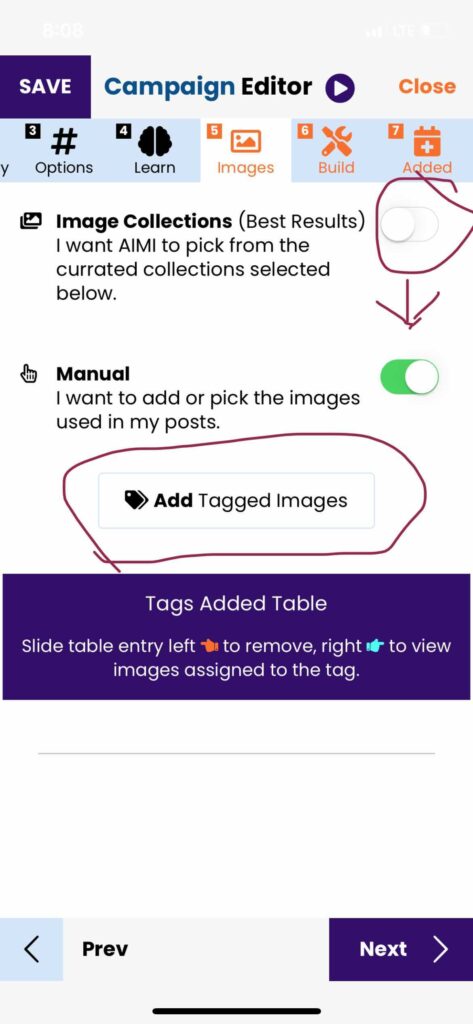
A menu will appear at the bottom of your screen that has all of your image tags. Click the tag you want to use and click “Select” to add it. You can repeat this process and add as many Image tags as needed.
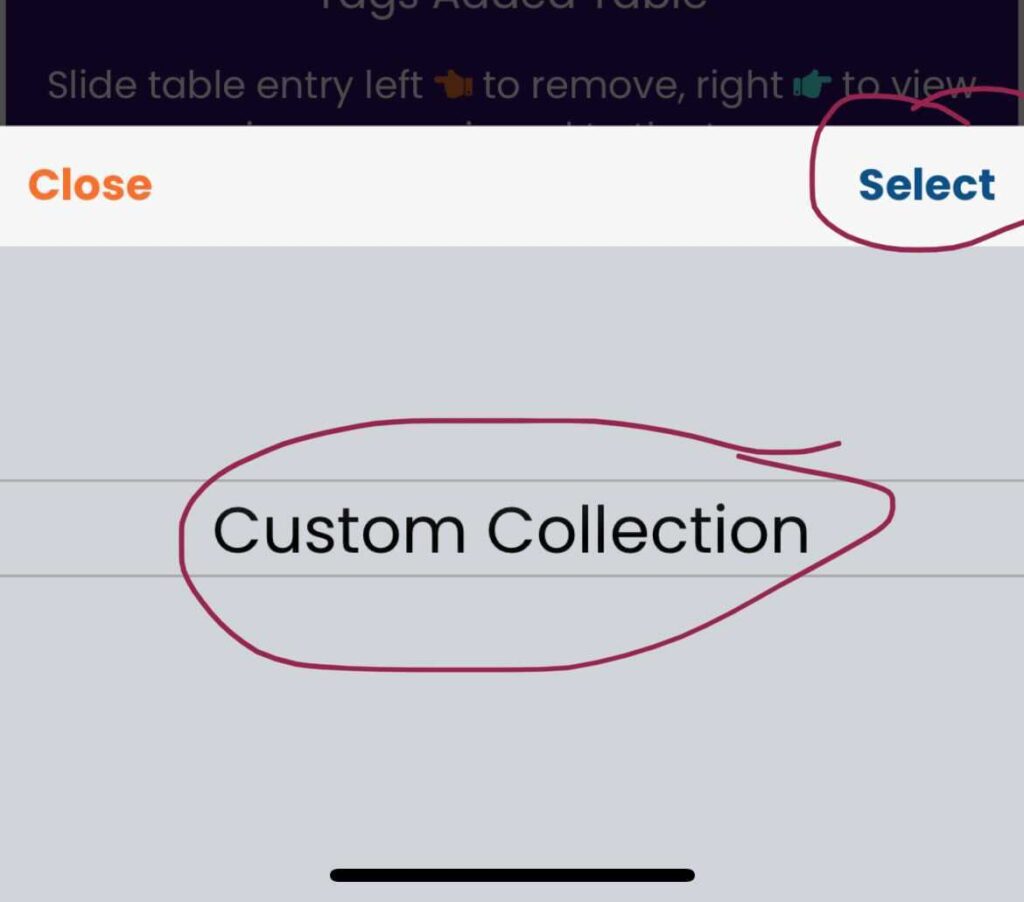
Your added tags will appear in the table. To remove a tag, slide the table entry to the left. To view the images assigned to the tag, slide the table entry to the right.

Make sure after your done to click the “Save” or “Next” button to save your changes. The next time your campaign builds AIMI will only use the images assigned to your tags.