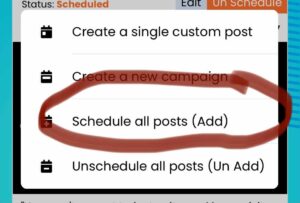If you already have scheduled posts and want to add new social networks or Facebook Pages to your calendar to auto-post, too, then you need to do the following instructions.
First, add the missing social networks or Facebook pages to your “business profile.” Then, turn them “on” in your calendar under the Settings – Post To tab.
Here are individual instructions on how to connect social networks:
Connect Your Facebook or Instagram Account
Connect Your LinkedIn Account
Connect Your Twitter Account
There are two ways to do this:
INDIVIDUALLY
Scroll through your calendar, click the “Un Schedule” button on each post, and then click the “Schedule” button.
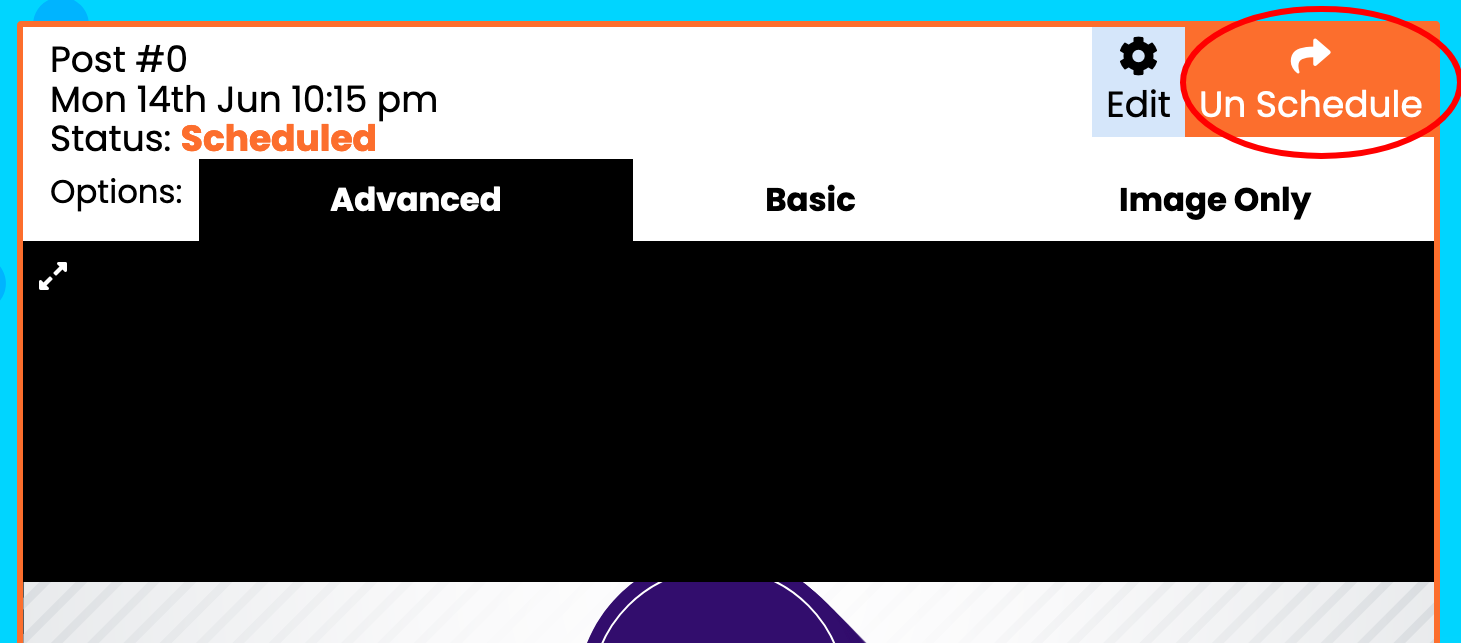
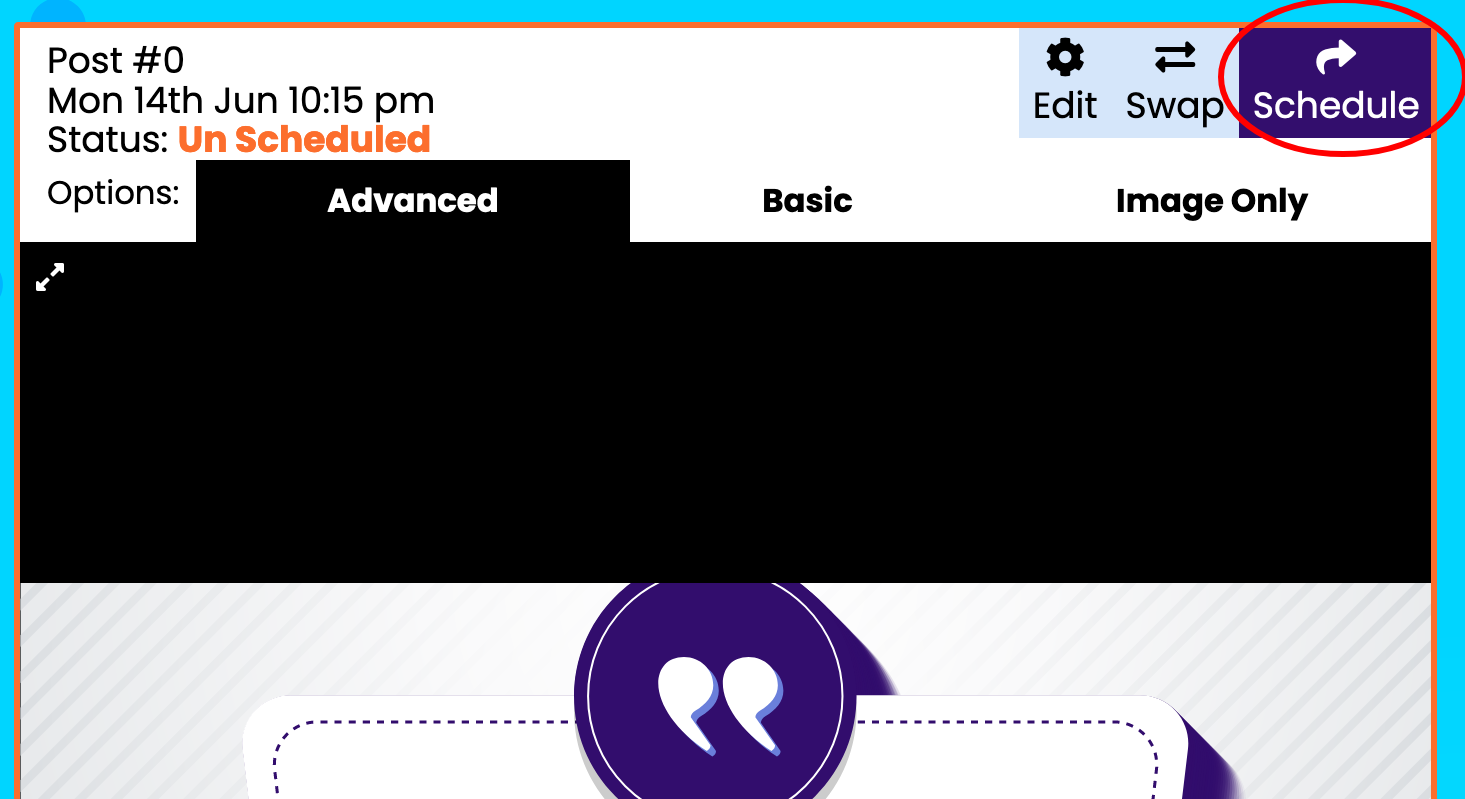
ALL AT ONE TIME
On your calendar, click the “Unscheduled All Posts” button.
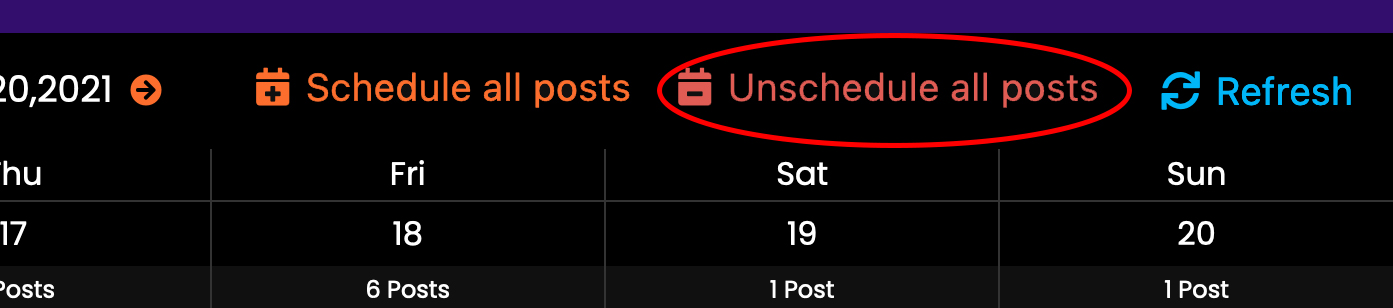
Once that is done then click the “schedule all” option, and you are good to go.
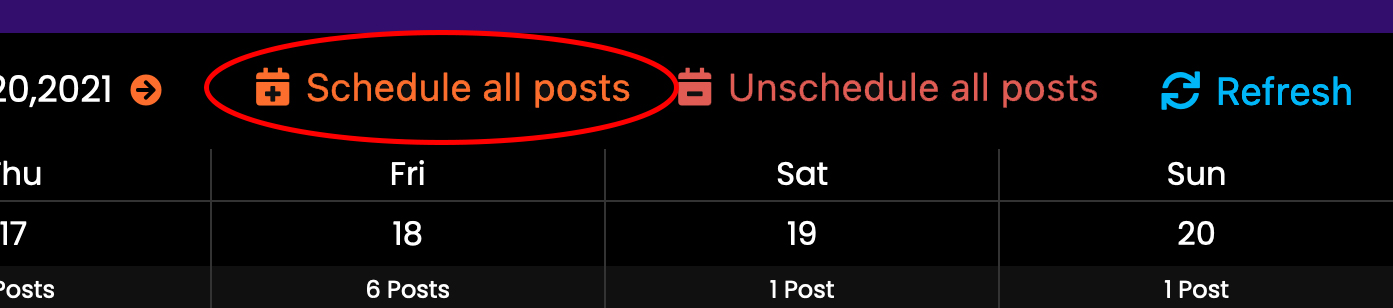
If you already have scheduled posts and want to add new social networks or Facebook Pages to your calendar to auto-post, too, then you need to do the following instructions.
First, add the missing social networks or Facebook pages to your “business profile.” Then, turn them “on” in your calendar under the Settings – Post To tab.
Here are individual instructions on how to connect social networks:
Connect Your Facebook Account
Connect Your LinkedIn Account
Connect Your Twitter Account
There are two ways to do this:
INDIVIDUALLY
Swipe through your calendar, click the “Un Schedule” button on each post, and then click the “Schedule” button.
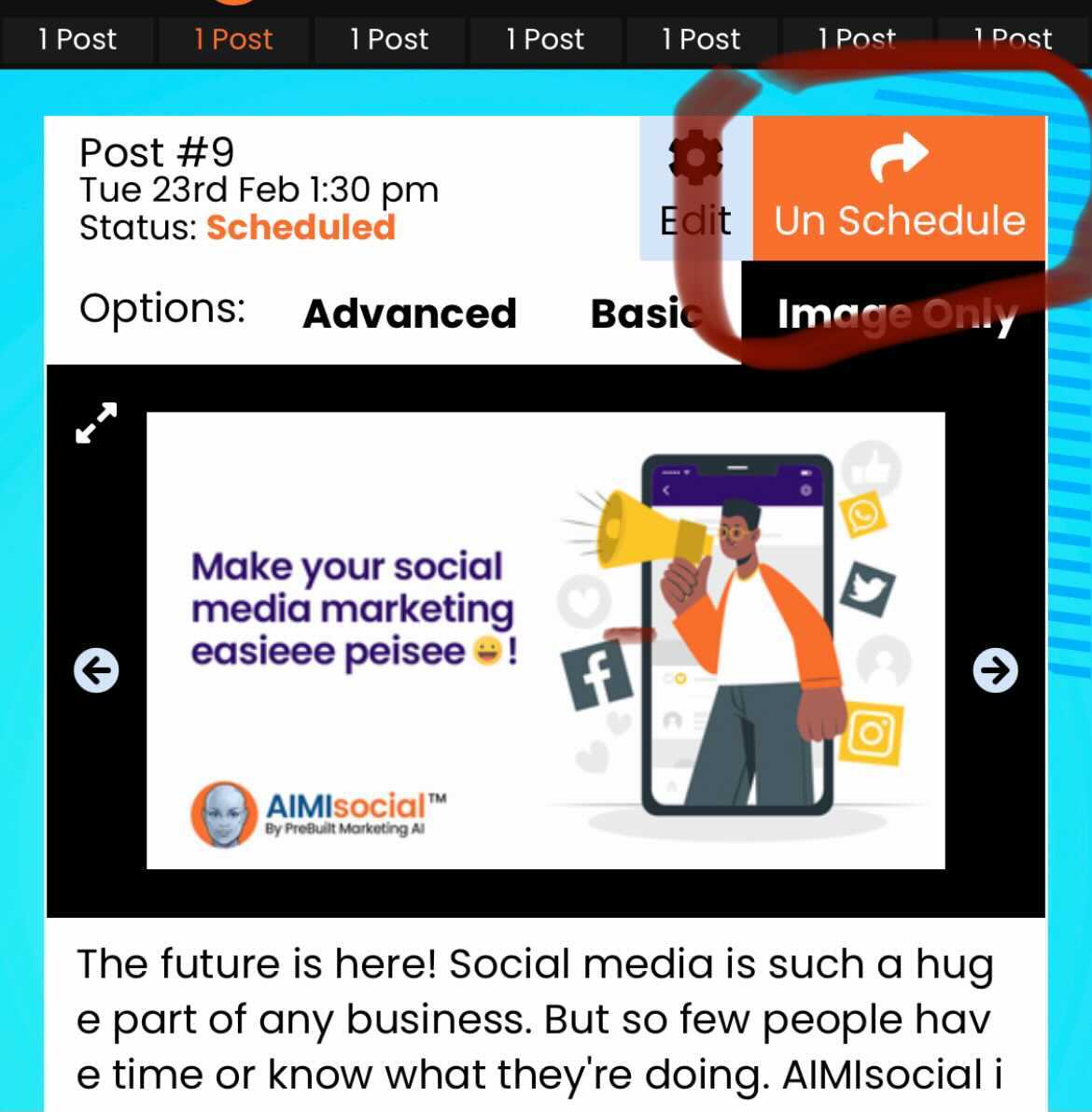
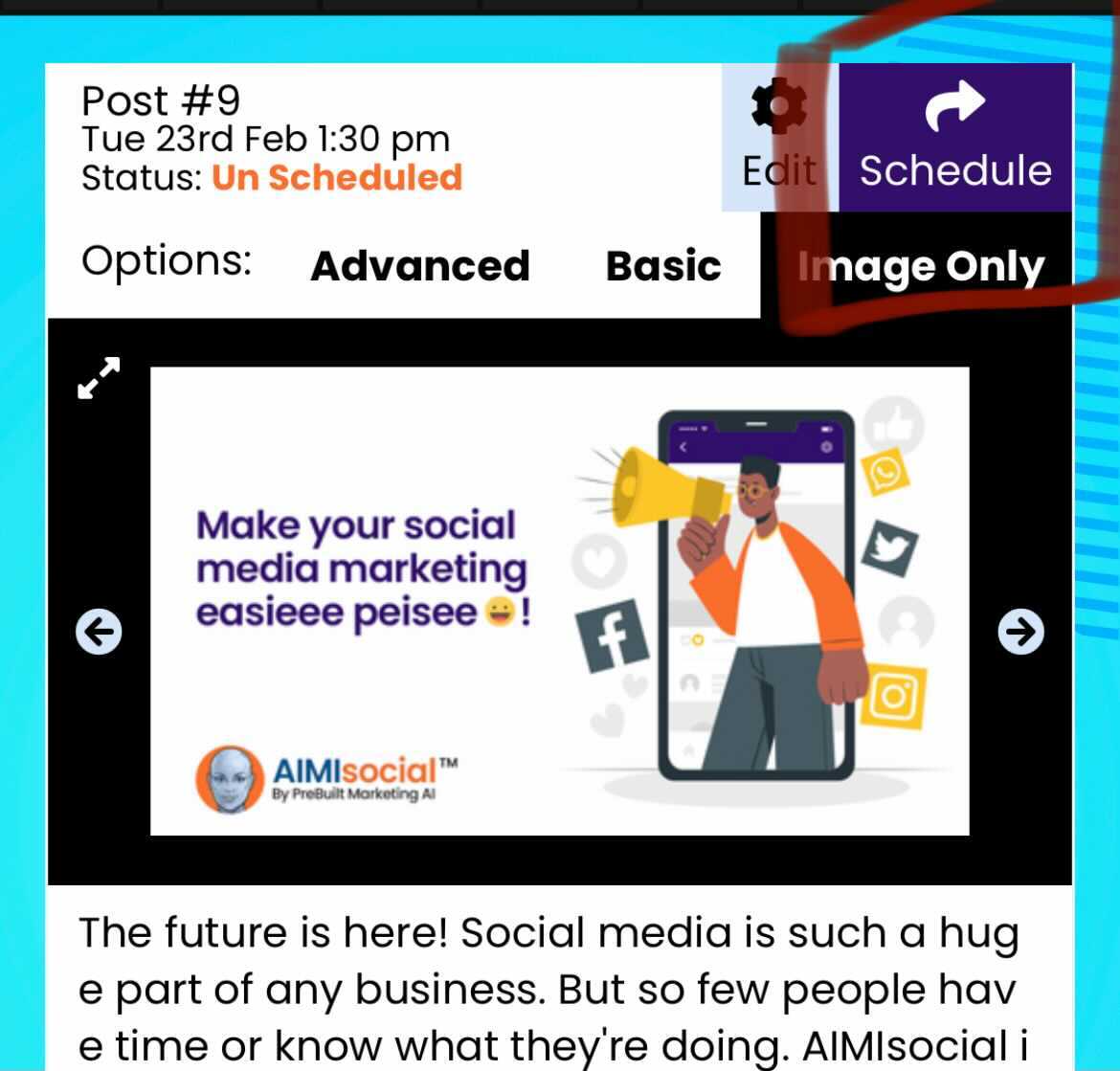
ALL AT ONE TIME
On your calendar, click the “Options” tab.
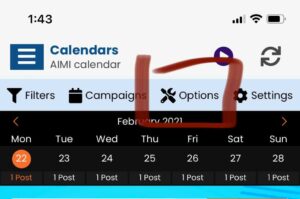
A menu will appear with options, click the “unschedule all” option and confirm you want to do this.
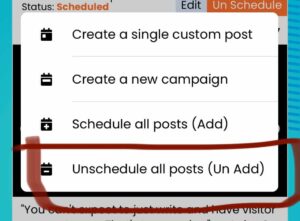
Next, click options again and then click the “schedule all” option, and you are good to go.