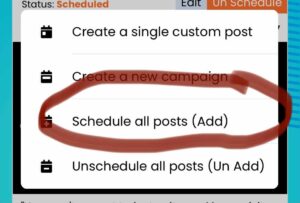Note: Before you can schedule a post you need to connect and turn on your social networks.
Here are individual instructions on how to connect social networks:
Connect Your Facebook Account
Connect Your LinkedIn Account
Connect Your Twitter Account
There are two ways to schedule and unschedule posts:
INDIVIDUALLY
Scroll through your calendar and click on any post, at the bottom of the post viewer click the “Schedule” button on “Un Schedule” button.
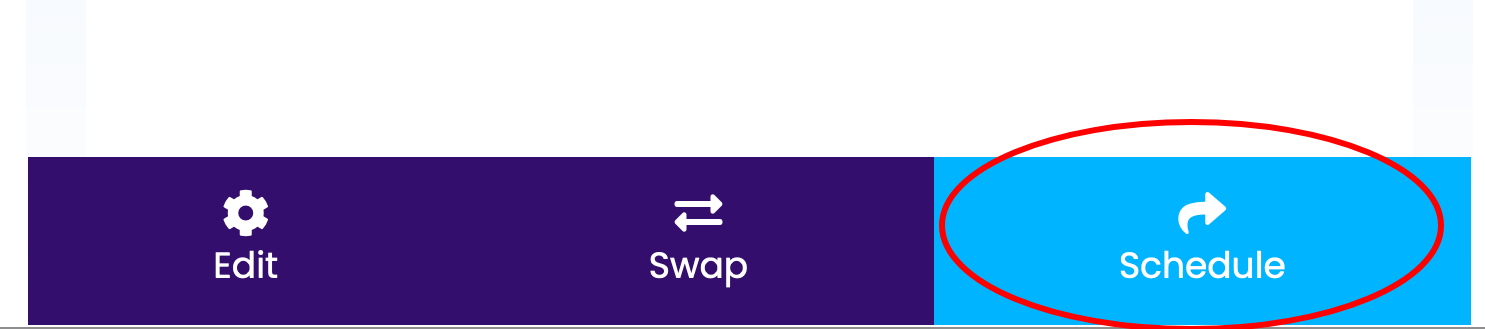

ALL AT ONE TIME
On your calendar side menu, click the “Unscheduled All Posts” button.
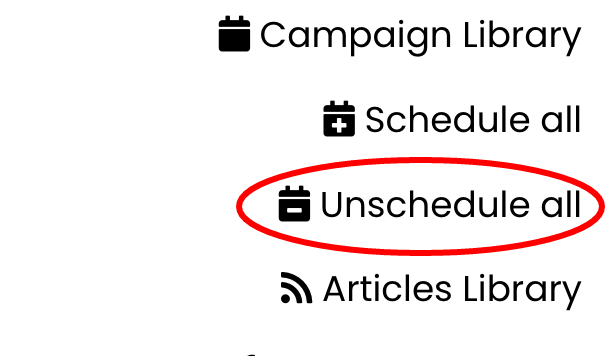
On your calendar side menu, click the “Scheduled All ” button.
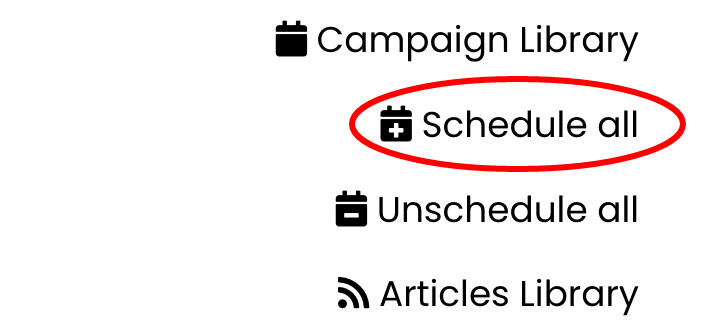
Note: Before you can schedule a post you need to connect and turn on your social networks.
Here are individual instructions on how to connect social networks:
Connect Your Facebook Account
Connect Your LinkedIn Account
Connect Your Twitter Account
There are two ways to schedule and unschedule posts:
INDIVIDUALLY
Swipe through your calendar, click the “Un Schedule” button on each post, and then click the “Schedule” button.
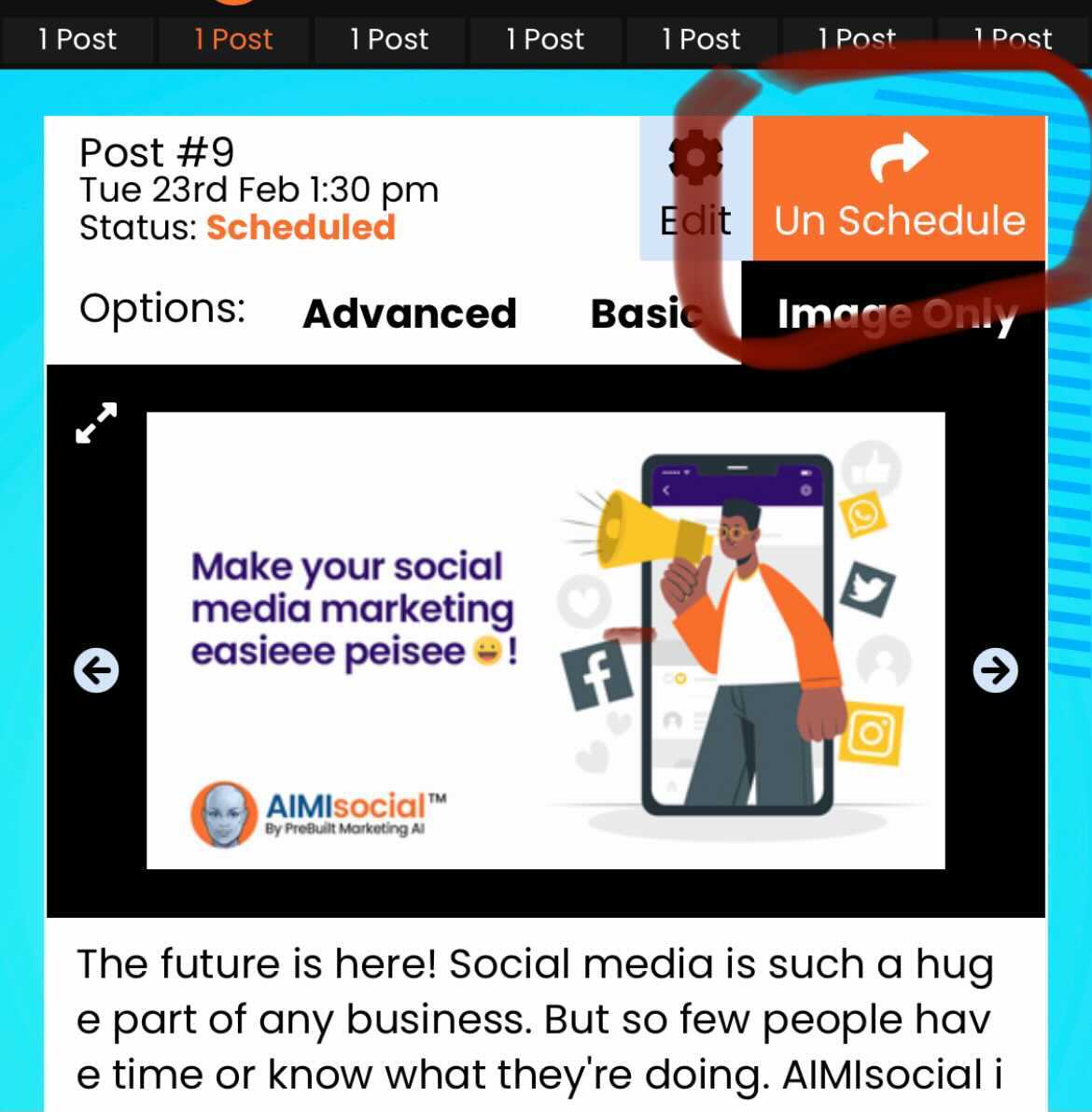
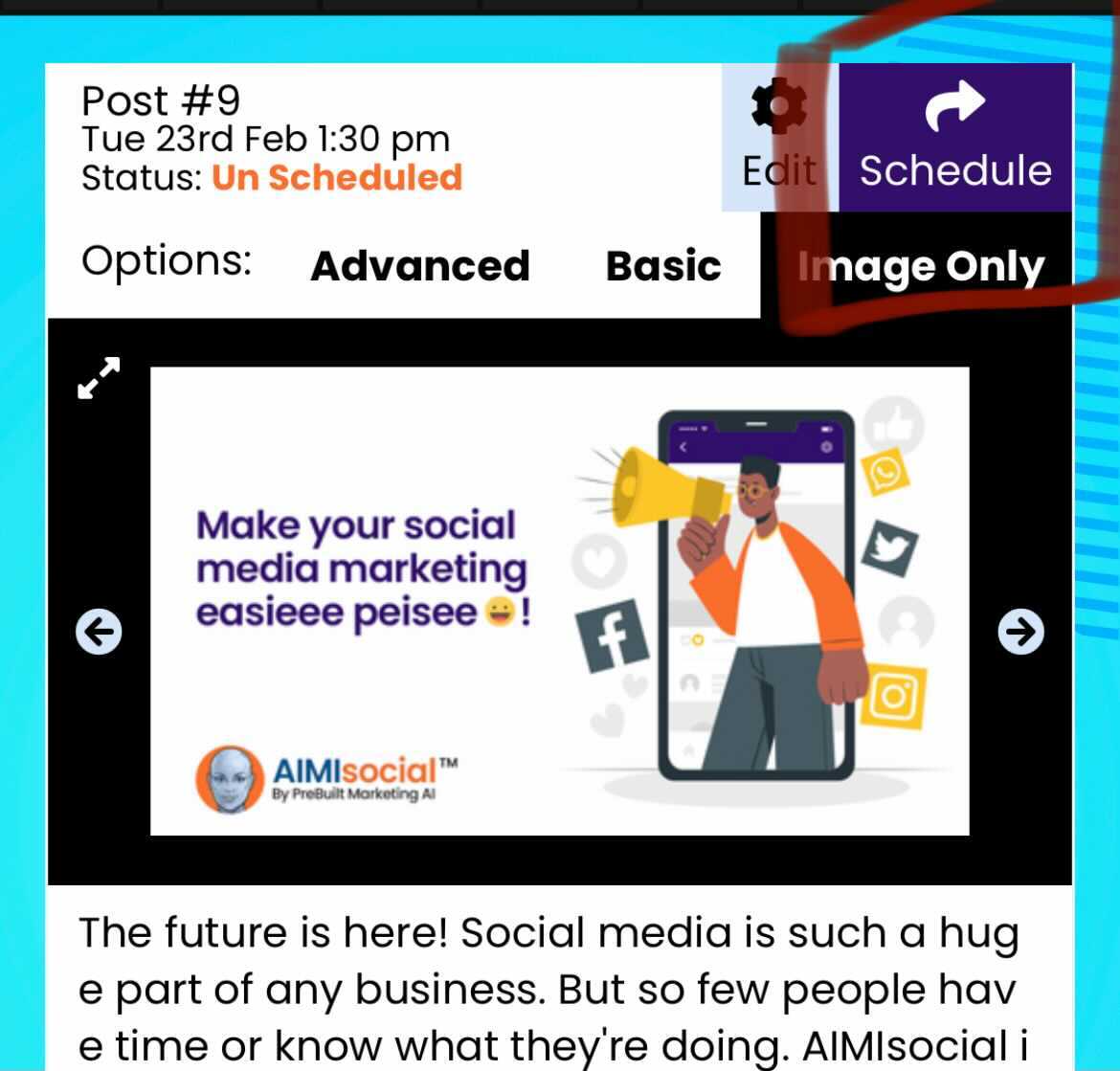
ALL AT ONE TIME
On your calendar, click the “Options” tab.
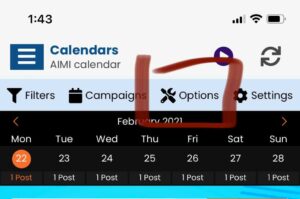
A menu will appear with options, click the “unschedule all” option and confirm you want to do this.
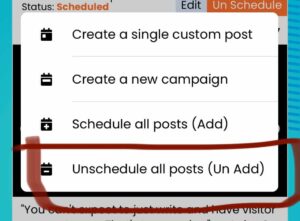
Next, click options again and then click the “schedule all” option, and you are good to go.